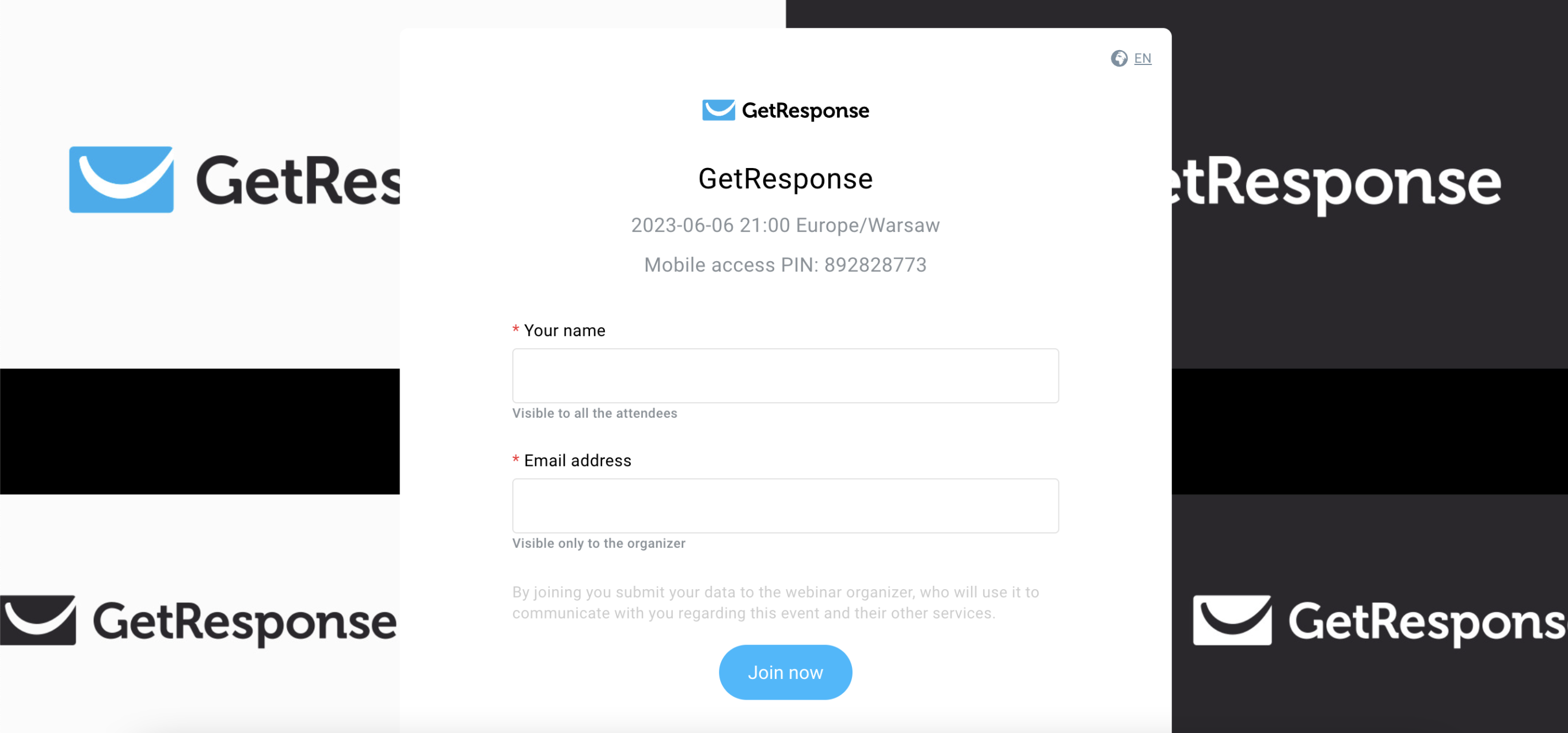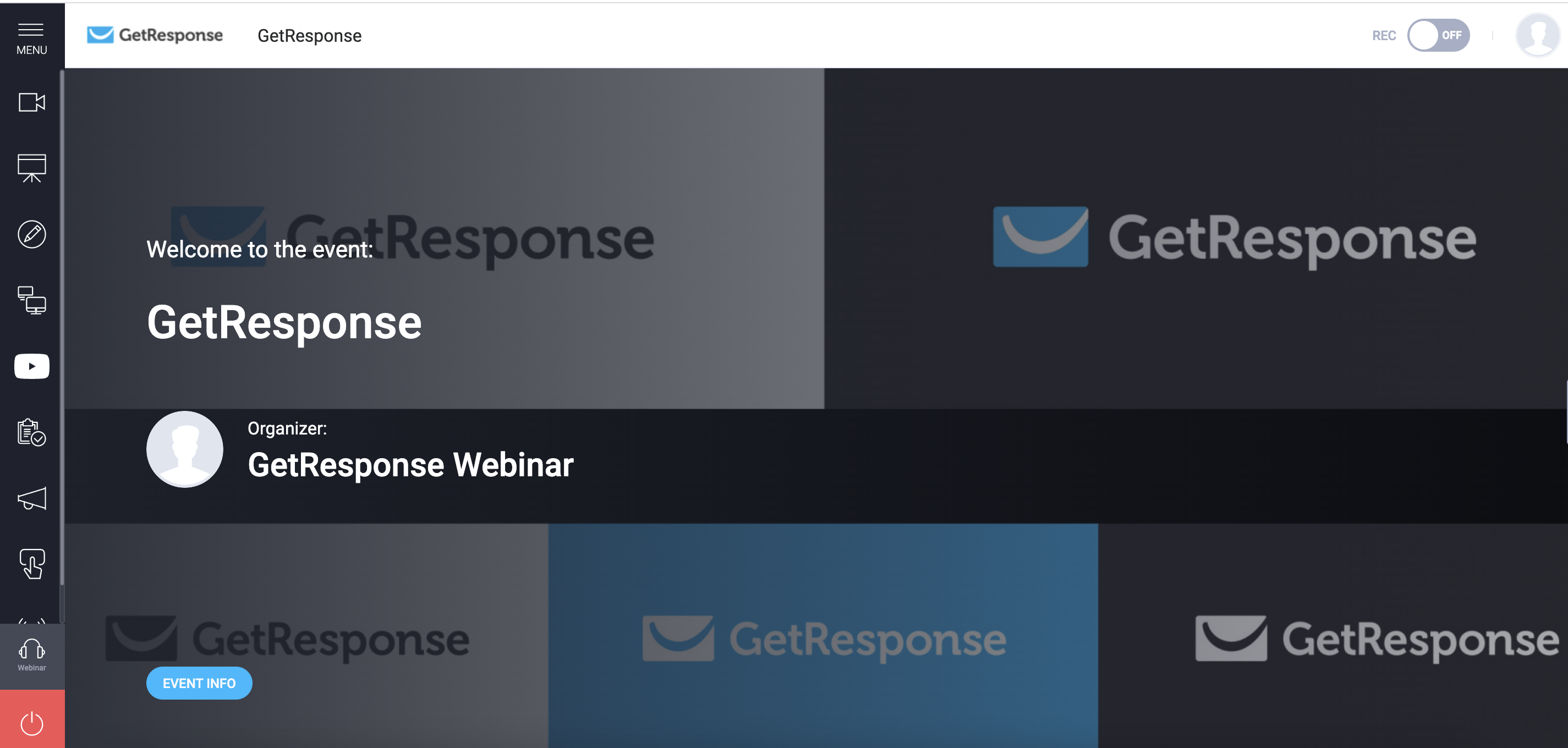How to add a background image to the lobby and webinar room?
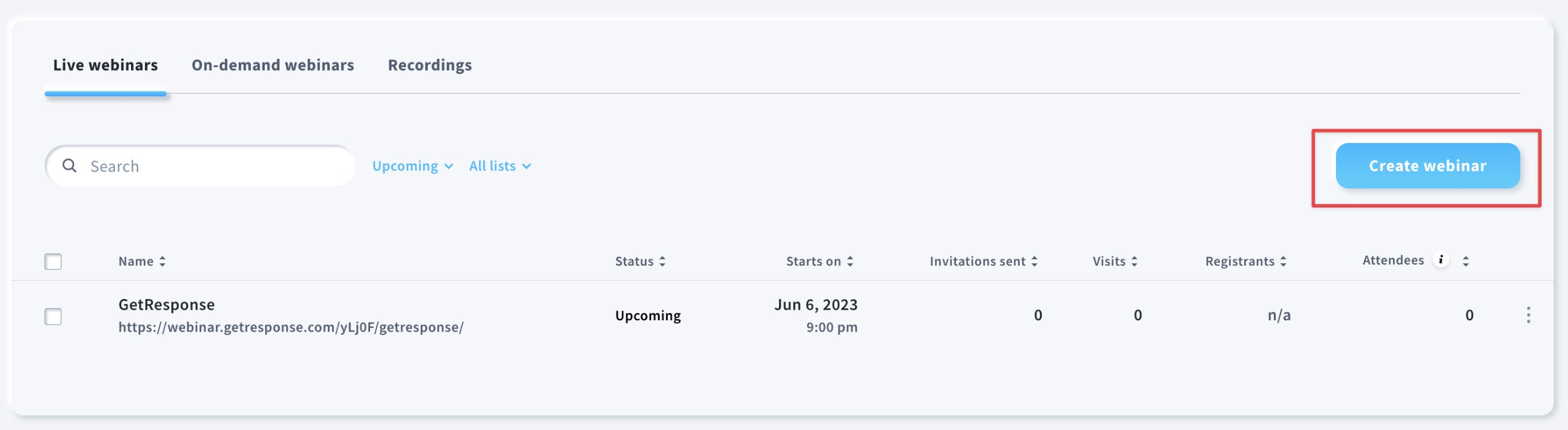
- Click on the Edit settings button in the Lobby and webinar room appearance section.
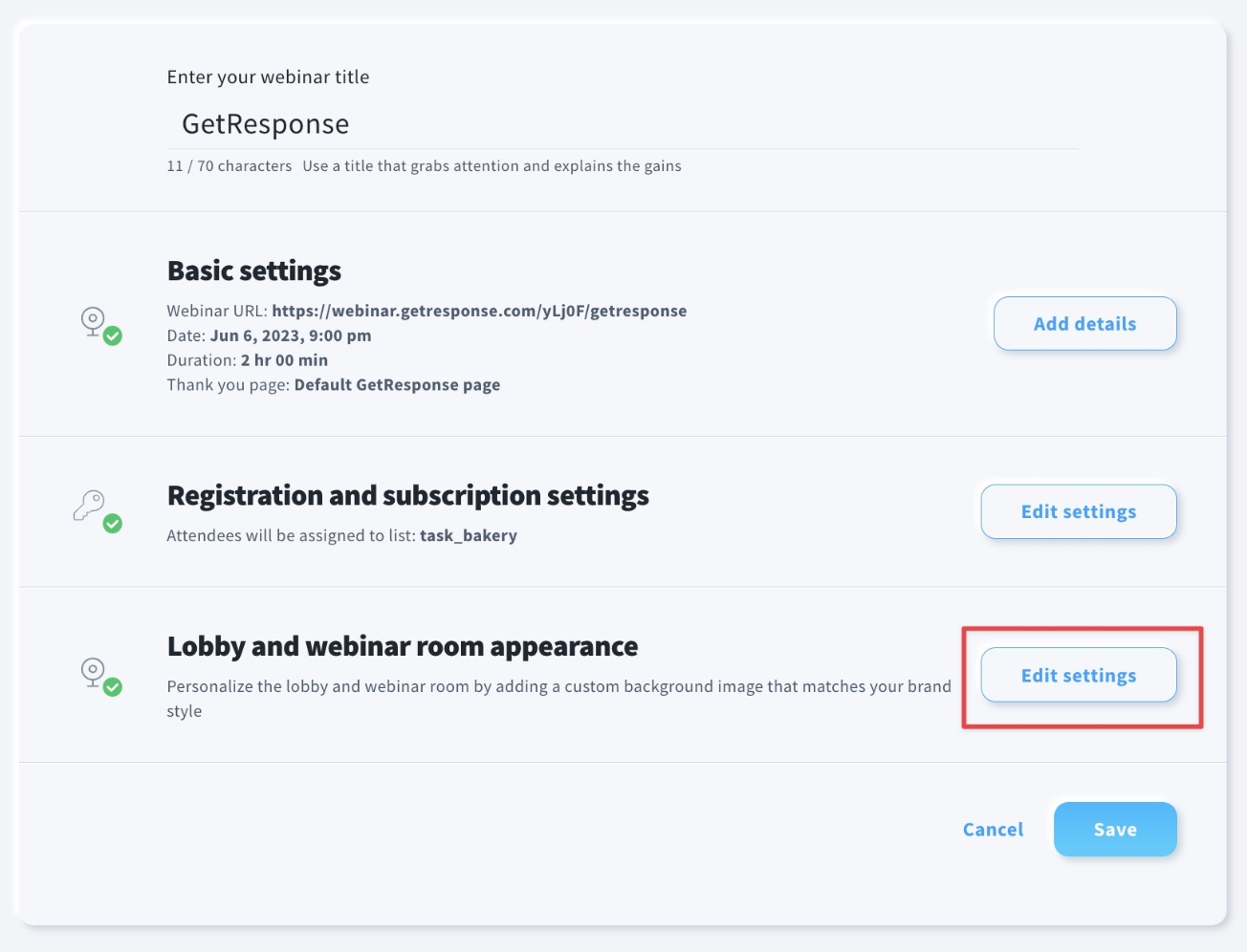
- Click on the Choose image button. You can add an image from the Files and images section or upload a new image directly from your device.
You can use jpeg, png and jpg extensions. Your file cannot be bigger than 50MB and the recommended resolution is at least 1920 x 1920 px.
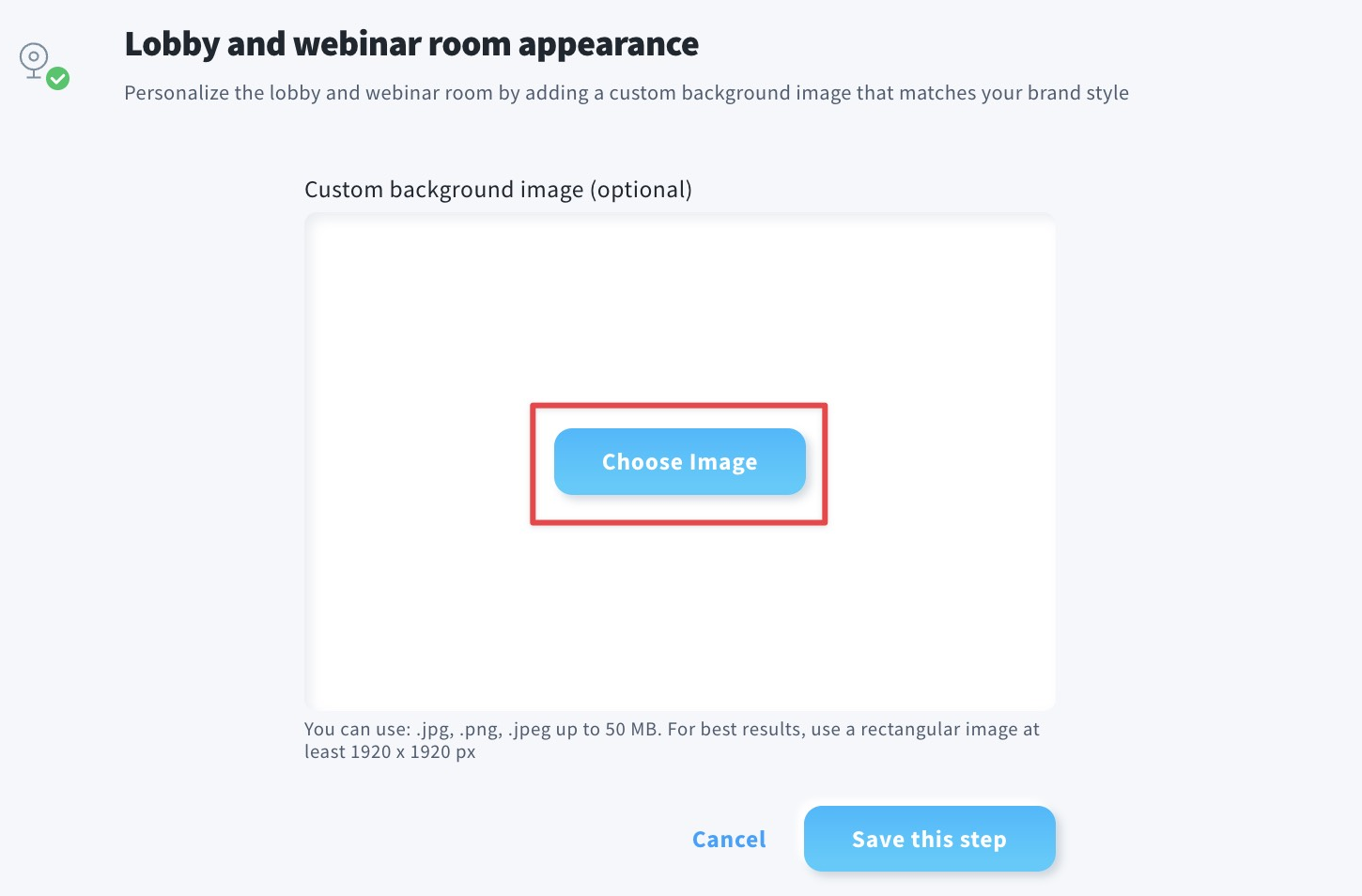
- Once you are ready, click Save this step.
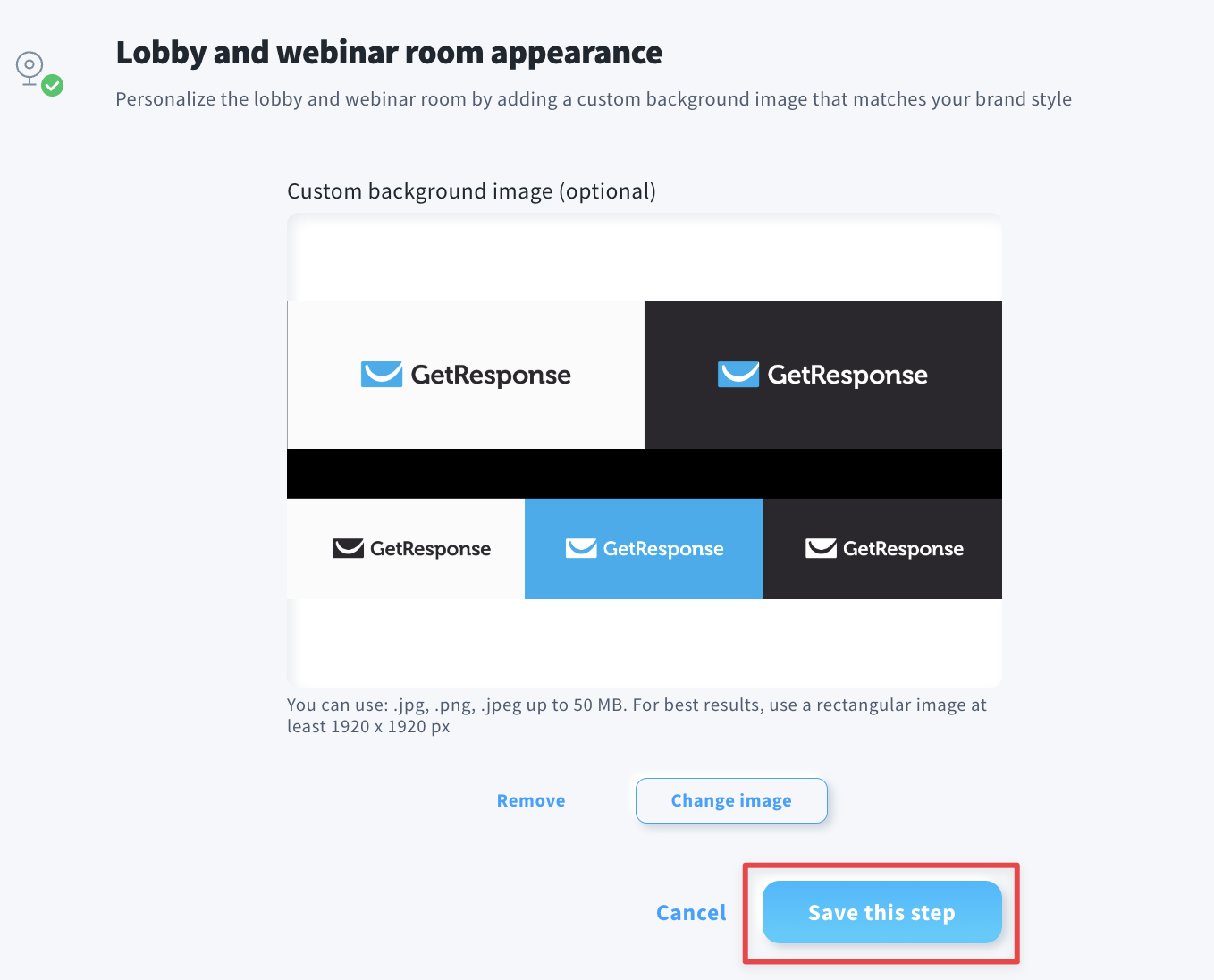
- The image you chose will be visible in the lobby and the webinar room.