Can I enable attendees to join a webinar straight from my landing page?
If you’ve already scheduled webinars, drag and drop the webinar module to your landing page. The rest happens automatically. To make your life easier, the webinar you created last is always selected by default. Obviously, you can decide which webinar to promote on your landing page.
When you drag the module to your landing page, the webinar module includes the title, date, time zone, fields to enter the name and email address and a join button.
To allow people to sign up for the webinar through your landing page, make sure to turn webinar registration on in your webinar settings.
How do I select a webinar to display?
To see the list of webinar titles, double-click the webinar module container. A list will appear that includes all upcoming webinars.
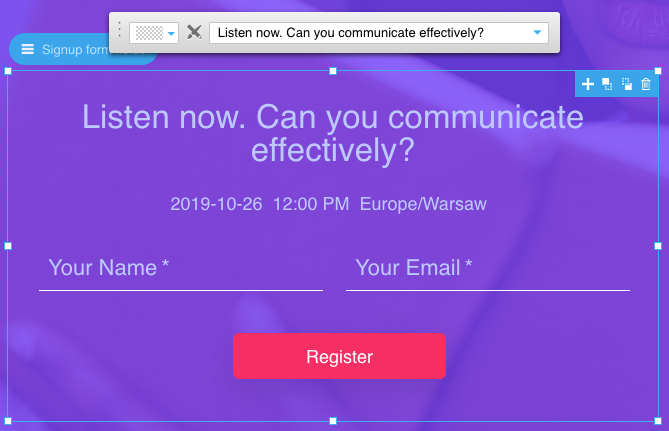
Can I customize the look and feel of the webinar module?
You can control the following parameters of the webinar module:
- Placement of elements within the module
- Style of each element
- Button label
- Add additional custom fields
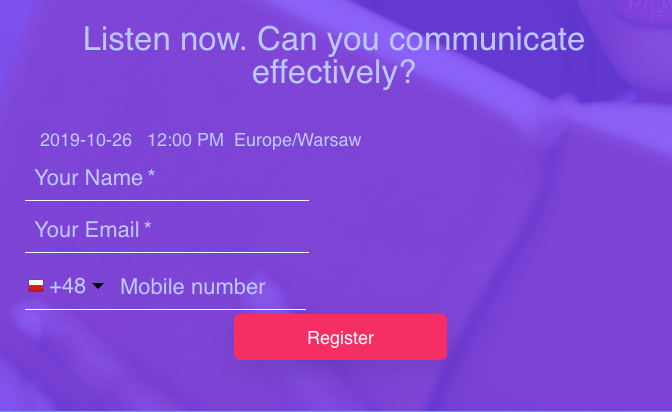
The module adjusts the title to match the container size.
Whenever you change the webinar title, the module dynamically adjusts the title text on your landing page.
What happens when I delete a webinar?
If you delete a webinar that’s included on a landing page, the editor displays a message that the webinar isn’t available. The visitors will see all webinar details, but the join button will take them to our webinar landing page. The redirect also works for webinars that have already ended.
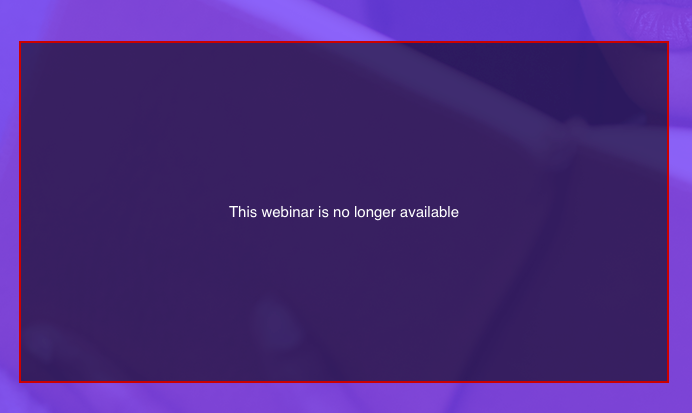
How do I change the date and title of the webinar on the landing page?
Currently, it isn’t possible to change the time and time zone of the webinar. The date format is identical to the one set up in your account. Stay tuned — we’re working hard to expand this functionality.




