So, you’re looking for the best email marketing platform, and you can’t decide between GetResponse and Mailchimp. It’s a tough decision!
Mailchimp is widely recognized as one of the most popular email marketing tools. However, since its acquisition by Intuit, there have been significant price increases, and several useful features are being phased out, which may affect its cost-effectiveness.
In this article, I will compare Mailchimp and GetResponse in detail, aiming to help you determine which tool better suits your needs.
TL;DR: GetResponse vs. Mailchimp (2025)
If you don’t have time to read the full comparison, here’s a quick breakdown of how GetResponse and Mailchimp stack up against each other. Both are powerful email marketing platforms, but they cater to different needs.
- Ease of use: Mailchimp is slightly more intuitive for beginners, while GetResponse provides a cleaner interface for long-term use.
- Email marketing: Both offer strong features, but GetResponse includes built-in spam checking and unlimited sending on all paid plans. Mailchimp restricts email templates and imposes sending limits on lower tiers.
- Automation: GetResponse has more advanced automation capabilities, including behavioral triggers and segmentation. Mailchimp is simpler to set up but has more restrictions, especially on lower plans.
- List management: GetResponse allows unlimited lists and only charges for active subscribers, while Mailchimp counts unsubscribed and non-subscribed contacts toward billing limits.
- Deliverability: Mailchimp slightly outperforms GetResponse in independent inbox placement tests (92.6% vs. 89.7%), but GetResponse offers more tools for optimizing deliverability, such as built-in spam checking and inbox previews.
- Design and customization: Both platforms offer drag-and-drop email builders, but GetResponse provides access to all templates on every plan, whereas Mailchimp limits template access on lower tiers.
- Landing pages and forms: GetResponse includes more templates, A/B testing, and advanced targeting options for pop-ups and lead capture. Mailchimp offers fewer landing page designs and more basic form customization.
- Webinars and content monetization: GetResponse includes built-in webinar hosting and online course creation tools, while Mailchimp does not offer these features.
- Integrations: Mailchimp provides 800+ direct integrations, while GetResponse has around 170 but covers most major business tools. Both support Zapier for additional flexibility.
- Customer support: GetResponse offers 24/7 live chat for all paid users. Mailchimp provides chat and email support, but free users lose access after 14 days, and phone support is only available on premium plans.
- Pricing: GetResponse is generally more cost-effective, with unlimited email sending and a lower cost per subscriber at scale. Mailchimp becomes more expensive as list sizes grow due to subscriber-based pricing and sending limits.
Which platform is right for you?
- Choose GetResponse if you need advanced automation, unlimited email sending, webinars, landing pages, and lower costs per subscriber.
- Choose Mailchimp if you prefer a highly intuitive interface, a larger selection of direct integrations, and structured campaign workflows.
1. Ease of use
GetResponse
GetResponse offers a fast, modern, and user-friendly interface that is easy to navigate. Even if you have never used any other marketing apps before, you will quickly find your way around and be ready to launch your marketing campaigns in no time.
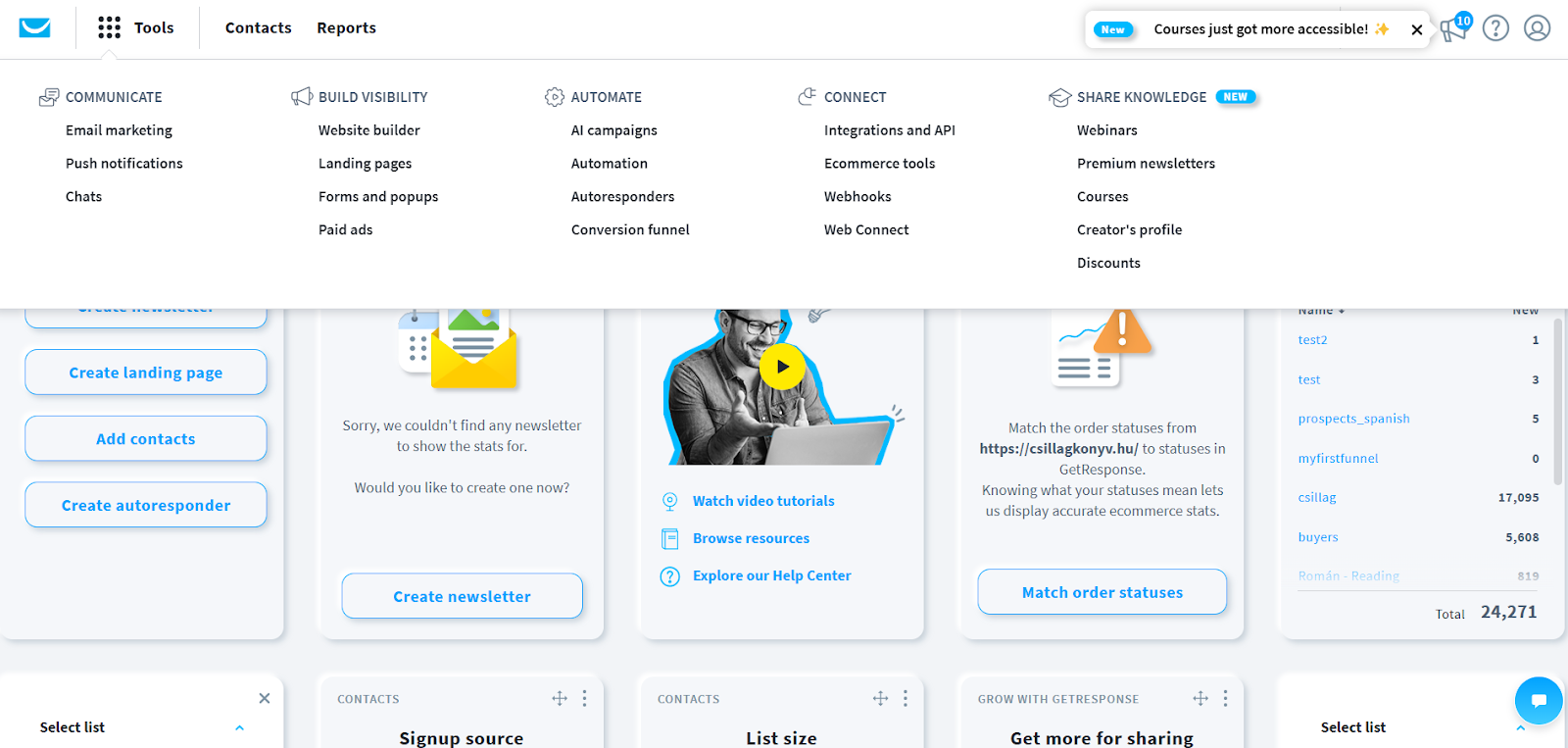
Whether you want to check your campaigns’ performance or set up a new campaign, you can do it with just a few clicks. The Quick Actions widget is particularly helpful, allowing you to perform some of the most important activities, such as creating an email, popup, adding new contacts, or launching a marketing automation workflow.
If you prefer to explore the features in a more traditional way, simply click on the Tools menu at the top to access all available tools. The interface is available in 10+ different languages, making it accessible for non-English speaking users around the world.
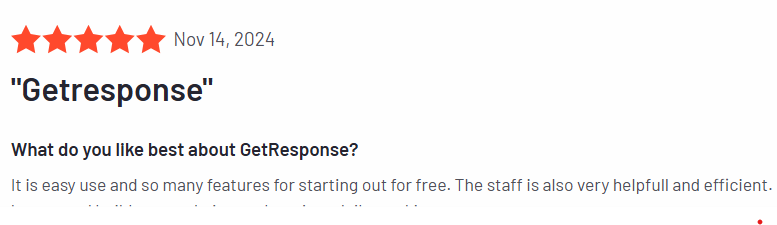
For beginners, GetResponse provides helpful tooltip guides throughout the platform and an in-app chatbot that answers questions instantly. The onboarding process also includes interactive walkthroughs of key features, making the learning curve manageable.
Mailchimp
Mailchimp has built its reputation partly on its user-friendly interface. The platform offers a well-organized dashboard with clear navigation that makes it easy to access core features like Audiences, Campaigns, and Automations.
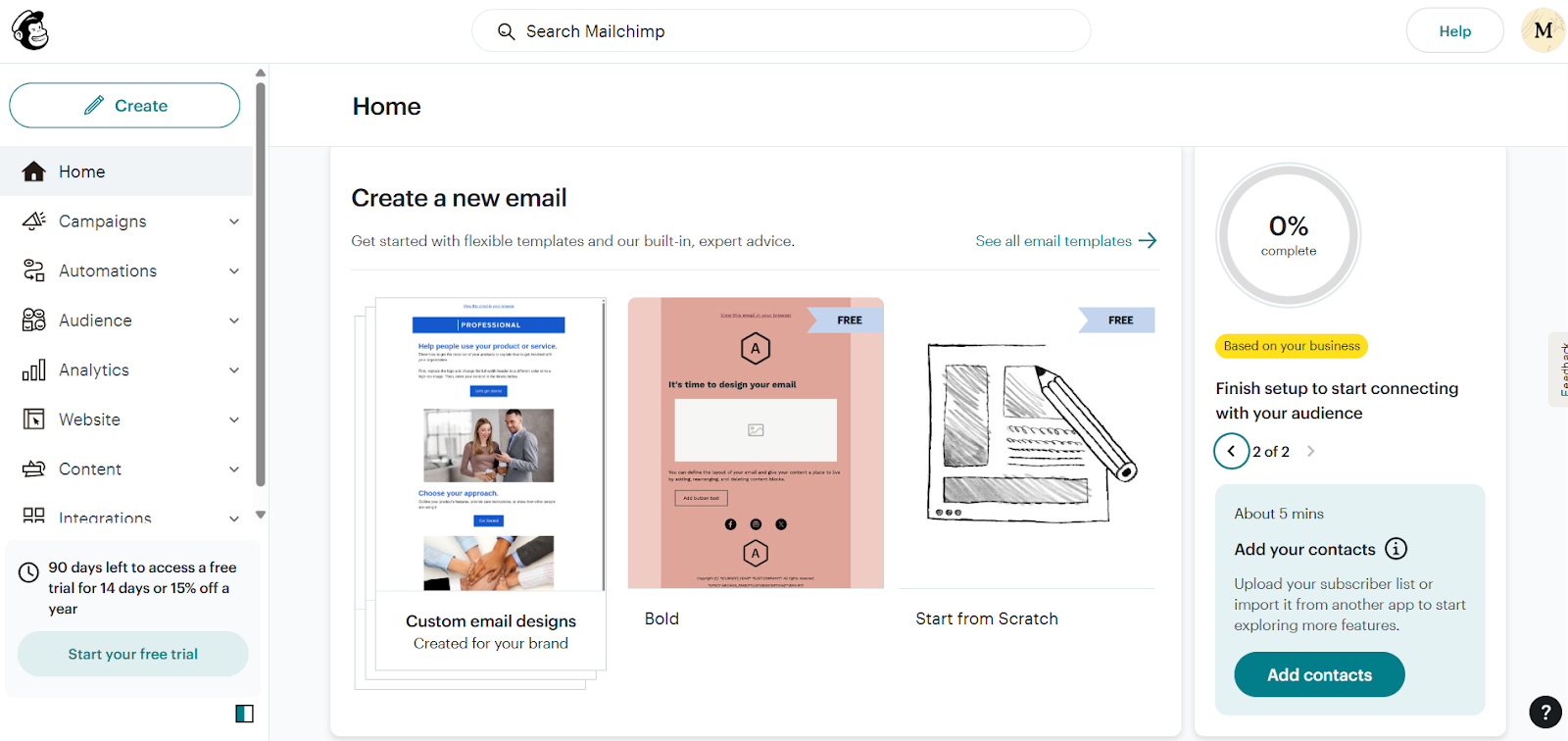
Their campaign creation follows a guided workflow, walking you through audience selection, subject line creation, design, and scheduling. The drag-and-drop email editor is particularly beginner-friendly, allowing you to easily add and rearrange content blocks.
For new users, Mailchimp offers a “Getting Started” checklist and orientation materials,
However, Mailchimp’s interface is only available in English, which can be a significant limitation for international teams. Their help resources are available in multiple languages, but the platform itself remains English-only.
While Mailchimp is generally easy to navigate, some users reported that advanced features require navigating through several menus. The platform occasionally hides powerful features in submenus, which can be counterintuitive for new users.
Verdict: GetResponse wins
Both platforms offer user-friendly interfaces suitable for beginners and experienced marketers alike. Mailchimp slightly edges out GetResponse with its exceptionally intuitive email editor and guided workflows for basic tasks, making it marginally easier for complete beginners.
However, GetResponse offers significant advantages that matter for long-term use: multilingual interface, a cleaner workspace and a more straightforward path to advanced features. Once users spend a day or two with GetResponse, they typically find it more efficient for ongoing campaign management.
For international teams or non English speakers, GetResponse is undoubtedly more accessible. And while both platforms have learning curves for advanced features, GetResponse provides a more consistent experience as you progress from basic to sophisticated marketing tactics.
The verdict? Mailchimp might feel slightly easier in the first hour, but GetResponse offers better usability over the long run, especially as your marketing needs grow more complex.
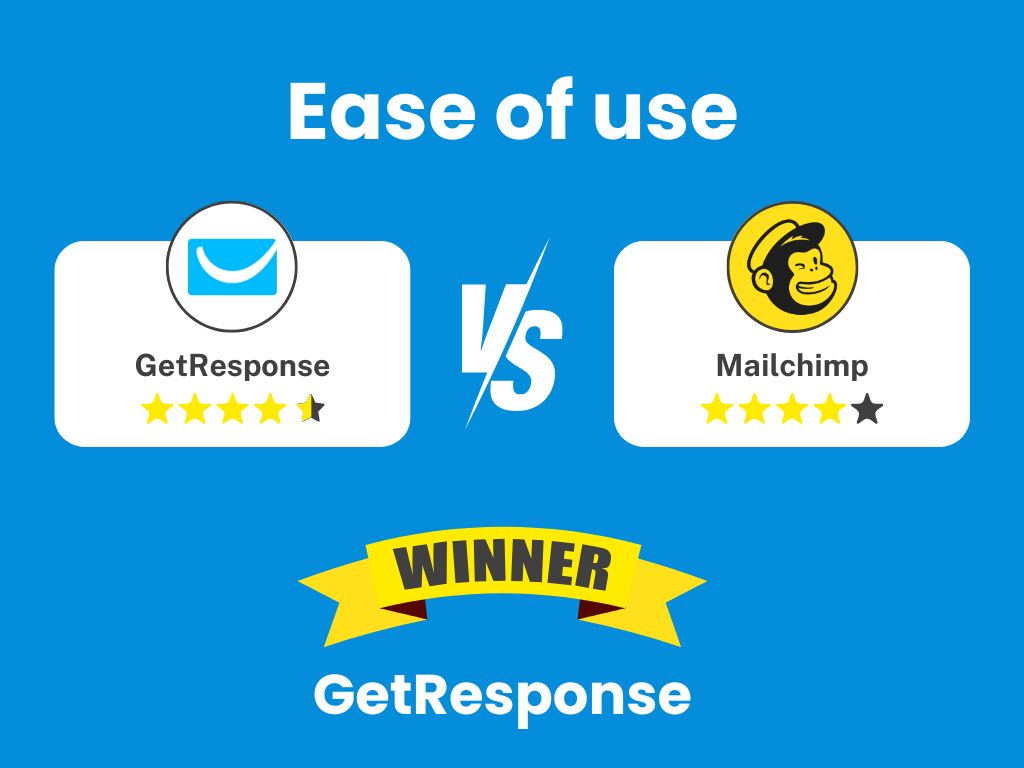
Scale up better with GetResponse
GetResponse makes email marketing more efficient as your needs grow. Plus, get interactive walkthroughs and 24/7 support to help you master every feature. Experience the platform that grows with your business.
2. Email marketing
Both GetResponse and Mailchimp are primarily known as email marketing tools. But let’s look closer at their email marketing capabilities and see if they fit all our needs.
GetResponse
At its core, GetResponse is an email marketing service. The app offers a great range of email marketing features and lets you send all types of emails, including:
- One-off campaigns, called Newsletters
- Automated drip campaigns, called Autoresponders
- Automated RSS feed emails, called RSS-to-email
- Automated emails triggered by various conditions and actions, called Automation messages
- Automated emails referring to transactional events, called Transactional emails
You can access them by going to the Tools menu and choosing the relevant feature (e.g., Automation for Automation messages).
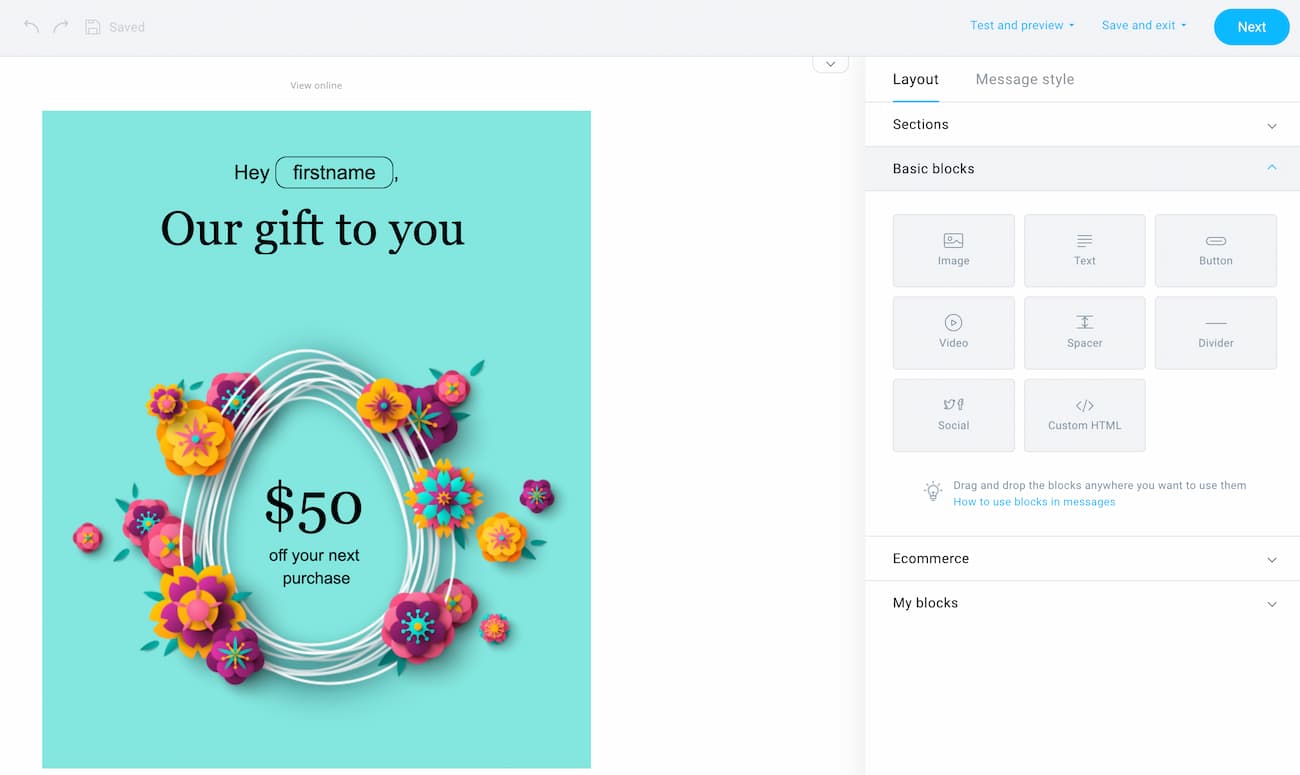
What’s really helpful is that GetResponse keeps adding new tools that simplify the process of creating your email messages in the shortest amount of time possible. Besides offering 100+ prebuilt email templates and an intuitive drag-and-drop email builder, we’ve added an AI subject line generator and an AI email builder. Using them, you’ll be able to get your campaigns off the ground in moments.
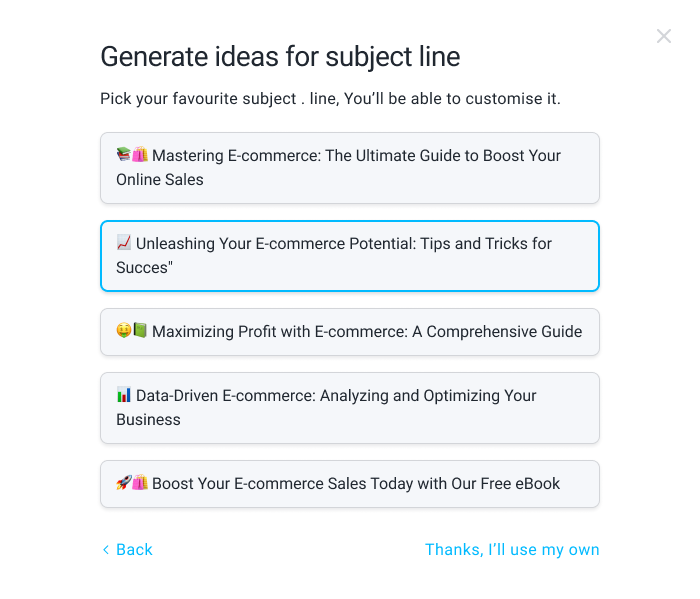
In addition to developing your campaigns, GetResponse lets you A/B test your messages (up to 5 variants at a time) and optimize their send-time using Time Travel and Perfect Timing features. Our studies have shown that email marketers who use these tools can expect up to 40% higher-than-average click-through rates and better deliverability.
For A/B tests, the default options let you test subject lines and the content of your emails. However, if you want to dive deeper into optimization, you can A/B test your campaigns using Automation.
One of the things that set GetResponse apart from other email marketing services is the Autoresponders feature. Unlike other tools, where you need to build drip campaigns using Automation builder, here you can use a handy calendar view instead.
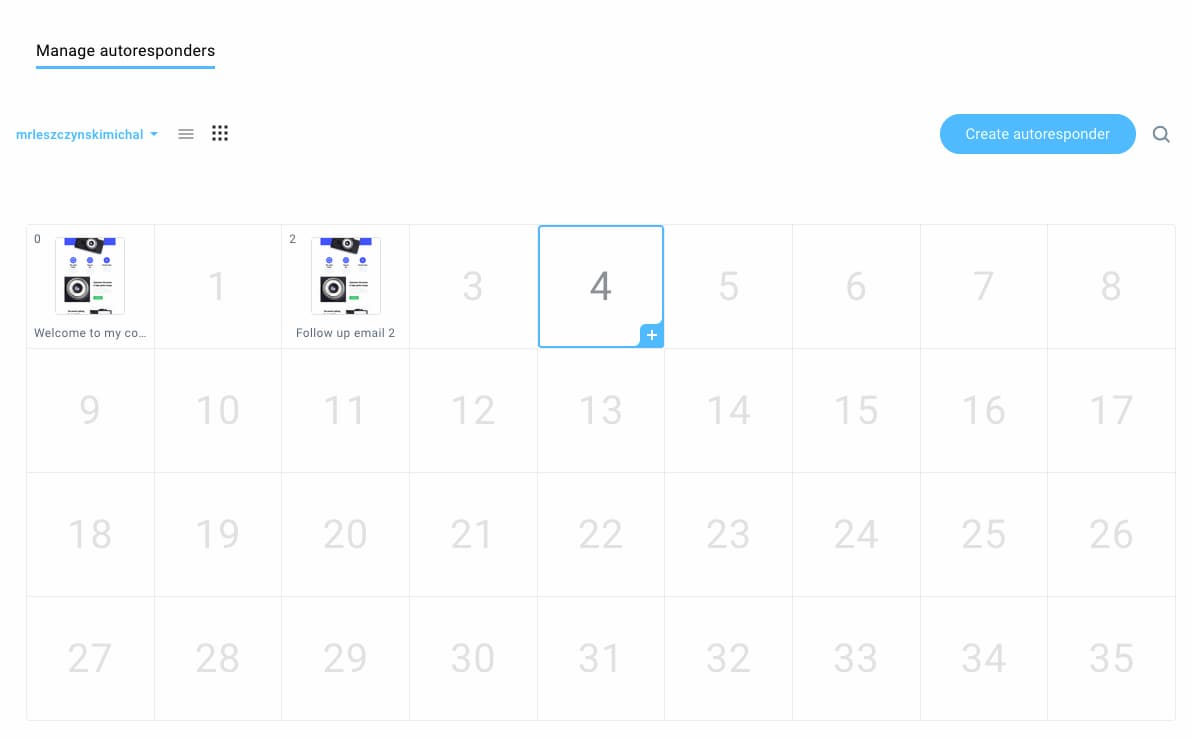
This helps marketers better visualize the cadence of their email drip campaigns and tells them how many recipients are at a given stage. It’s particularly useful for running lead nurturing campaigns, onboarding sequences, and email courses.
Mailchimp
Mailchimp also lets you run different kinds of email campaigns, including regular emails, automations, and transactional emails.
Previously, Mailchimp also offered an automated RSS-to-email feature, but it’s no longer available in the new automation tool. Instead, you can add an RSS merge tag to your emails, but there’s no way to trigger the campaign when there’s a new post published on your blog.
Setting up a typical drip campaign is also possible in Mailchimp, but to do that, you’ll need to use their Automation tool and build a Journey.
To design your emails, you’ll need to use the drag-and-drop email builder, where you can start from one of 100+ prebuilt email templates. We’ll come back to the email builder later, but it’s got a few handy features worth highlighting now, like the message style editor or email preview that lets you also preview your merge tags.
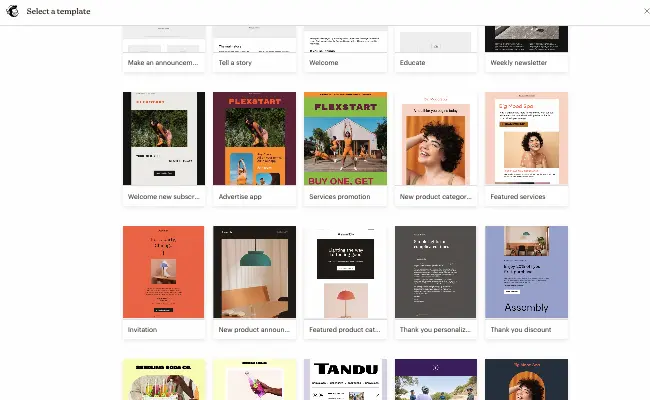
While Mailchimp doesn’t offer AI subject line generation, it does offer practical tips on how many words, characters, or emojis you should use in your subject lines. It’s not ideal, but it can still help you improve your emails.
If you want to optimize your email marketing messages, Mailchimp has a built-in A/B testing tool that lets you test your subject line, from name to content, and send time (up to 3 variants at a time). While it doesn’t let you test the same number of variants at one time as GetResponse, it does have a unique feature that lets you select a winning variant based on the total revenue.
One thing I’ve found confusing and limiting in Mailchimp is that when you’re sending your email campaigns, you can only select one audience.
So, let’s say you’re a marketing agency that offers online programs and wants to launch a new course about Google Analytics 4.
You decided that you want to target your former students – people who’ve finished your email marketing and marketing analytics courses.
To send your campaign using Mailchimp, you’d have to either create a new segment that combines all your students. Or you’d have to resend the same message multiple times, remembering to exclude overlapping subscribers.
In my opinion, that’s an unnecessary amount of work to do something that simple.
Verdict: Getresponse wins

Not surprisingly, both Mailchimp and GetResponse are powerful email marketing platforms.
While Mailchimp has strong A/B testing and optimization capabilities, it’s less efficient for email campaign creation.
In addition, GetResponse also offers more flexibility in choosing multiple audiences when sending your email marketing campaigns.
3. Automations
GetResponse
GetResponse’s automation capabilities represent one of its greatest strengths, particularly at higher plan tiers. The platform uses a visual workflow builder where you can create complex, multi-step customer journeys based on subscriber behavior and characteristics.
You can start by using one of the 40+ prebuilt marketing automation workflow templates or building your own from scratch.
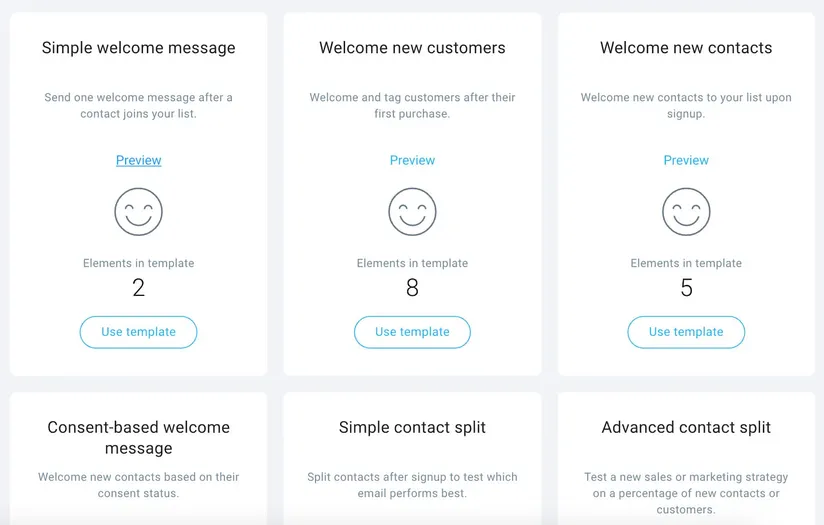
The Marketing Automation suite (available in full on the Marketer plan and above) allows for sophisticated targeting and segmentation. You can trigger workflows based on a wide range of events: email opens/clicks, website visits, purchase behaviors, form submissions, tag assignments, and more. The system supports both time-based automations (like drip sequences) and behavior-based branching.
One standout feature is GetResponse’s web event tracking. Once you add the tracking code to your website, you can create automations triggered by specific page visits or actions, enabling highly targeted follow-up based on demonstrated interests. For ecommerce businesses, this integrates with abandoned cart recovery, product recommendation features, and post-purchase sequences.
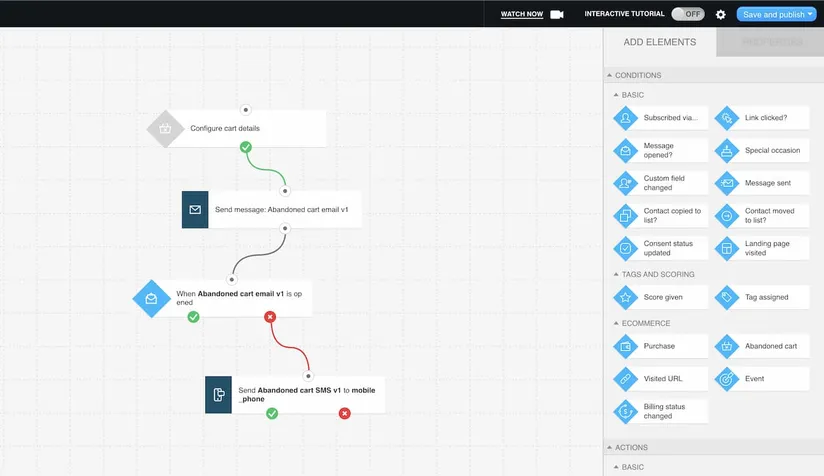
The workflow editor uses a clean, visual canvas where you can drag elements to build your automation. This interface makes it easy to visualize the entire customer journey, including different paths based on subscriber actions. The system also supports advanced features like lead scoring (automatically assigning point values to contacts based on engagement) and frequency capping to prevent overwhelming subscribers.
For creators and educators, GetResponse even supports webinar-triggered automations on the Creator plan, allowing you to build follow-up sequences for webinar registrants, attendees, and no-shows—all within the same platform where you host the webinar.
Mailchimp
Mailchimp’s automation capabilities are delivered primarily through their Customer Journey Builder, a visual canvas for creating automated workflows. This is fairly similar to GetResponse’s Automations, offering more than 90 ready-made templates.
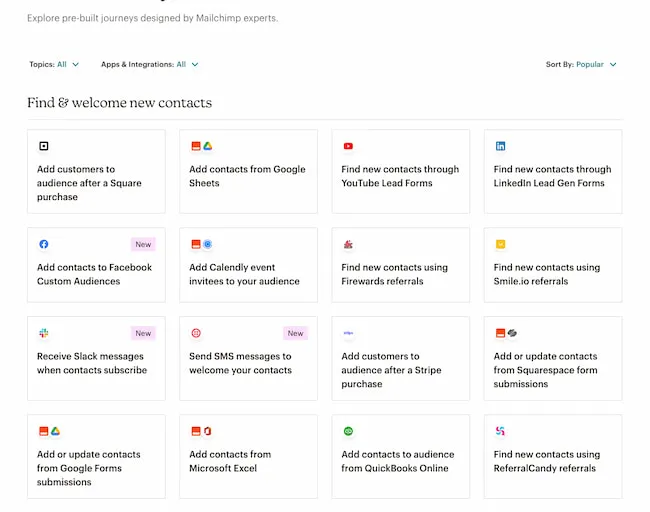
Basic automation features like welcome emails and abandoned cart reminders are available on the Essentials plan, but these are limited to single-step automations (one trigger, one email). For true multi-step journeys with branching logic, you need at least the Standard plan.
Judging by the layout of the Mailchimp templates gallery, their key focus is on connecting your Mailchimp campaigns with other marketing apps.
For example, among the available templates, you’ll find workflows that let you add new contacts from a Google sheet via Zapier. This is very practical and is also possible in GetResponse, but you’d have to manage that via integrations and not the Marketing Automation editor.
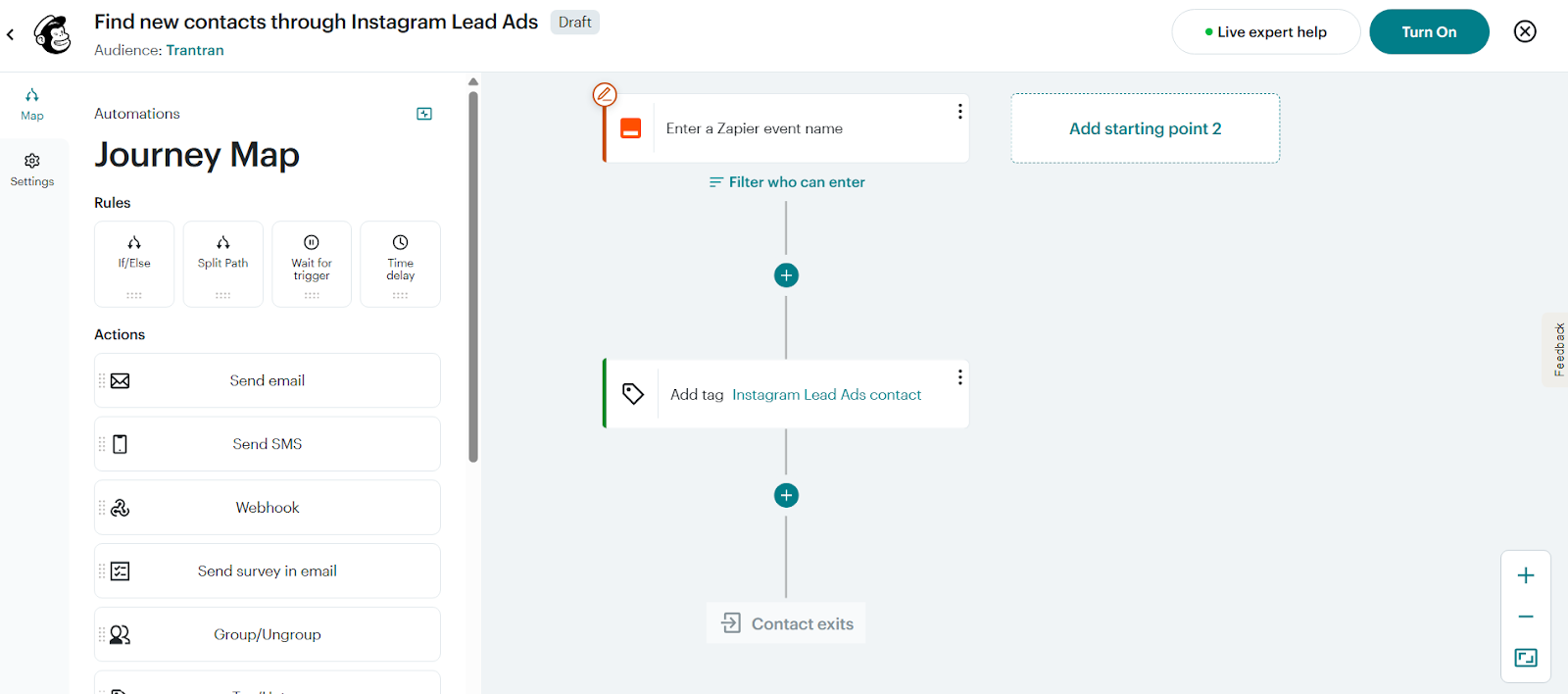
A significant limitation is that Mailchimp’s Free plan offers virtually no automation capabilities—you can create journey drafts but cannot activate them to actually send emails. Free users are essentially limited to manual campaigns only.
Verdict: GetResponse wins
Both platforms offer powerful automation tools, but they take different approaches to pricing and capability distribution.
For sophisticated email marketing that responds dynamically to subscriber behavior, GetResponse’s automation suite is clearly superior. Its workflow editor supports more trigger types, more complex conditions, and better integration with website activity and ecommerce. The addition of lead scoring, web push notifications, SMS messages and other pre-built features are particularly valuable for businesses focusing on lead nurturing and qualification.
The verdict comes down to your automation needs: if you just want simple sequences like welcome emails or basic drip campaigns, Mailchimp’s Standard plan offers adequate functionality with more ready-made templates. But if your strategy includes sophisticated behavioral targeting, advanced segmentation, or comprehensive customer journey management, GetResponse delivers significantly more power and flexibility once you reach the Marketer tier.

Advanced automation made simple with GetResponse
Stop settling for basic email sequences. GetResponse delivers true marketing automation with behavioral triggers, web event tracking, lead scoring, and sophisticated branching logic. Create complex customer journeys that respond to subscriber actions in real-time. With 40+ prebuilt templates and a visual workflow builder, you’ll have the power of enterprise automation at a fraction of the cost.
4. List management
GetResponse
GetResponse takes a structured yet highly flexible approach to contact management, making it easy to organize and segment your audience. Unlike some email marketing platforms that use a single master list with segments, GetResponse allows you to create unlimited contact lists, no matter which plan you’re on. This is a major advantage if you manage multiple brands, products, or marketing campaigns and prefer to keep each audience distinct.
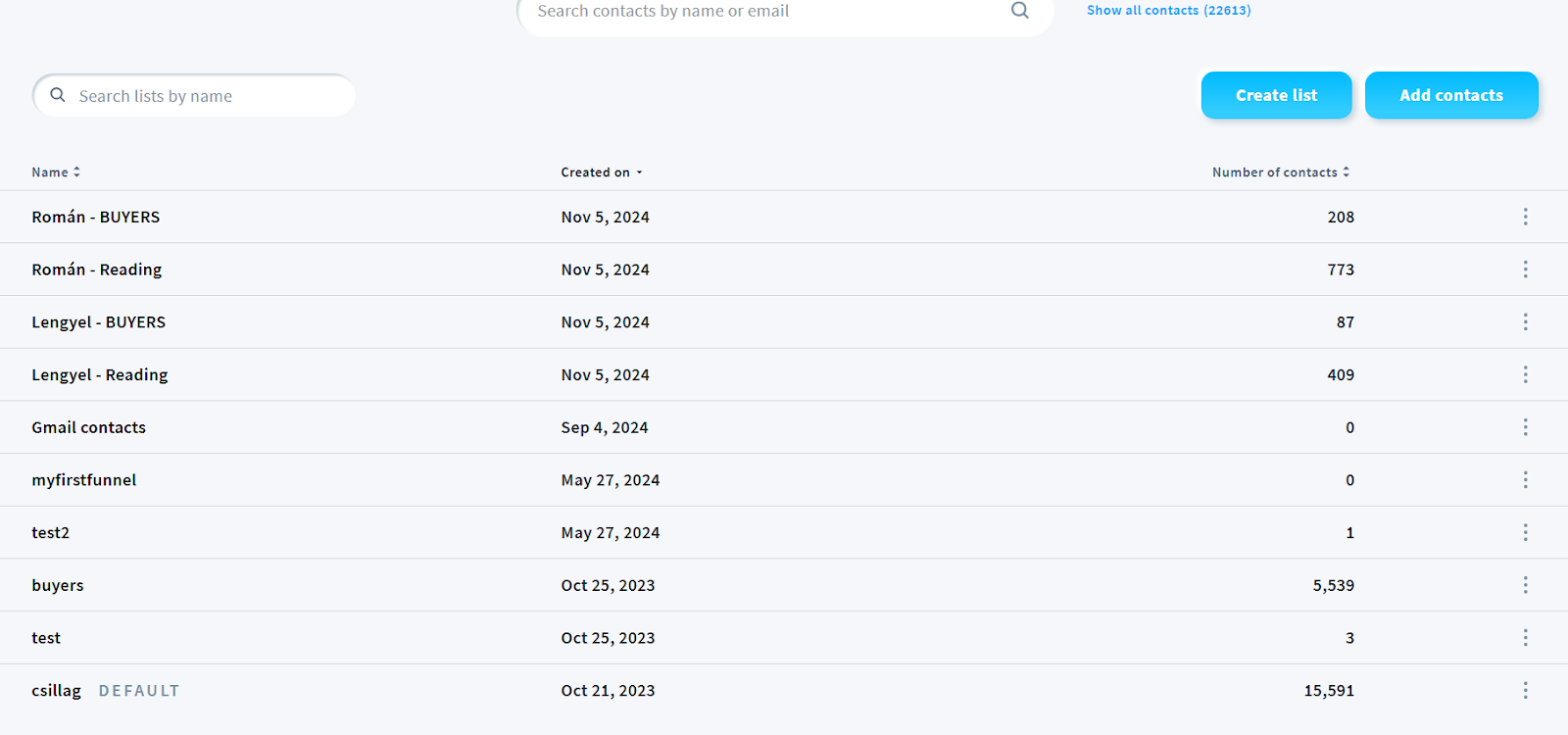
Unlike some platforms that charge based on total stored contacts—including unsubscribed or inactive ones—GetResponse only bills you for active, subscribed contacts. Any unsubscribed, bounced, or deleted contacts do not count toward your billing limit. This approach not only ensures fair pricing but also encourages good list hygiene without penalizing you financially for maintaining a clean database.
Segmentation is where GetResponse truly shines, especially for users on the Marketer plan and above. The platform offers an extensive range of segmentation tools, including custom tags, lead scoring, and dynamic segmentation to help you organize contacts efficiently and target them more effectively.
- Tags: You can assign custom tags to contacts based on their behavior, interests, or any other criteria relevant to your business. For example, you might tag users who downloaded a lead magnet, clicked on a particular link, or attended a webinar. These tags allow you to create targeted campaigns for different customer segments, ensuring your messaging is always relevant.
- Custom segmentation: GetResponse takes segmentation beyond just lists and tags. You can filter contacts based on multiple conditions, such as location, purchase history, engagement level, or even interactions with previous emails. These advanced filters allow you to build highly specific, dynamic segments that update automatically as subscriber behaviors change. This means if someone goes from being a casual reader to an engaged buyer, they can be moved into a more targeted campaign without manual intervention.
- Lead scoring: For businesses focused on lead nurturing and conversion, GetResponse offers a built-in lead scoring system. This tool assigns numerical values to subscribers based on their interactions with your emails, website, and other marketing touchpoints. For example, opening an email might add 5 points, while making a purchase could add 50. Over time, this scoring system helps you identify high-value prospects who are most likely to convert, allowing your sales and marketing teams to prioritize their efforts accordingly.
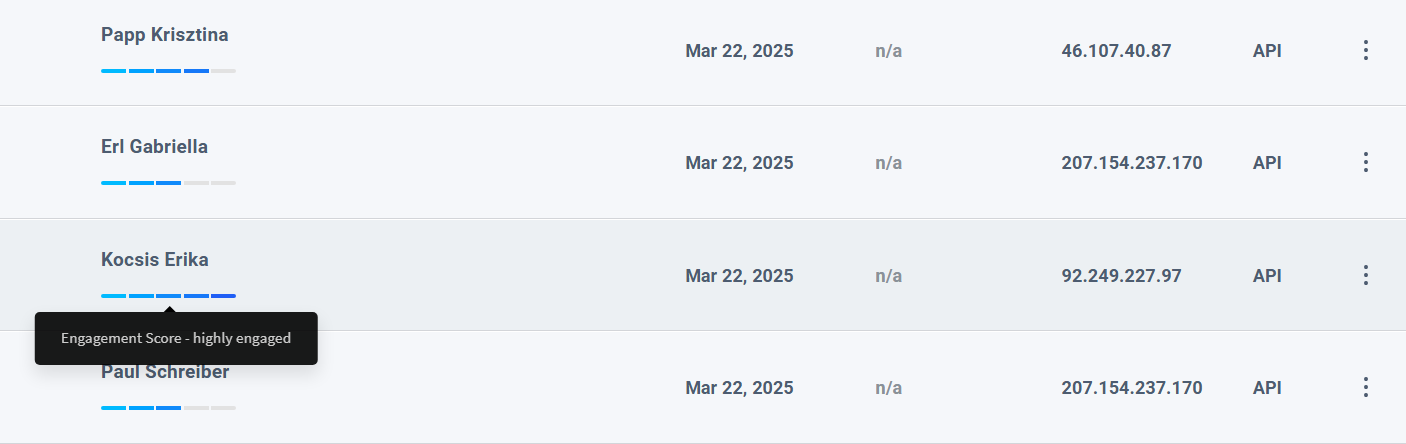
To further refine your targeting, GetResponse supports custom fields, which let you store additional subscriber information, such as preferences, past purchases, birthdays, or demographic details. This data can then be used to personalize your emails, making them feel more relevant and engaging. Whether you want to send tailored product recommendations or birthday discounts, GetResponse gives you the tools to create a more personalized experience for your audience.
For businesses operating in Europe or handling international subscribers, GetResponse provides robust GDPR compliance tools. These include built-in consent fields on signup forms, transparent opt-in mechanisms, and detailed consent records.
Mailchimp
Mailchimp structures contacts around “audiences” (their term for mailing lists). Their approach is more restrictive: Free plan users can have only 1 audience, Essentials up to 3, Standard up to 5, and only Premium users get unlimited audiences. This can be limiting for businesses managing multiple brands or distinct customer groups.
A significant drawback in Mailchimp’s approach is their contact counting policy. Since 2022, Mailchimp counts unsubscribed and non-opted-in contacts toward your plan limit if they remain in your audience. This means you’re effectively paying for contacts you cannot email, unless you manually archive them—an extra administrative step that many busy marketers overlook.
Several users on G2 have expressed concerns regarding Mailchimp’s list management features. Common issues include the platform’s complexity in creating and managing lists, leading to inefficiencies, and the counting of duplicate or inactive contacts towards billing, which can result in higher costs.
Additionally, some users feel that Mailchimp’s list management structure is cumbersome and confusing, potentially inflating subscriber counts and associated charges.

Mailchimp does provide solid segmentation tools. All plans include tagging capabilities, allowing you to label contacts for better organization. The Free and Essentials plans support basic segmentation with up to 5 conditions, while Standard unlocks “advanced segmentation” with unlimited conditions and access to predicted demographics (AI-estimated gender, age range, etc.).
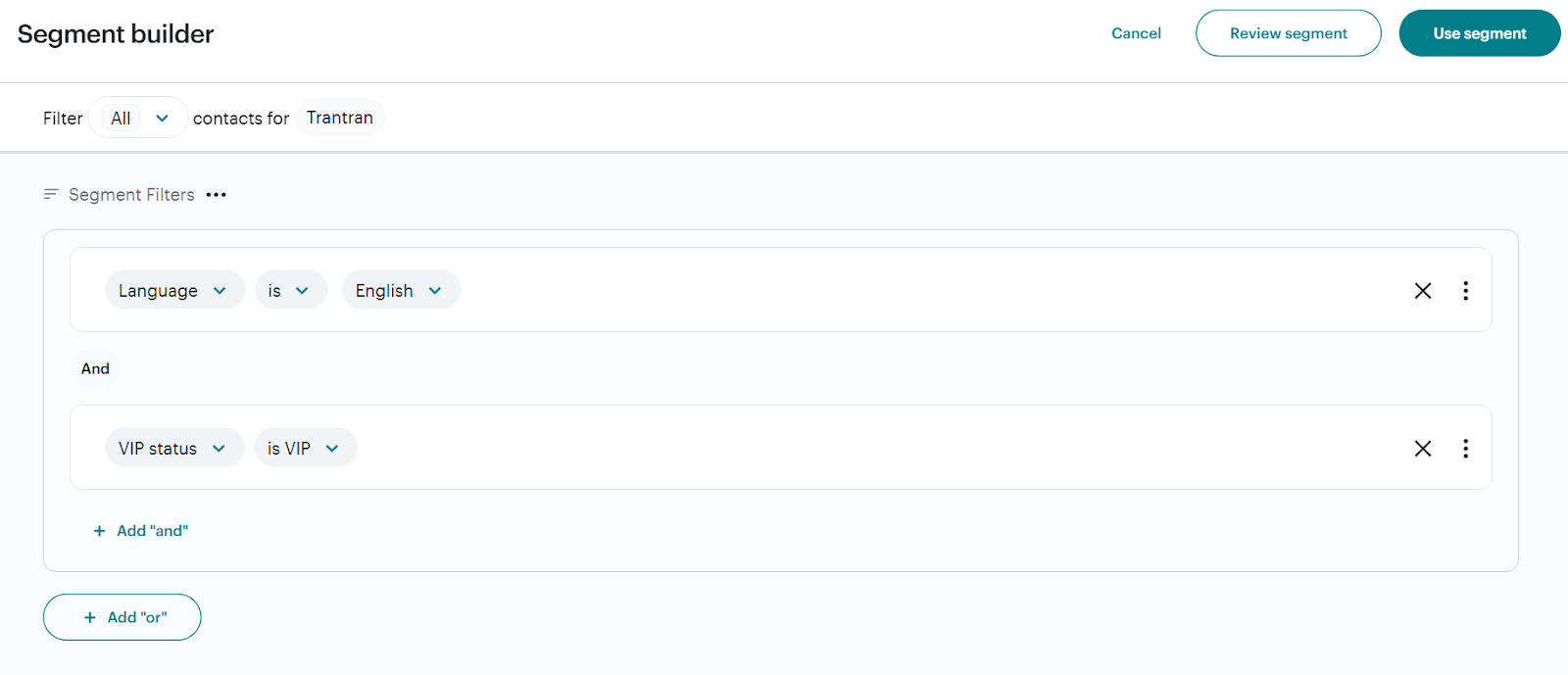
For Standard and Premium users, Mailchimp offers predicted insights like customer lifetime value and purchase likelihood for e-commerce contacts, which can be used in segmentation. They also support custom fields (called merge tags) for storing additional contact information.
Verdict: GetResponse wins
GetResponse outperforms Mailchimp in list management through several key advantages. First, the unlimited lists available on all GetResponse plans (compared to Mailchimp’s strict audience limits) provide greater organizational flexibility without requiring upgrades.
More significantly, GetResponse’s policy of only charging for active subscribers is far more business-friendly than Mailchimp’s practice of counting unsubscribed contacts toward billing limits. This difference alone can result in substantial cost savings over time, especially for businesses with changing subscriber bases.
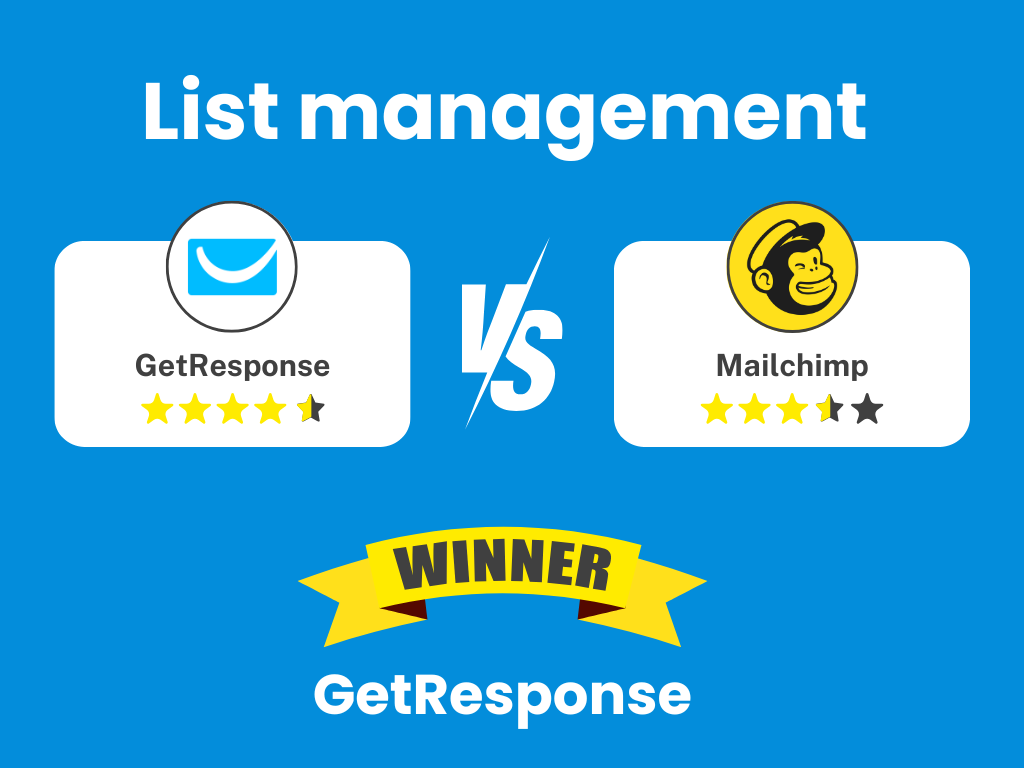
5. Email design
GetResponse
GetResponse offers an intuitive drag-and-drop email builder that comes with 150+ predesigned and fully customizable email templates. Using email templates, you can save a lot of time when working on your email marketing projects.
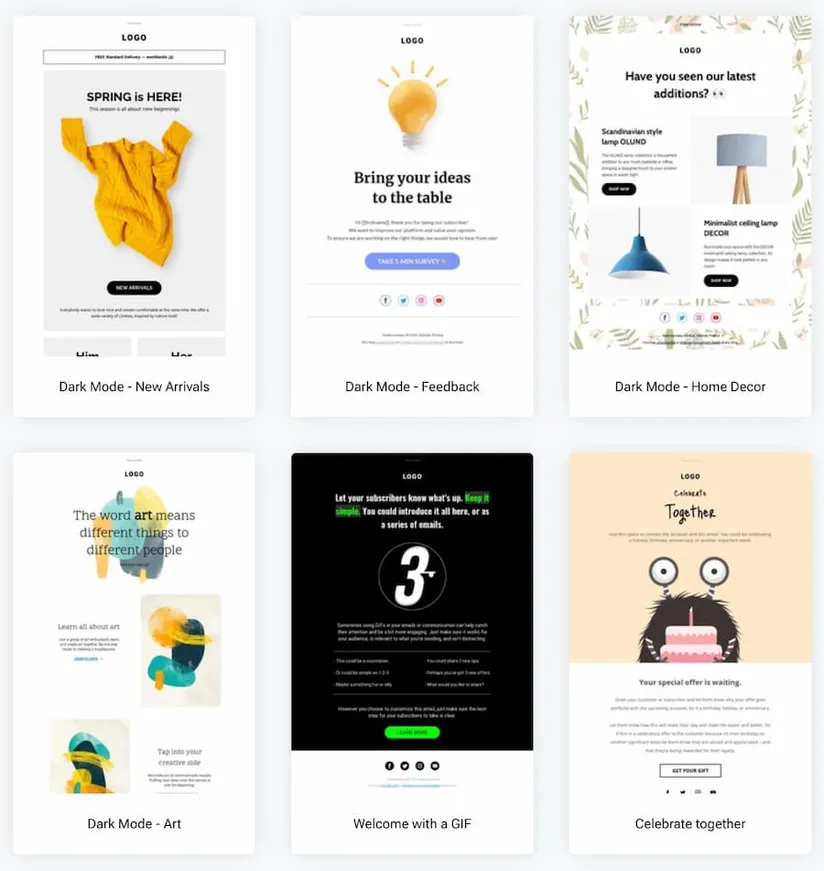
The modern and mobile-responsive templates are divided into various categories so that you can use them for all types of email marketing campaigns. And it’s not just us tooting our own horn, we get tons of positive feedback about the templates from our users on sites like G2.
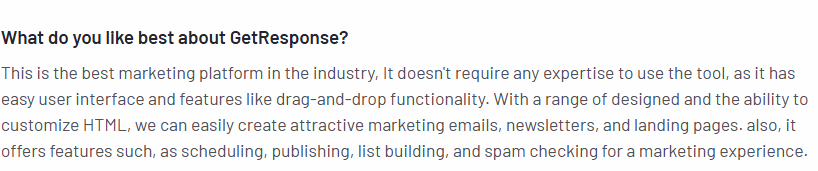
The email editor combines drag-and-drop functionality with powerful customization options. You can add standard elements like text, images, and buttons, along with dynamic components such as countdown timers, video thumbnails, and product boxes pulled directly from connected e-commerce platforms. The editor supports custom HTML for users who prefer coding, and this feature is available on all plans—even free.
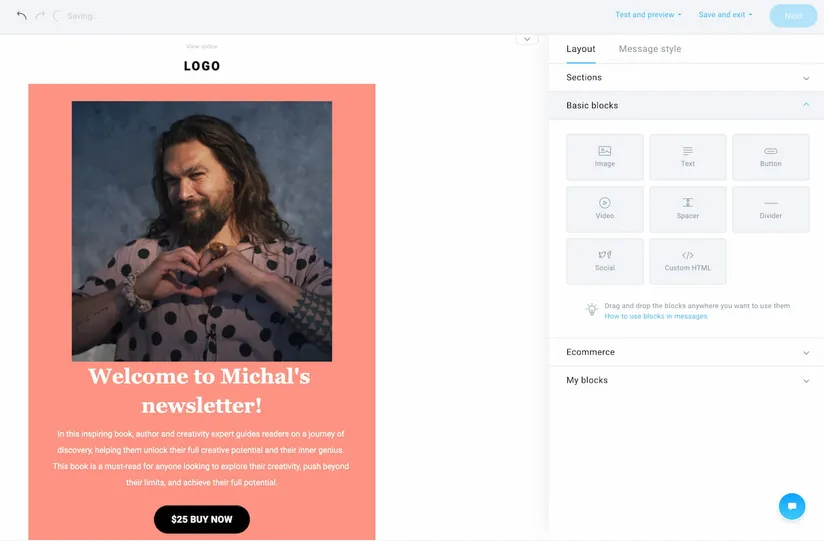
Other useful solutions, like the built-in Shutterstock and Giphy integrations, let you quickly embed images into your emails without needing to buy or download them, should you not have your custom graphics.
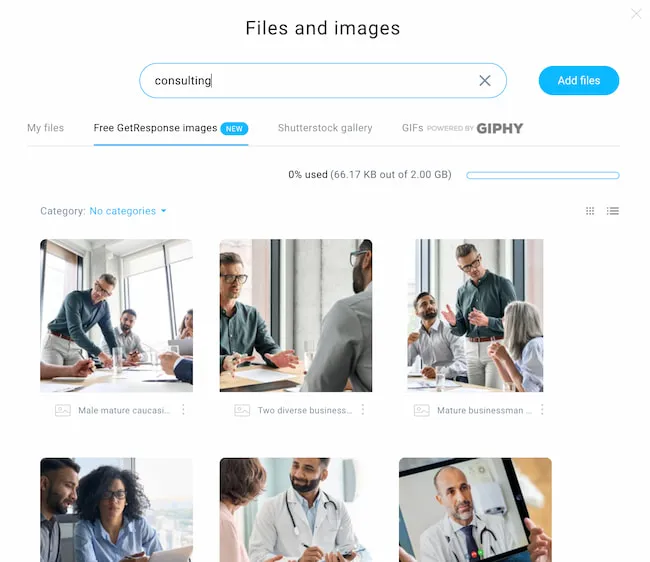
A standout feature is GetResponse’s integrated design testing. Before sending, you can preview your email across different email clients to ensure consistent rendering. More importantly, the built-in spam checker analyzes your content, flagging potential deliverability issues like spammy phrases or formatting problems that might trigger filters.
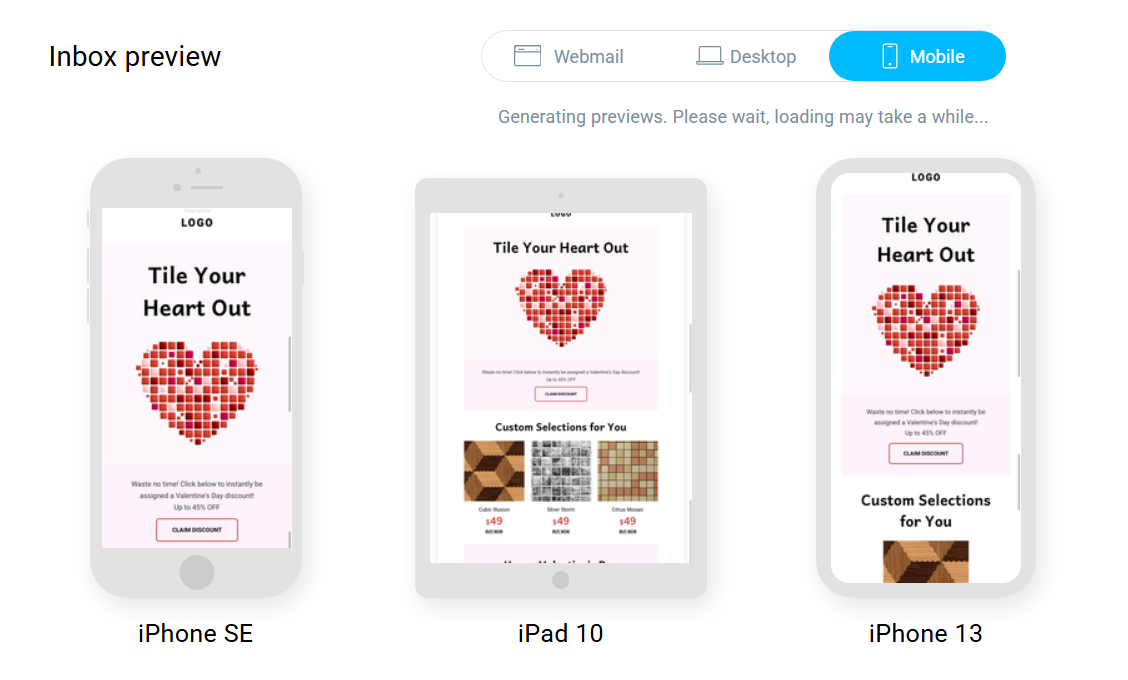
The platform supports reusable content blocks, allowing you to save and quickly insert frequently used elements like headers, product sections, or footers. This ensures brand consistency while speeding up the design process for regular senders.
Mailchimp
Mailchimp’s design functionality revolves around its email builder and template collection. They offer more than 250 templates – unfortunately, many of these look somewhat dated.
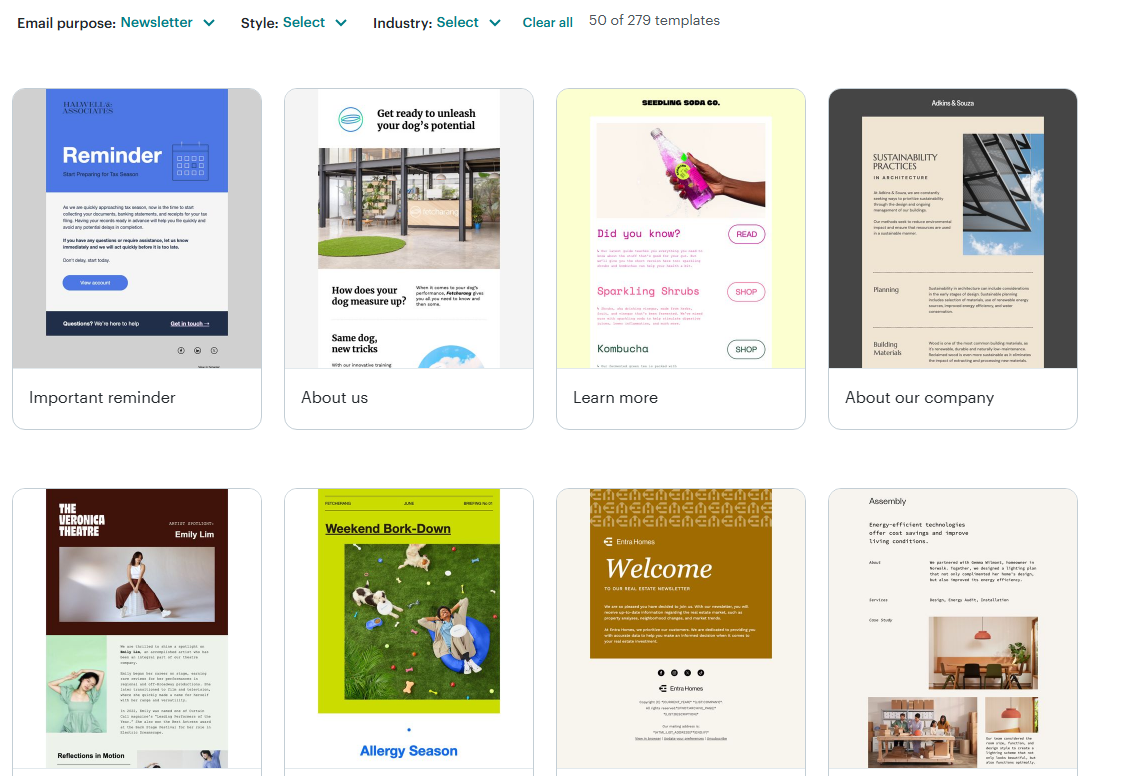
The drag-and-drop editor is undeniably user-friendly, allowing easy arrangement of content blocks. Mailchimp’s email builder handles the technical aspects of responsive design automatically, ensuring emails display properly across devices.
For higher-tier plans, Mailchimp offers a creative assistant solution that scans your website for CSS and images to develop a custom-made template just for you. This is a very practical solution, especially if you’ve already got an established brand book with fonts and styling you want to use across all your marketing channels.
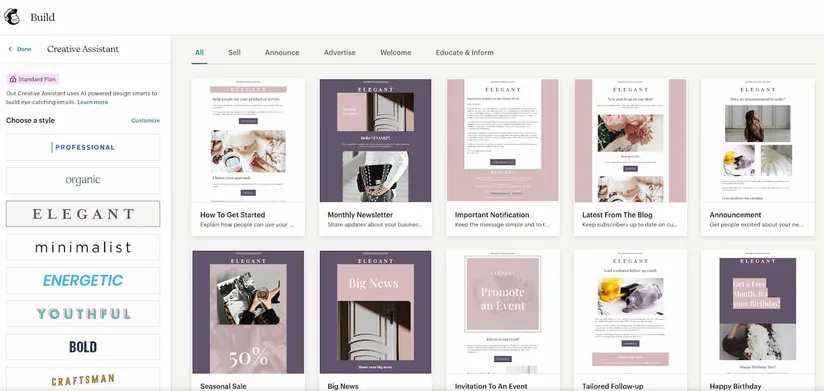
One feature I liked the most was the styles editor, which lets you easily adjust the styling for all individual elements of your messages, like the headers, paragraphs, or buttons. It may not be particularly practical if you’re reusing existing templates, but it comes in handy when setting up your first campaign or adjusting it for the season.
Unlike GetResponse, Mailchimp lacks built-in spam testing. They offer an Inbox Preview feature via Litmus integration, but this typically costs extra (requiring credits) or needs a Premium plan subscription. There’s no native way to check if your content might trigger spam filters.
Free and Essentials users cannot edit HTML directly in Mailchimp—custom code access only becomes available on Standard plans and above. This restricts creative freedom for users on lower tiers who might want to implement specific design elements.
Verdict: Tie
When it comes to email templates, both platforms offer a good selection. However, to access Mailchimp’s templates, users have to upgrade to a paid plan. In GetResponse, everyone gets the same well-designed, modern, and mobile-responsive templates, no matter what plan they’re on.
When it comes to email builders, both Mailchimp and GetResponse offer good solutions that’ll satisfy your email marketing needs. They both have strengths and weaknesses, so I suggest you test them by signing up for a free account.

6. Deliverability
GetResponse
GetResponse has built a robust infrastructure for ensuring emails reach their intended destinations. It maintains well-managed IP pools with strong sender reputations and offers all the technical authentication protocols needed for modern email deliverability.
One of the key aspects of sender authentication is the use of DKIM and SPF protocols. GetResponse supports both of these on all its plans, including the free tier, allowing users to authenticate their emails using their own domain. This not only establishes trust with receiving email servers but also significantly improves inbox placement rates compared to emails sent without authentication, which are more likely to be flagged as suspicious.
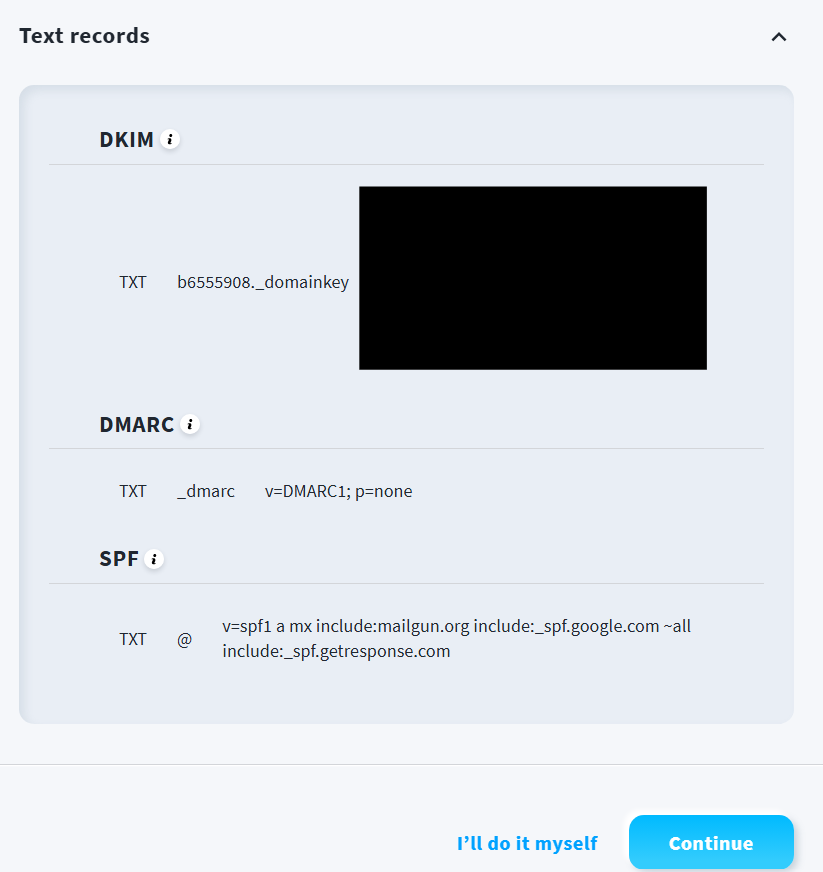
To simplify the authentication process, GetResponse has integrated with Entri, allowing for automated authentication. If your domain is compatible, we can automatically add the necessary TXT records for you, ensuring full compliance with Gmail’s latest authentication requirements.
If automatic authentication isn’t available with your provider, or if you prefer to handle it manually, you still have the option to authenticate your domain yourself. Plus, GetResponse provides detailed guides and resources to walk you through the process, and if you need any additional support, our 24/7 customer support team is always available to assist.
To further optimize deliverability, GetResponse also automatically removes bounces and known spam traps from your email list. This helps maintain a clean sender reputation, preventing deliverability issues that could arise from repeatedly sending emails to invalid or problematic addresses.
In independent tests, GetResponse consistently achieves a solid inbox placement rate of approximately 89.7%. While this is a strong performance, it is slightly below Mailchimp’s average.
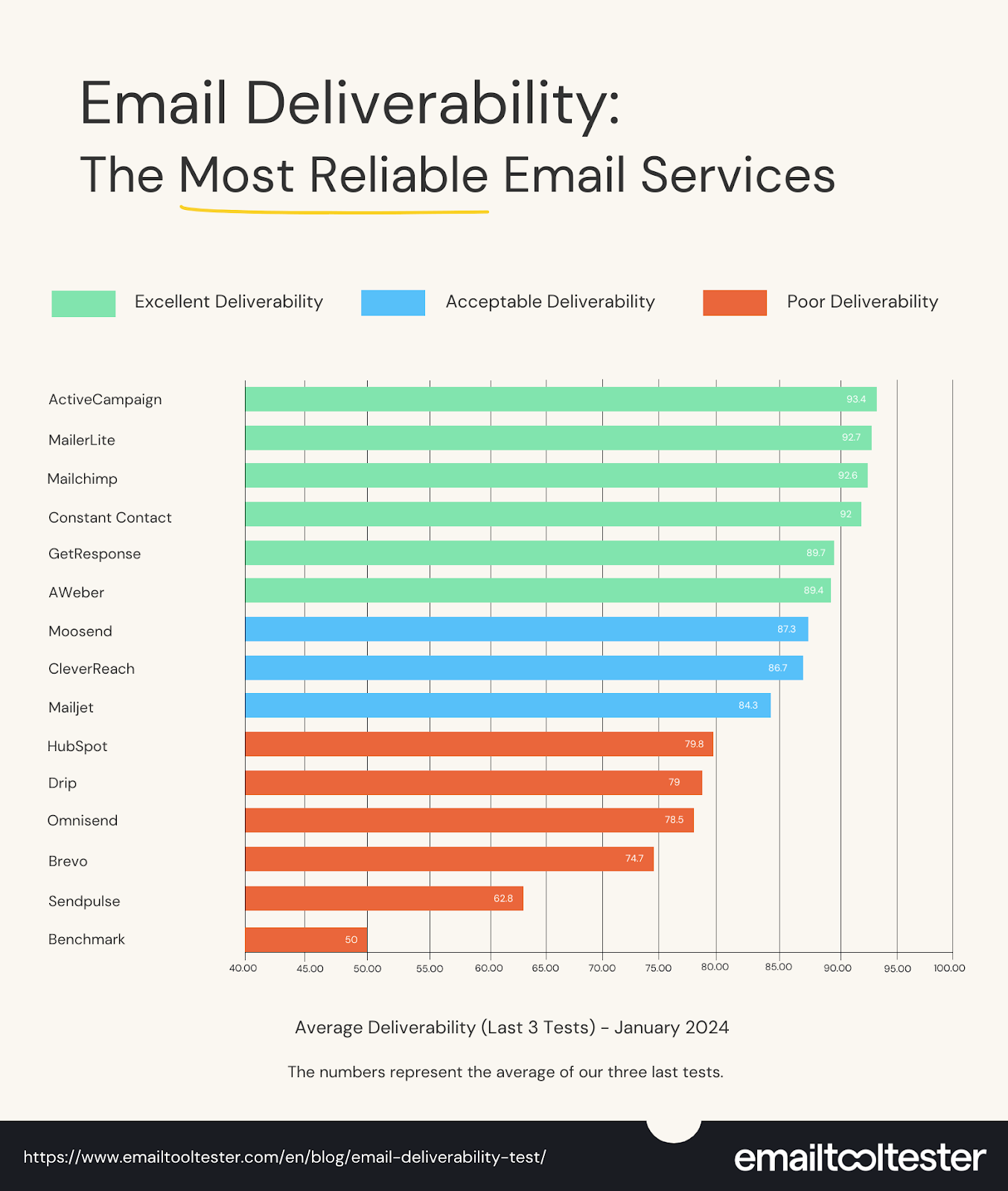
Mailchimp
Mailchimp has established itself as a deliverability leader, leveraging its massive sending volume and long history to maintain strong relationships with major inbox providers. Their infrastructure is highly regarded, with continued investment in deliverability technology.
In recent independent tests, Mailchimp achieved an average 92.6% deliverability rate, placing it among the top-performing email platforms. This slight edge in actual inbox placement is one of Mailchimp’s strongest selling points.
Similarly to GetResponse, Mailchimp supports authentication standards including DKIM and SPF, integrating with Entri for hassle-free domain authentication. They monitor bounce and complaint rates closely, and will warn or suspend accounts with high abuse metrics to protect their overall sender reputation.
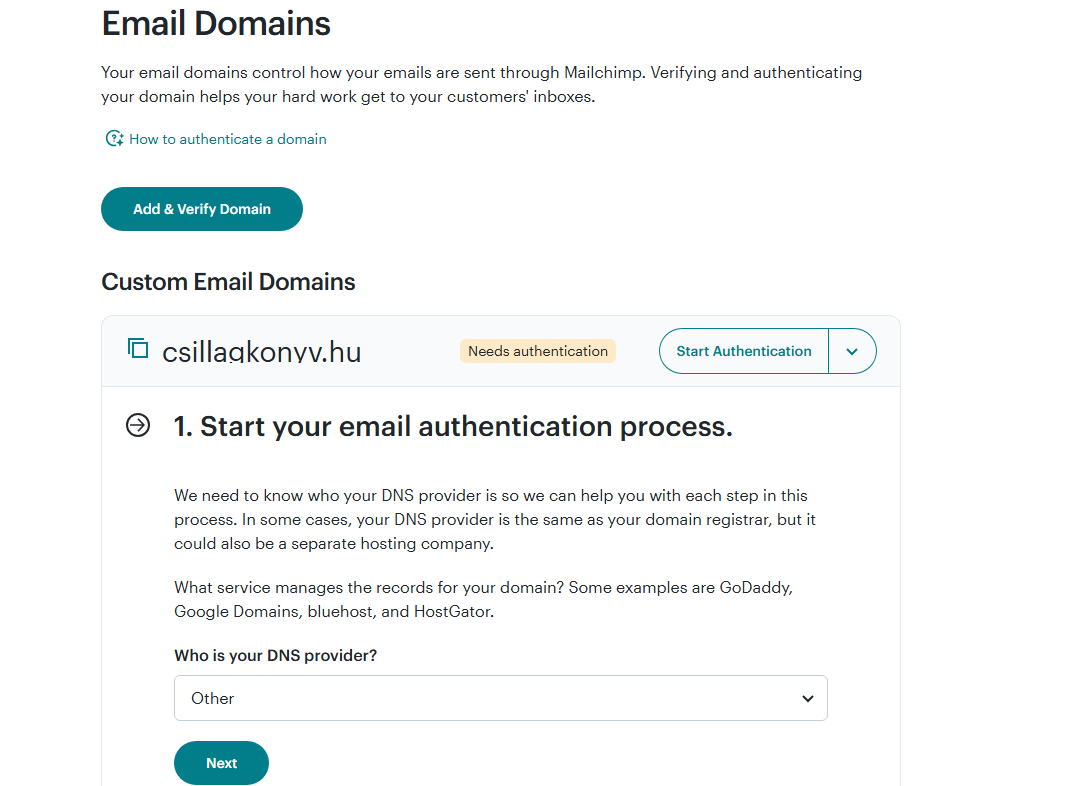
Mailchimp’s policy of counting unsubscribed contacts toward billing limits can inadvertently discourage proper list maintenance if users delete rather than archive inactive addresses to save costs. This policy may indirectly impact deliverability practices.
Verdict: Tie
Both GetResponse and Mailchimp provide strong deliverability foundations, excelling in different areas. Mailchimp holds a slight statistical edge in inbox placement rates (92.6% vs. 89.7% in independent tests), likely due to its extensive sending infrastructure and established relationships with inbox providers.
On the other hand, GetResponse offers more advanced deliverability tools, such as built-in spam scoring and inbox testing, enabling marketers to proactively address potential issues. While Mailchimp provides similar testing, it is often limited to add-ons or premium tiers.
Additionally, GetResponse’s policy of not charging for unsubscribed or bounced contacts encourages better list hygiene, helping businesses maintain full records without added costs—an approach that supports long-term deliverability. In the end, both platforms deliver strong performance, with Mailchimp excelling in overall placement rates and GetResponse providing greater user control over deliverability factors.
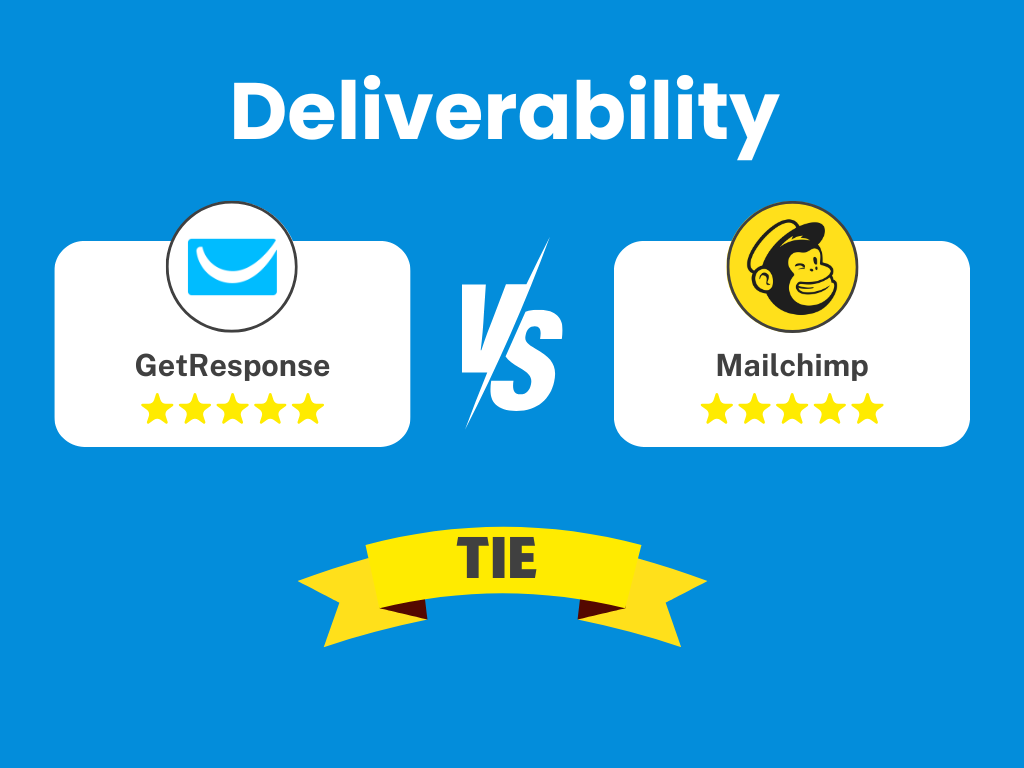
7. Reporting
GetResponse
GetResponse offers a powerful set of reporting and analytics tools to help businesses track and improve their digital marketing efforts. These features provide valuable insights into campaign performance, customer behavior, and overall marketing effectiveness.
- Email marketing reports: Track key metrics like open rates, click-through rates, device preferences, and unsubscribes. The platform also includes real-time revenue tracking for newsletters and autoresponder performance.
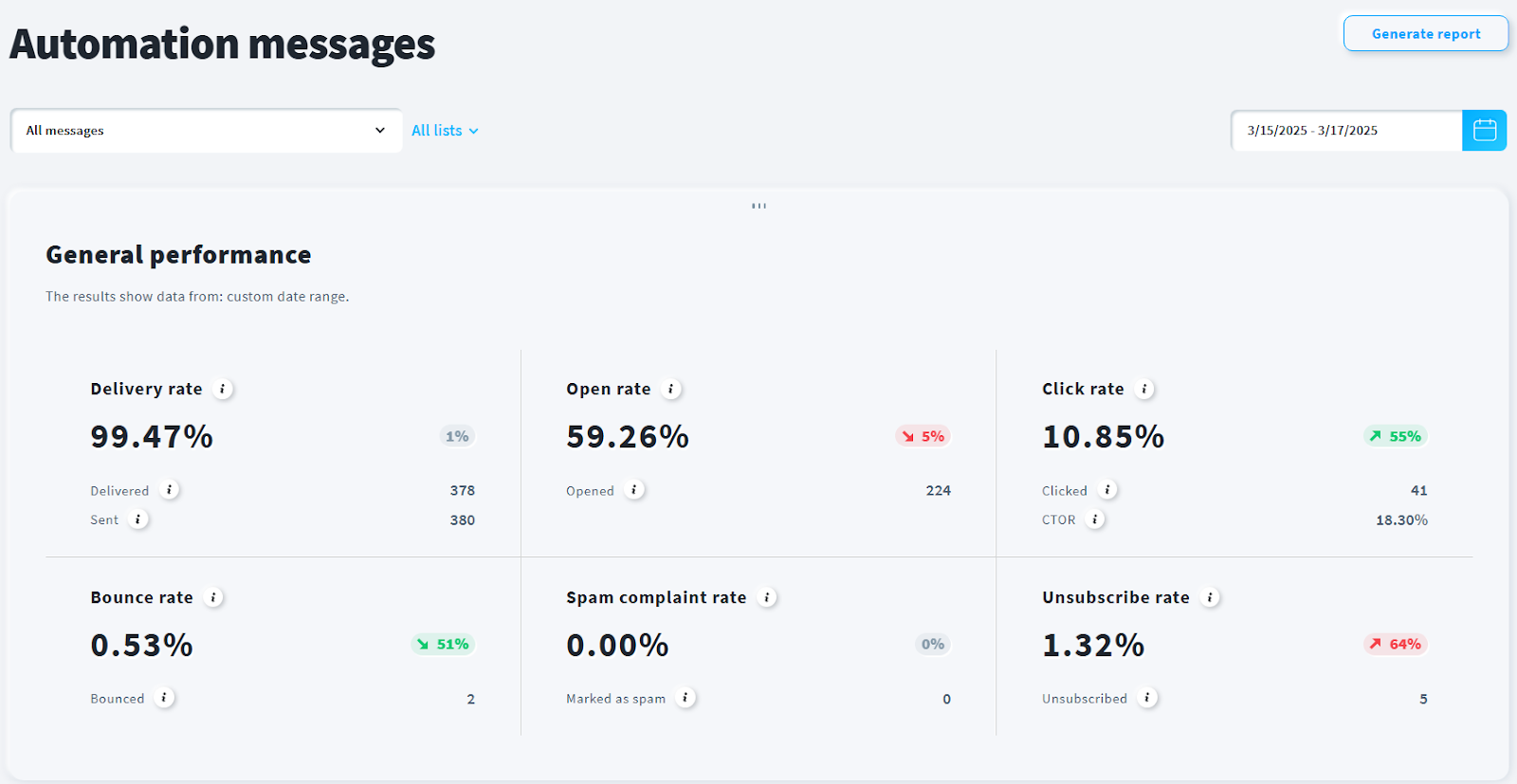
- Contact reports: Get a clear view of your subscriber growth over time, including daily and monthly sign-ups, unsubscribe trends, and subscription methods.
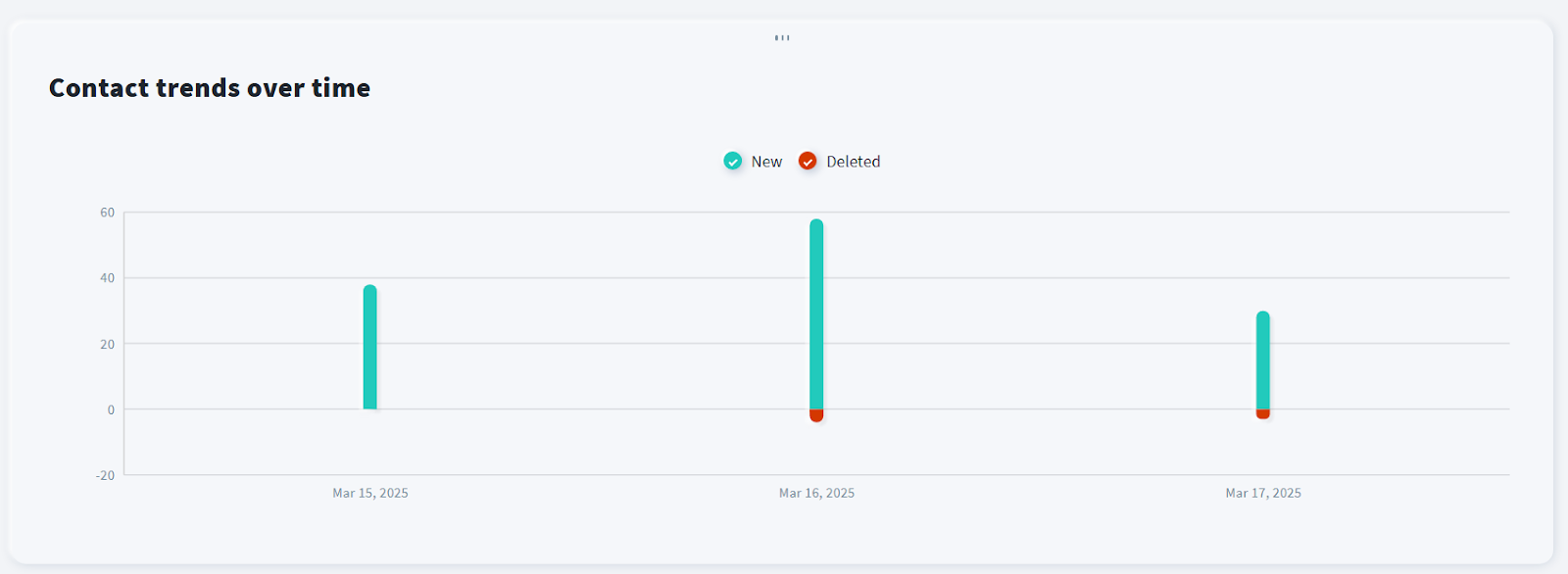
- Ecommerce reports: For businesses with online stores, GetResponse tracks order history, average order value, revenue, and product recommendations, helping you understand sales performance. On higher-tier plans, GetResponse connects email clicks to specific website actions (like purchases or sign-ups), making it easy to track revenue and campaign ROI.
- Real-time reporting: Unlike some platforms that delay data updates, GetResponse provides instant insights with its global view feature, so you can monitor performance as it happens and make quick adjustments when needed.
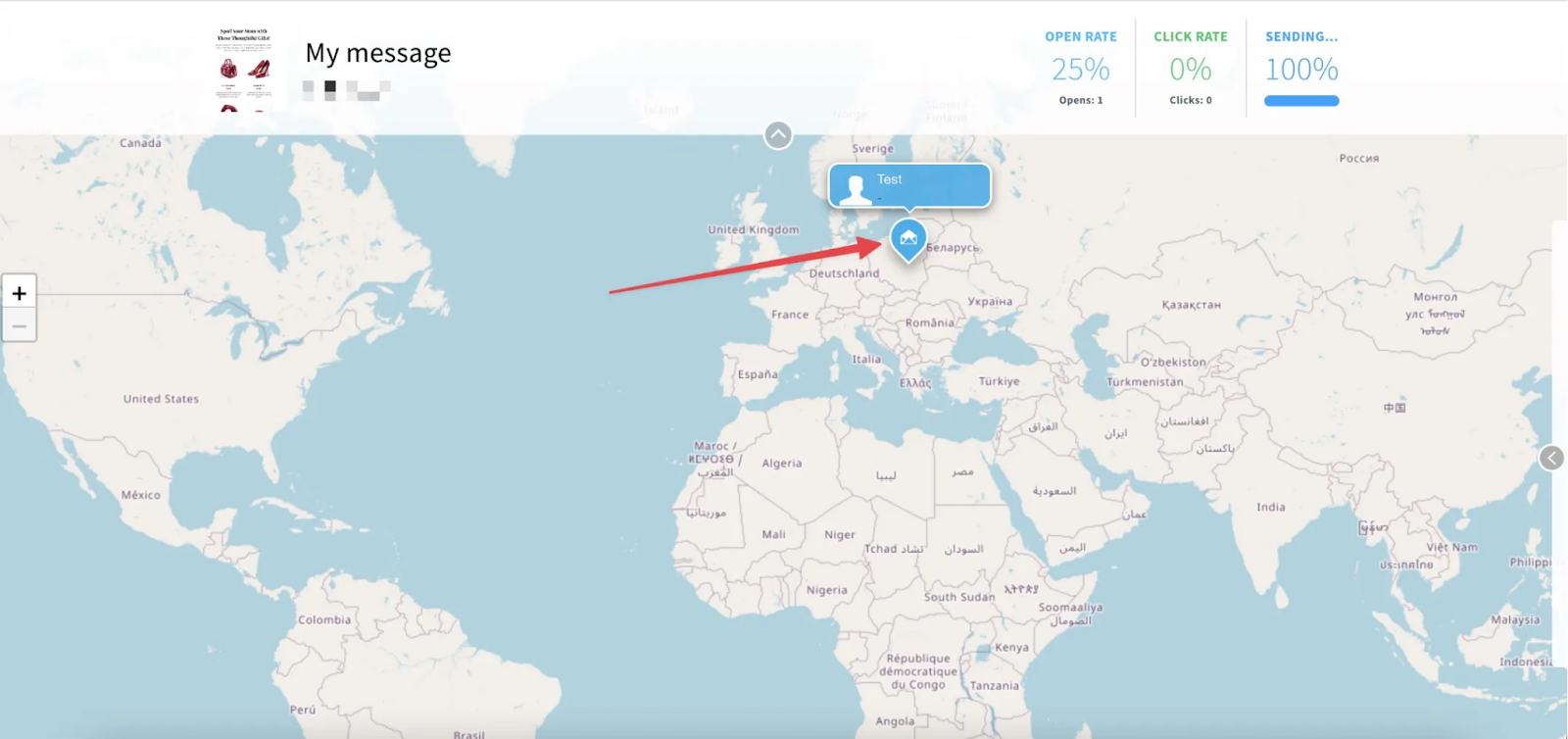
- Customizable dashboard: You can tailor your dashboard with widgets that provide a quick, visual overview of your most important metrics.
Mailchimp
Mailchimp’s reporting interface is clean and intuitive, providing clear visualizations of campaign performance. Standard reports include open rate, click-through rate, bounce rate, unsubscribe count, and total emails delivered.
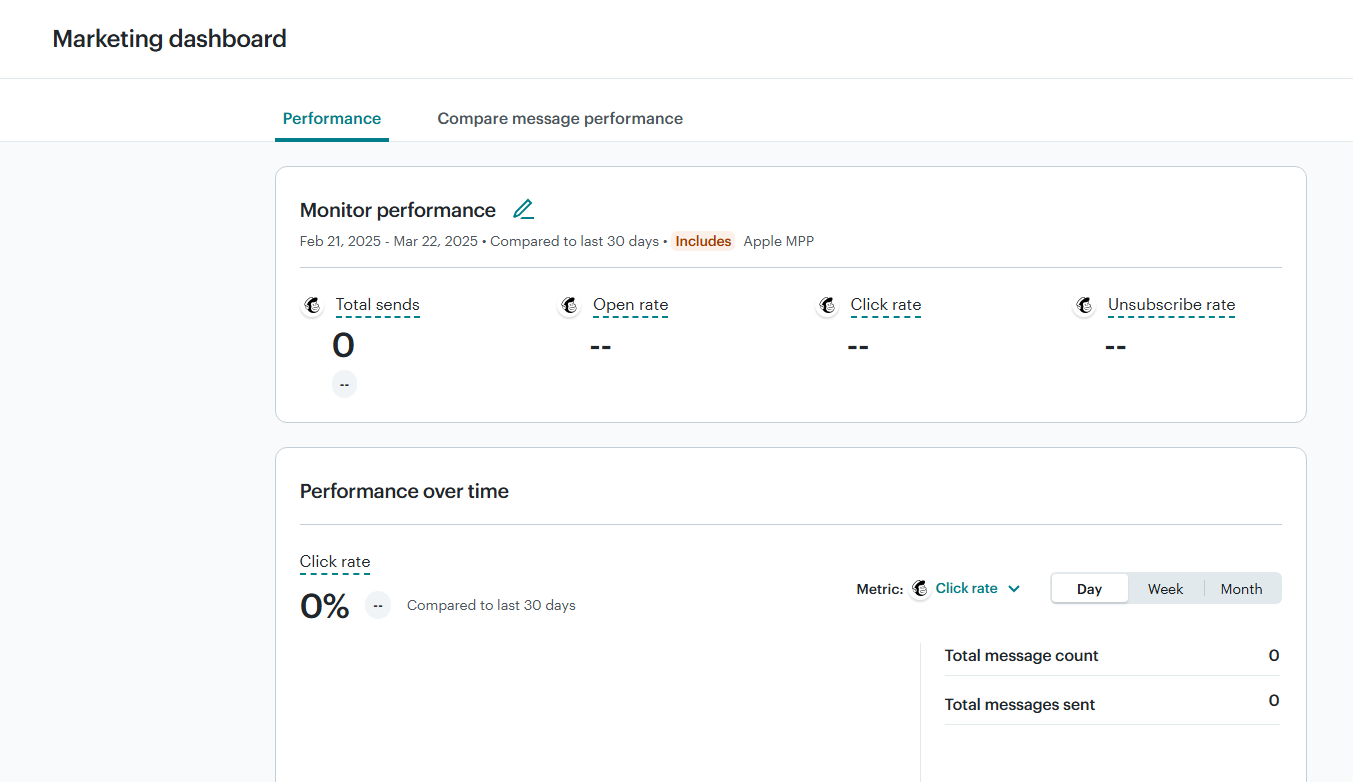
A standout feature is their click map, which provides a visual overlay of your email showing which links received the most clicks. This helps identify which content or calls-to-action resonated most with subscribers.
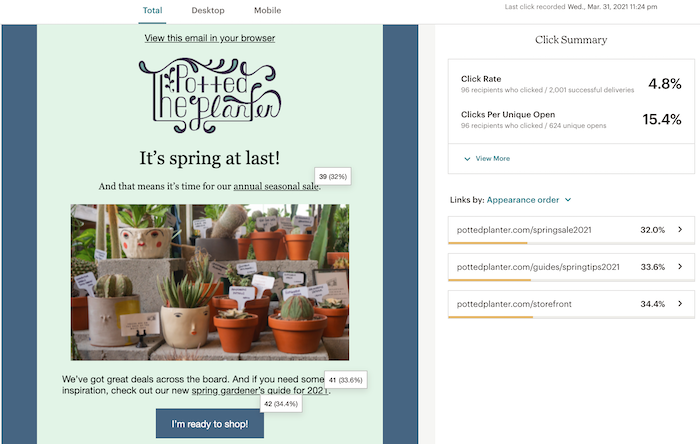
Mailchimp Standard and Premium include comparative reports, allowing side-by-side analysis of different campaigns or performance over time. The platform also shows industry benchmarks, comparing your metrics to averages for similar senders in your sector, providing valuable context for your performance.
For ecommerce integrations, Mailchimp tracks conversions and can show revenue generated by campaigns, orders placed, and products purchased. This ecommerce reporting is available on all paid plans once you connect a store.
Geolocation data is nicely presented, with a map showing where subscribers opened your emails—useful for businesses with international audiences.
Verdict: Tie
Both platforms provide strong analytics capabilities, with slightly different strengths. Mailchimp offers a particularly user-friendly reporting interface with excellent visualizations like the click heatmap, making data easily digestible for marketers of all experience levels. Their industry benchmarking feature adds valuable context that helps evaluate performance against peers.
GetResponse, however, offers more comprehensive business intelligence, especially on higher plans. The unified reporting across all marketing channels provides a holistic view that Mailchimp can’t match.
The reporting verdict depends somewhat on your level of marketing expertise: if you need quick, easy-to-understand campaign stats with nice visualizations, Mailchimp’s reporting will satisfy. But for businesses seeking deeper insights, cross-channel analytics, and customizable reporting options, GetResponse delivers more comprehensive business data.

8. Landing pages and websites
GetResponse
GetResponse lets you create multi-page websites as well as standalone landing pages.
Its Landing Page Creator comes packed with 200+ predesigned landing page templates and an AI builder that’ll automatically build a landing page tailored to your needs. The AI can generate complete sites based on your inputs about industry and style preferences. The Starter plan includes a full website builder with unlimited pages, and even the free plan allows one website with bandwidth limits.
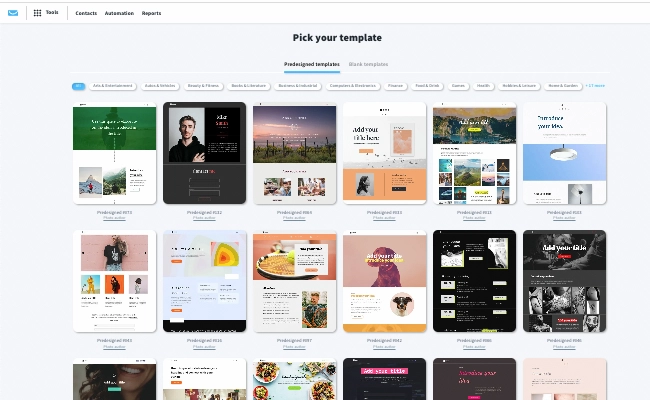
The drag-and-drop editor you’ll see here is pretty robust. You can design your landing pages using a range of elements like:
- Text
- Images
- Buttons
- Galleries
- Videos
- Countdown timer
- Membership area
- Social sharing icons
- Product boxes
- Signup form
- Contact form
- Webinar signup form
- Custom code
- Etc.
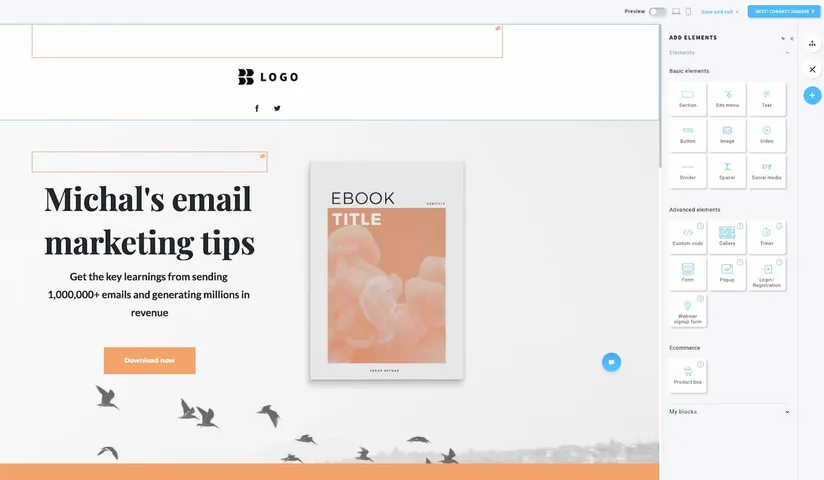
It has a global design tool that lets you quickly customize your color palette, typography, button styling, etc. There’s also a live preview that lets you see what your landing page looks like on a desktop or mobile. And similarly to email creator, here you can hide certain elements from appearing on mobile screens, too.
For businesses focused on selling, GetResponse’s Conversion Funnel feature is particularly powerful. This integrated tool combines landing pages, emails, and checkout functionality into guided sales funnels. You can create a complete sequence—from landing page to order form to follow-up emails—all managed within GetResponse. This eliminates the need for separate landing page and shopping cart systems for many simple business models.
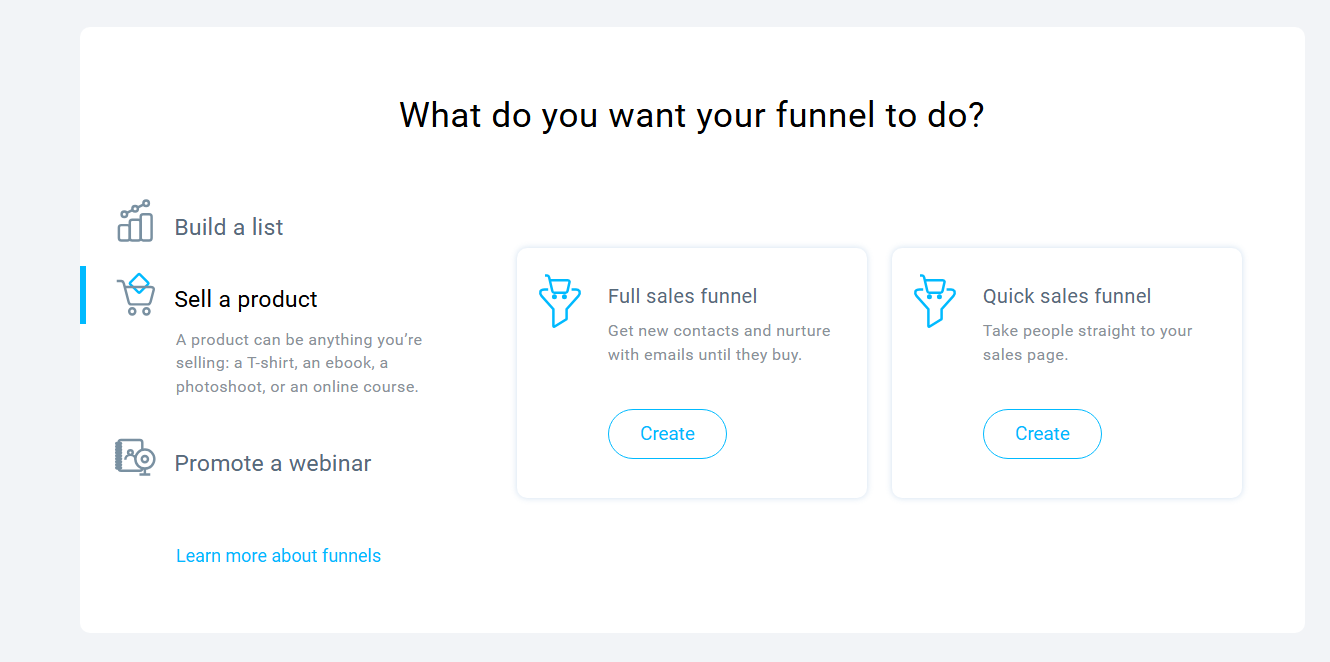
For all landing pages and websites, GetResponse allows connecting custom domains on paid plans, ensuring consistent branding. They handle SSL certificates and hosting automatically.
Mailchimp
Mailchimp offers an intuitive drag-and-drop builder for creating landing pages, but it comes with only nine templates, limiting design flexibility. Within these landing pages, you can add elements such as:
- Text
- Images
- Buttons
- Image cards
- Image galleries
- Social media icons
- Products and payments
- Videos
- About, Quote, and Contact sections
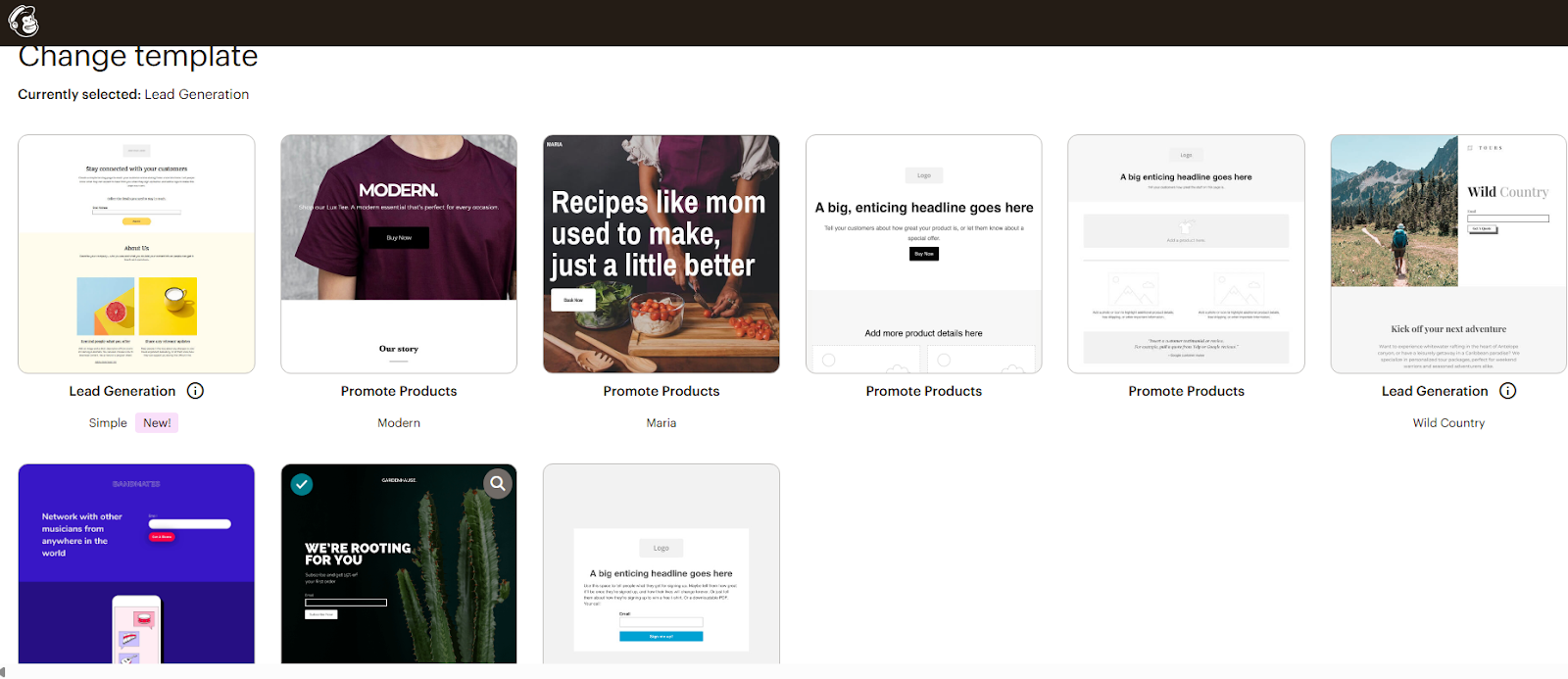
Mailchimp’s landing page builder is included in all plans, even the free tier, and shares the same drag-and-drop interface as its email editor, making it easy for existing users to navigate. The templates cover common use cases like lead generation and event promotion, and they integrate directly with Mailchimp audiences, automatically adding form submissions to your selected list or segment.
For ecommerce users, Mailchimp allows you to display products from a connected store directly on landing pages, making it easy to create dedicated product promotion pages. Submissions from landing pages are tracked in Mailchimp’s reporting, providing conversion rate insights.
However, Mailchimp’s landing page options are quite restrictive, with only nine templates to choose from and very limited website customization features. If you need more design flexibility, you need to use Wix, which natively integrates with Mailchimp.
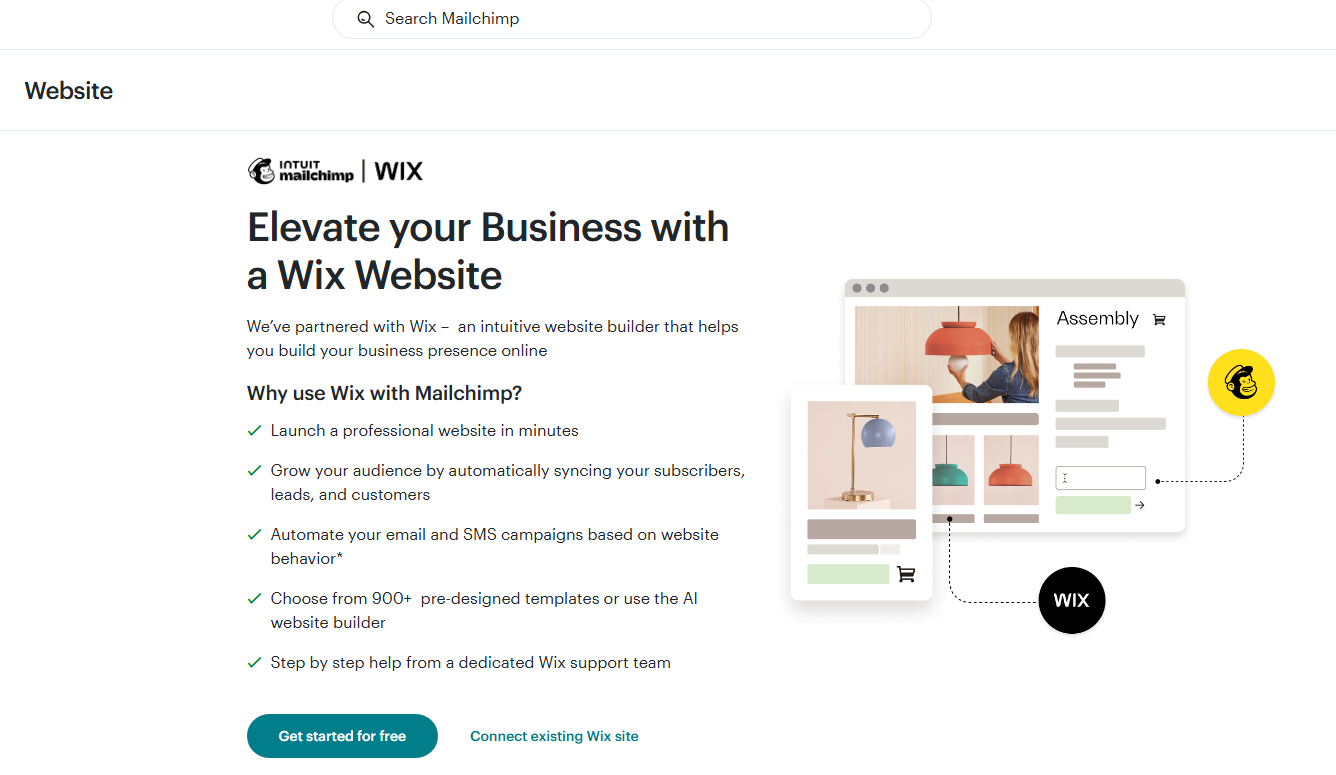
Additionally, Mailchimp lacks an equivalent to GetResponse’s Conversion Funnel feature, meaning it does not provide built-in tools for creating integrated sales sequences.
Verdict: GetResponse wins
GetResponse clearly outperforms Mailchimp in landing page and website functionality, offering more sophisticated tools for both lead generation and conversion optimization as well as magnitudes more pre-designed templates to choose from.
While Mailchimp’s landing page builder is certainly functional and integrates well with their email marketing, it lacks the optimization tools and sales funnel capabilities that make GetResponse the superior choice for conversion-focused marketers. For businesses serious about using landing pages as lead generation tools or direct sales channels, GetResponse’s advanced features deliver significantly more value.
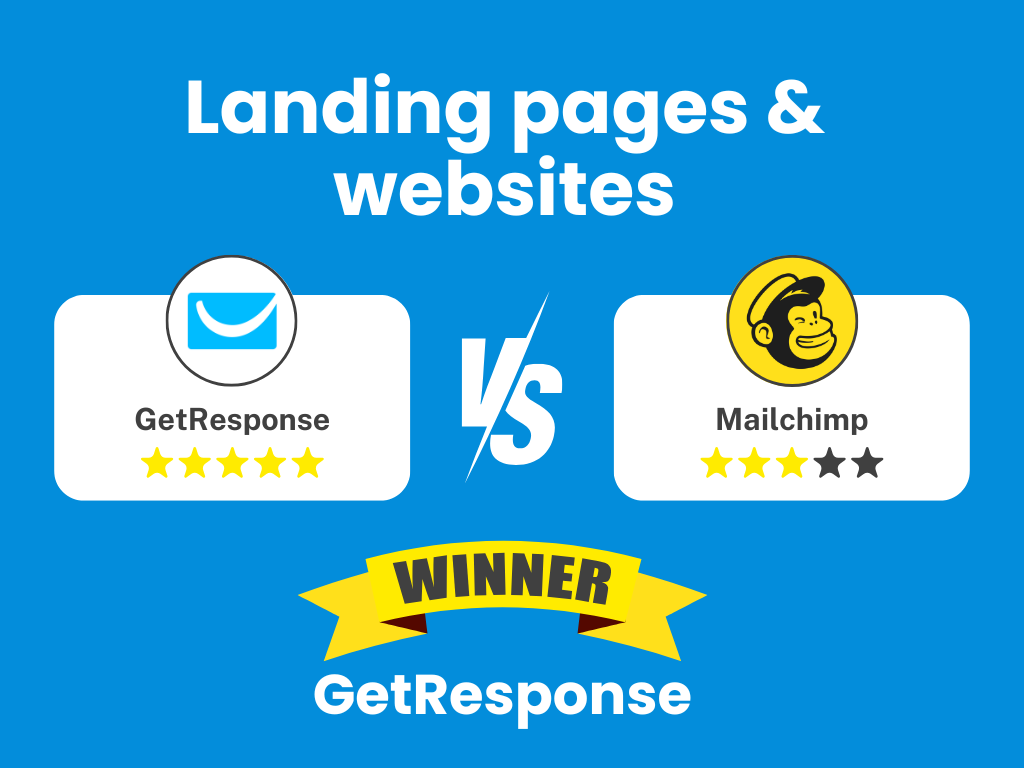
Build complete websites with GetResponse
Why pay for separate landing page and website tools? GetResponse gives you everything you need to create professional multi-page websites and high-converting landing pages in one platform. With 200+ templates, AI-powered design, built-in payment processing, and unlimited pages on all paid plans, you can build your entire online presence without additional software. Save time, reduce costs, and create a seamless experience from email to landing page to sale.
9. Forms & Pop-ups
GetResponse
GetResponse recently launched a new version of its forms and popups builder, which now can safely compete with the capabilities of some of the standalone popup tools you’ll find on the market.
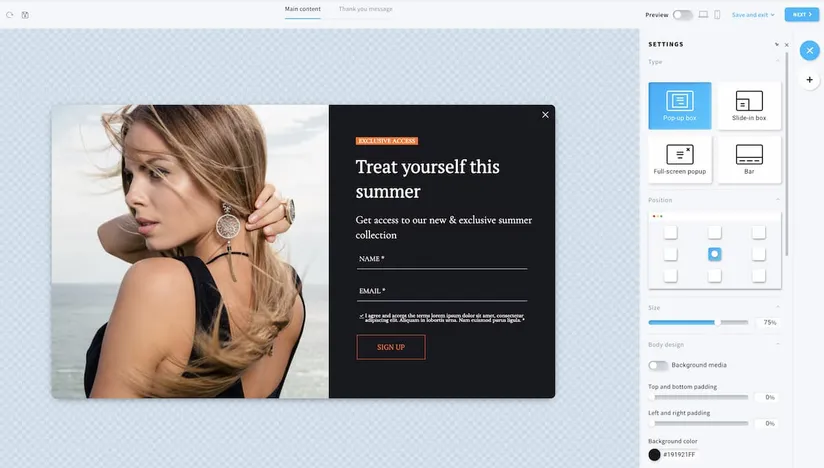
With GetResponse, you can start building your sign-up forms using one of many prebuilt templates. They come in various shapes and sizes – including pop-up boxes, full-screen popups, top-bars, slide-in boxes, and embedded forms – and have been designed for a variety of different use cases, such as:
- Growing your email list
- Getting more sales
- Staying connected
- Getting feedback
- Marking the occasion
Inside the forms and popups builder, you’ll find various building blocks, including promo codes, images, videos, countdown timer, signup form, and more. Like other drag-and-drop builders inside GetResponse, it’s modern and comprehensive.
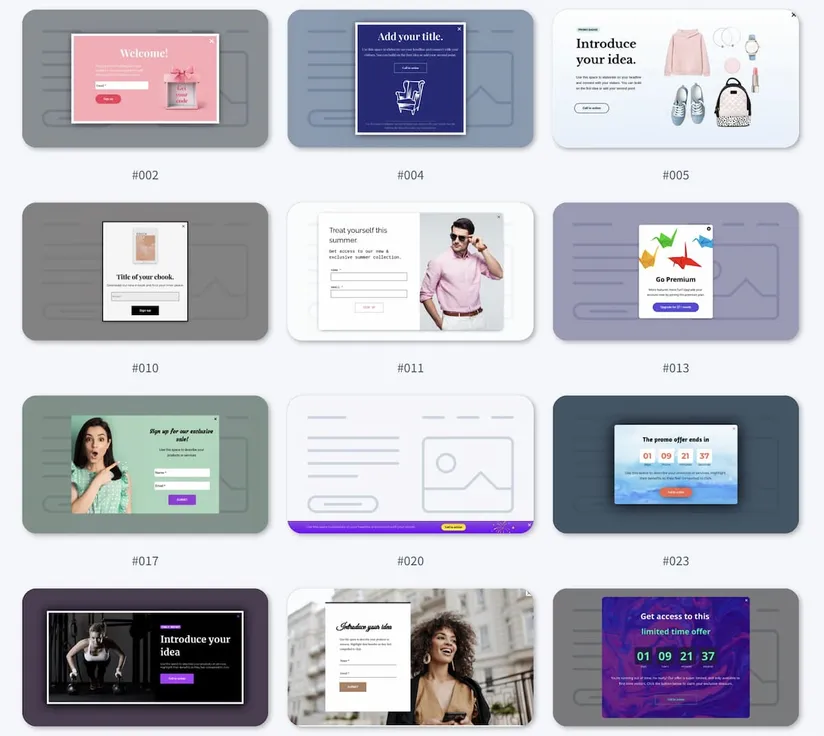
What makes this tool especially useful are the robust targeting options that let you display the popups based on a set of various conditions and triggers. For example, you can display a popup with a unique promo code to people who visited a particular product page multiple times or added a certain number of items to their shopping cart.
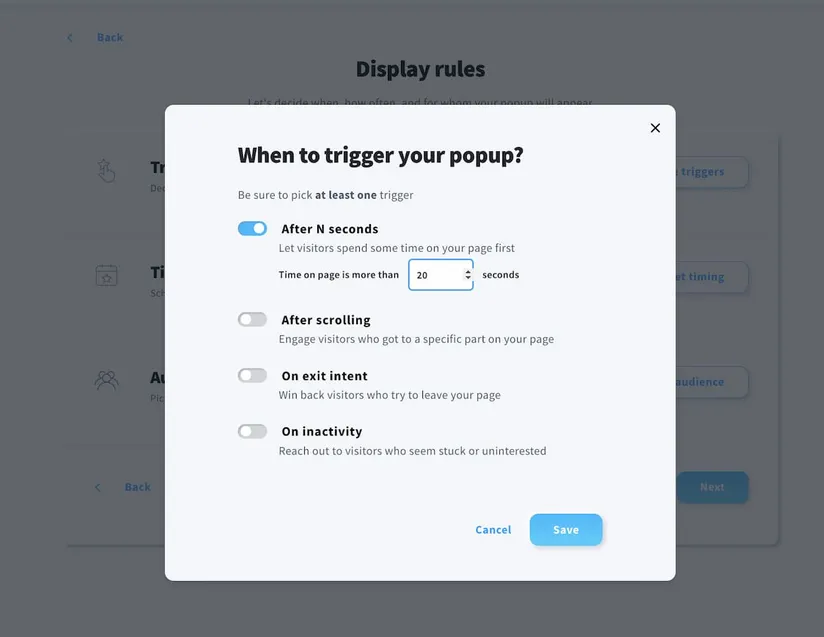
Mailchimp
Mailchimp offers three main form types: embedded forms for placing on your website, pop-up forms, and hosted forms. Their form creation tools are functional but more limited in variety compared to GetResponse.
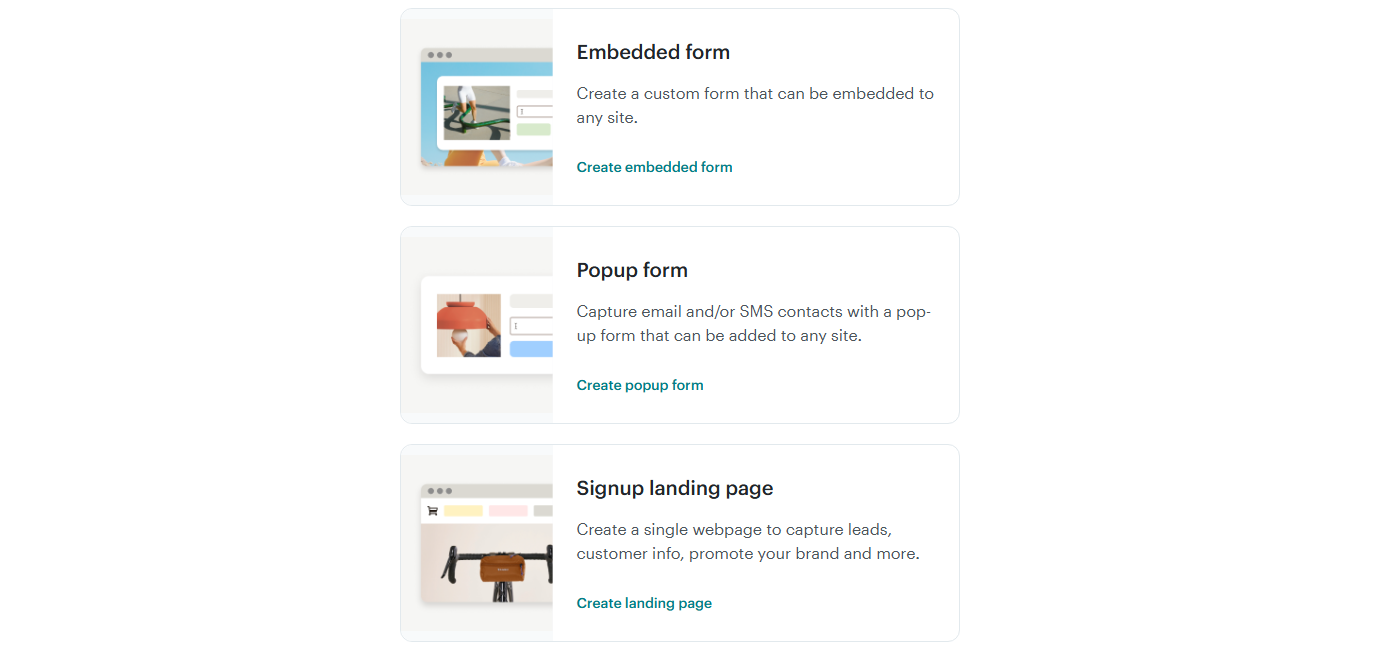
The embedded form builder in Mailchimp is somewhat basic, generating relatively plain forms unless you apply custom CSS. The platform provides a few styling options, but the default designs are quite simple.
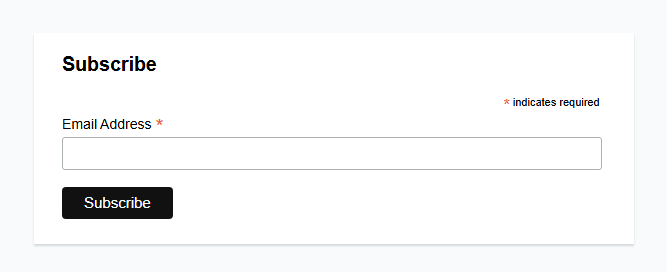
Mailchimp’s pop-up form designer offers more visual customization, letting you choose a layout, background image or color, and form fields. These pop-ups can be configured to appear after a time delay or as the user scrolls, but lack some of the advanced trigger options that GetResponse offers (like exit-intent detection without custom coding).
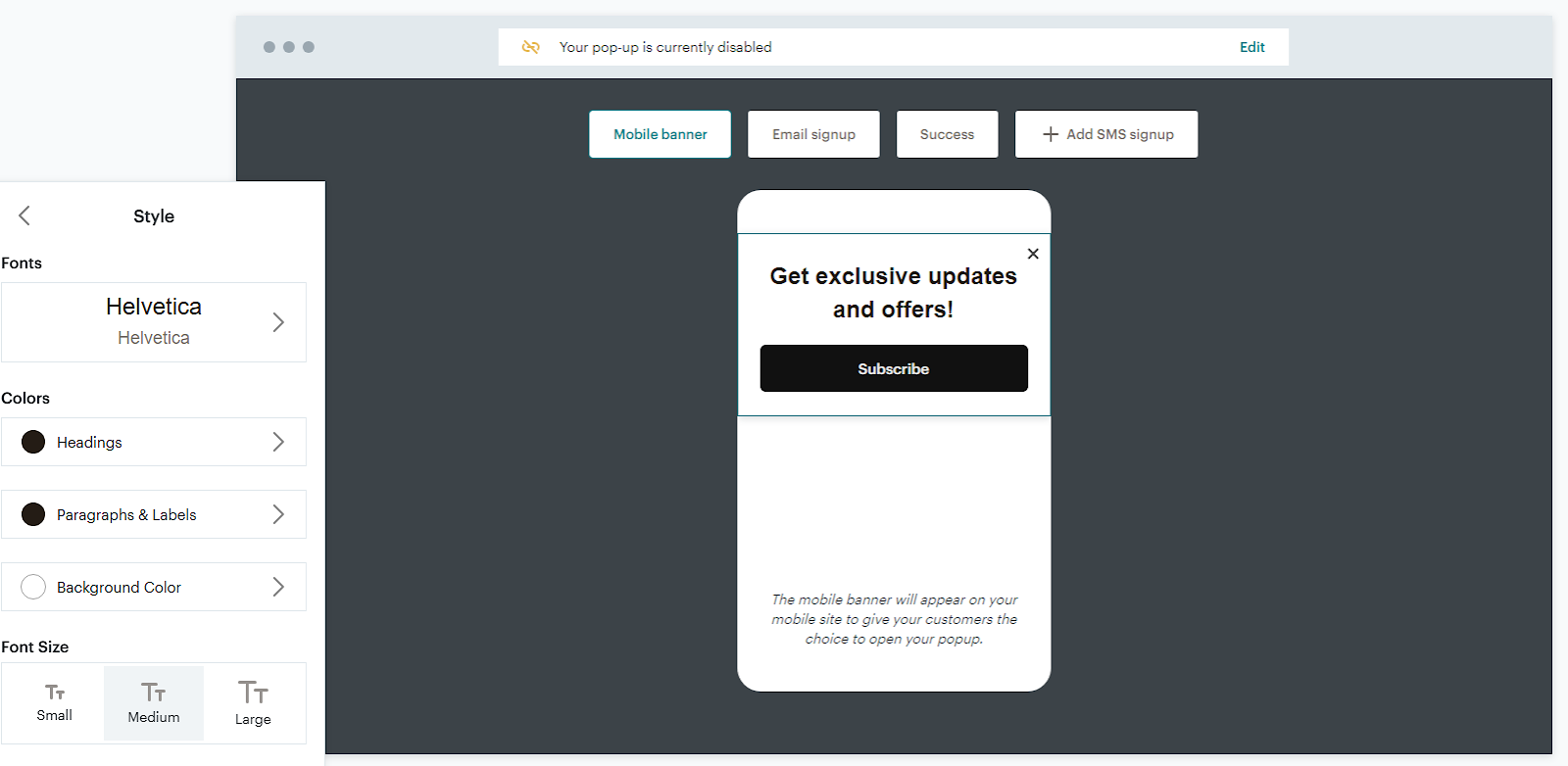
While Mailchimp forms integrate perfectly with Mailchimp audiences (adding submissions directly to your lists), they don’t offer the variety of formats, triggers, or design templates found in GetResponse. For creating anything beyond standard embedded forms or basic pop-ups, Mailchimp users often turn to third-party form builders or custom code.
Verdict: GetResponse wins
GetResponse clearly outperforms Mailchimp in form and pop-up functionality, offering greater variety, better design options, and more advanced display triggers.
GetResponse provides a much wider range of design options, allowing you to implement exactly the right lead capture strategy for your website and audience, rather than being limited to basic form styles. In contrast, Mailchimp’s embedded forms tend to be plain unless customized with CSS.
For businesses serious about lead generation, GetResponse’s superior form capabilities can make a significant difference in conversion rates. The ability to create attention-grabbing, well-designed forms with advanced trigger options simply isn’t matched in Mailchimp’s more limited form toolkit.
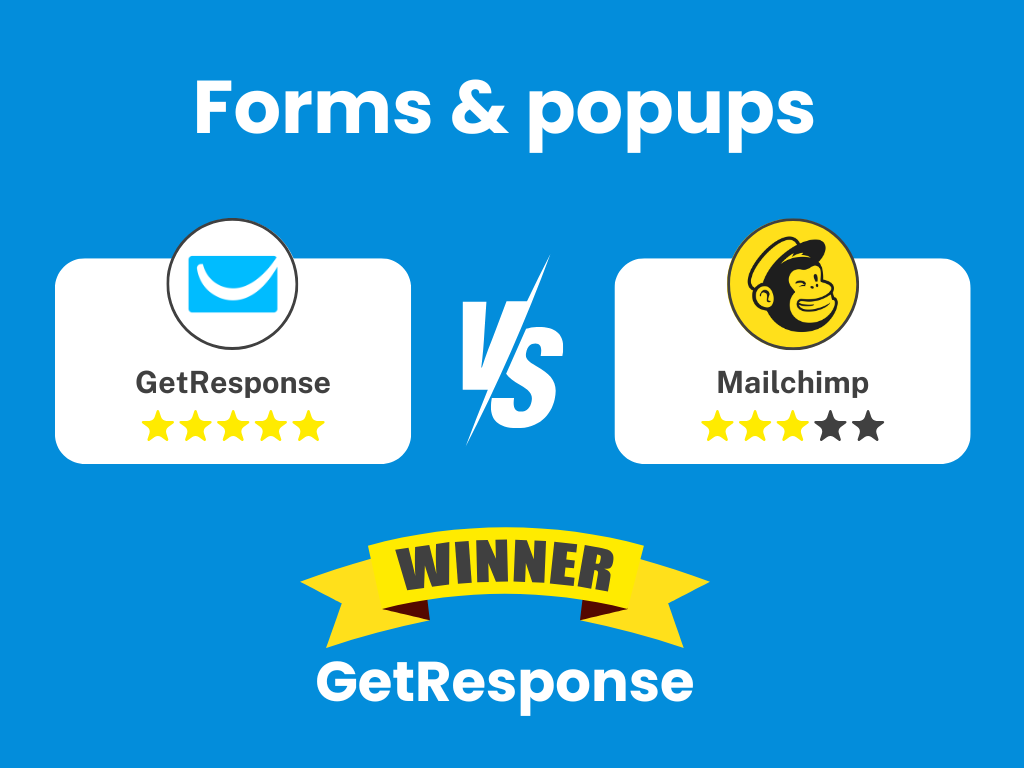
10. Webinars & content monetization
GetResponse
GetResponse offers a standout feature that truly sets it apart in the email marketing space: built-in webinar hosting capabilities. Available on the Creator plan and above (and as an add-on in the Starter and Marketer packages), this functionality allows you to run live webinars directly within the GetResponse platform—no need for separate webinar software!
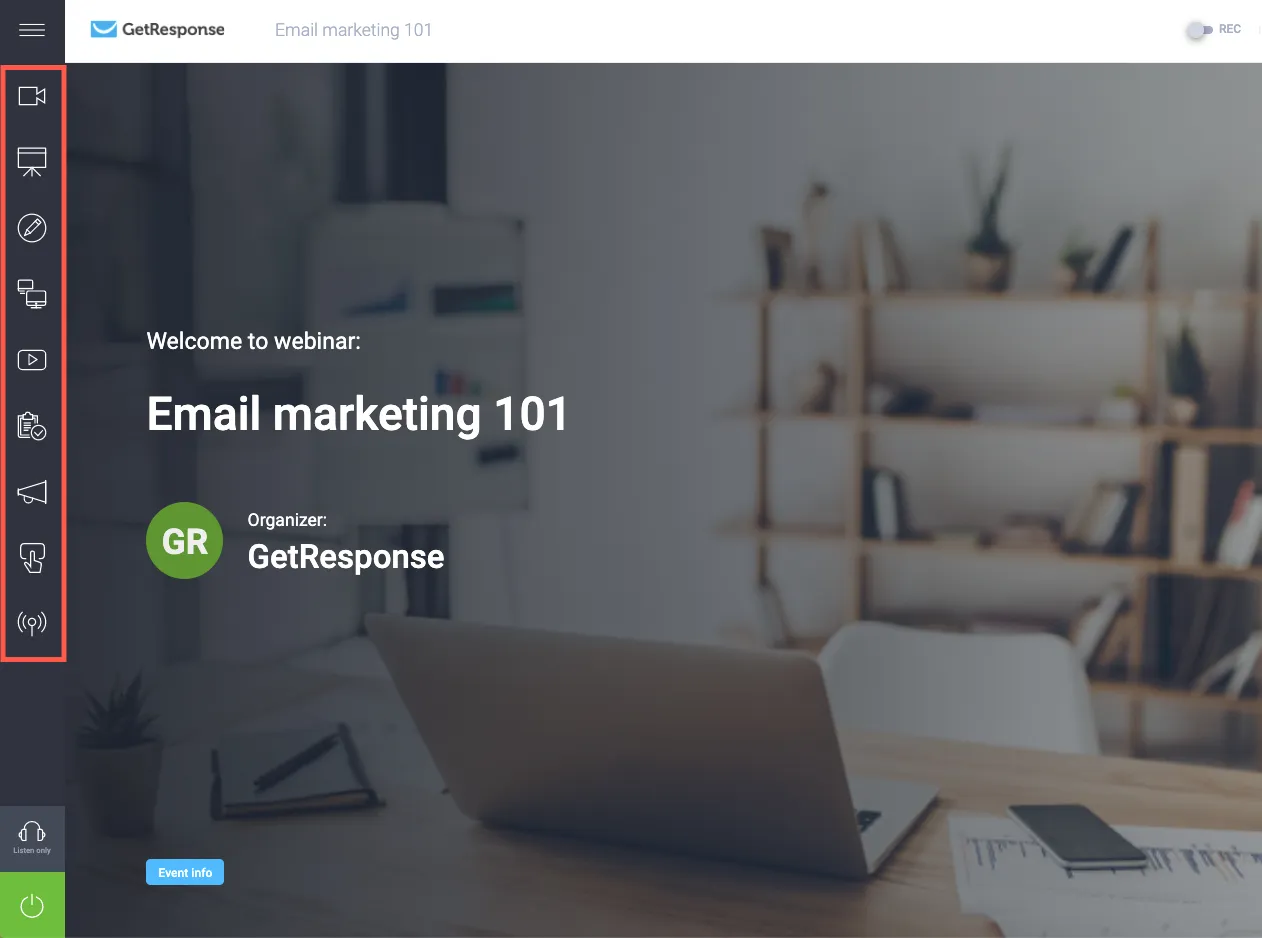
The Creator plan supports webinars with up to 100 attendees, while the Enterprise plan increases capacity to 500 participants. These webinars include essential features like screen sharing, interactive chat, recording capabilities, and file sharing. Attendees join through their browsers without needing to download software, removing a common friction point for webinar participation.
What makes this feature particularly powerful is its tight integration with GetResponse’s core email marketing tools. When someone registers for your webinar, they can automatically be added to your email list and tagged accordingly. You can create automated sequences that send reminder emails before the event and follow-up messages afterward based on whether they attended or not.

GetResponse also allows you to create webinar landing pages using their landing page builder, making the entire webinar marketing process—from promotion to registration to hosting to follow-up—possible within a single platform.
Taking this capability even further, GetResponse introduced online content monetization tools. Available on the Creator plan, these tools allow you to build and sell online courses with features like progress tracking, drip content, and monetization. You can host course videos, PDFs, and other materials, accept payments, and manage student access—all integrated with your email marketing.
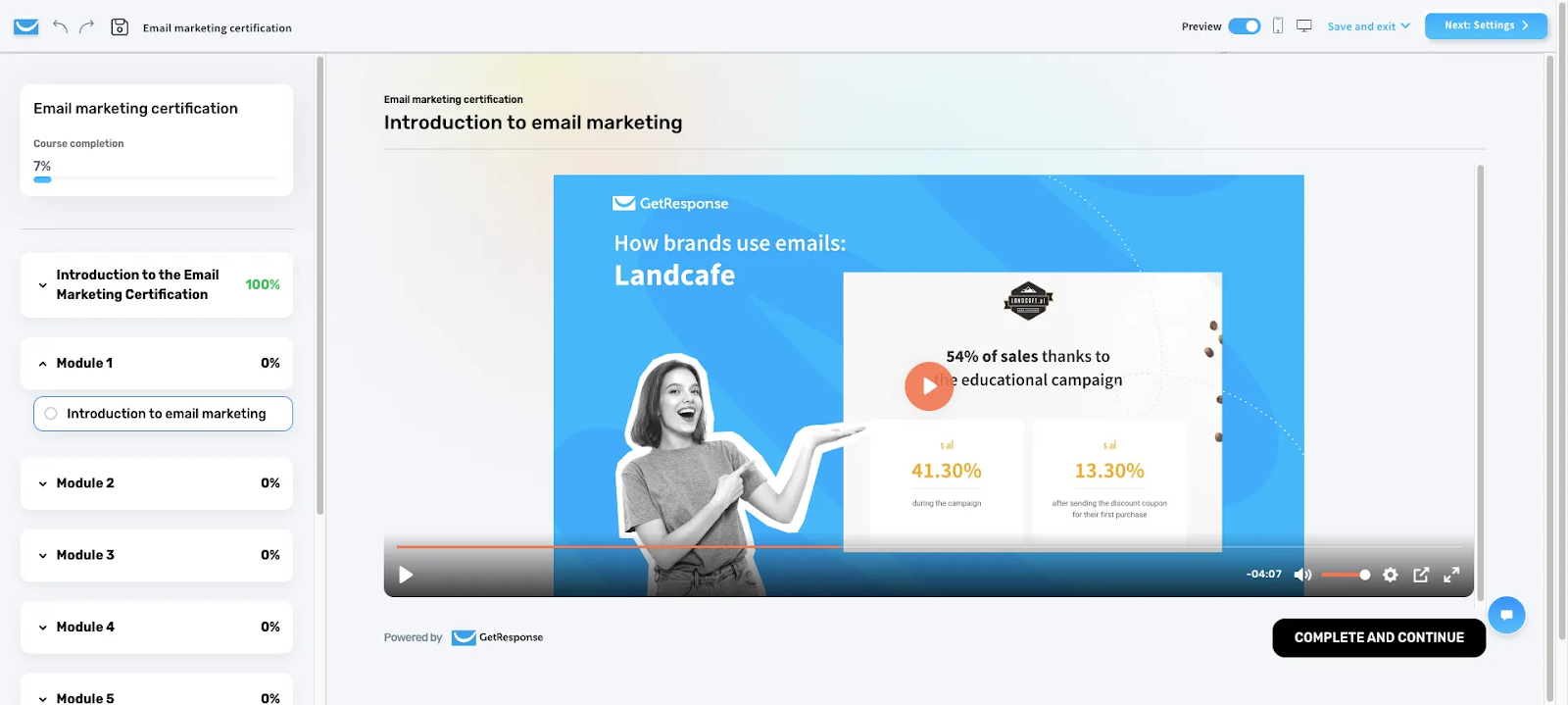
The platform also supports paid newsletter monetization, enabling content creators to charge subscribers for premium content with integrated payment processing.
Mailchimp
Mailchimp does not offer any native webinar hosting capabilities. Users who want to run webinars must use separate third-party platforms like Zoom, GoToWebinar, or WebinarJam, and then integrate those tools with Mailchimp.
While Mailchimp can be used to promote webinars (creating landing pages for registration and sending email invitations), it cannot host the actual webinar itself. This means webinar organizers must manage attendee data across multiple platforms and potentially deal with synchronization issues.
Similarly, Mailchimp has no built-in functionality for creating or hosting online courses. Course creators must use dedicated learning management systems like Teachable or Thinkific alongside Mailchimp, again requiring integration between separate tools.
For content monetization, Mailchimp offers no native solution for selling premium newsletters or subscription content. Users would need to implement third-party payment solutions and manually manage access to premium content.
Verdict: GetResponse wins
In this category, GetResponse is the undisputed winner by virtue of offering capabilities that Mailchimp completely lacks. The built-in webinar platform alone represents enormous value for businesses that use webinars as part of their marketing strategy.
For coaches, consultants, educators, and experts who regularly host webinars, GetResponse eliminates the need for separate webinar software, saving potentially hundreds of dollars a month. This also creates a seamless experience where webinar promotion, registration, hosting, and follow-up all happen within one integrated system.
The addition of course creation tools and paid newsletter functionality further extends GetResponse’s advantage for content creators. These features open up entirely new business models that would require multiple separate platforms to implement with Mailchimp.
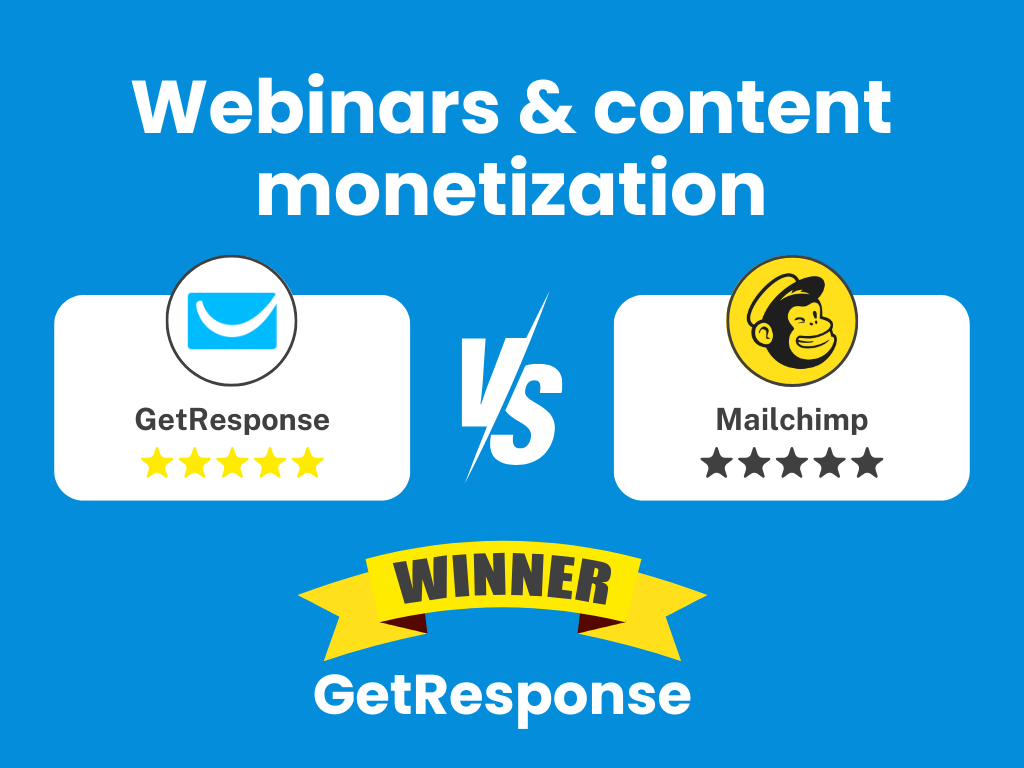
11. Integrations
GetResponse
GetResponse makes it easy to connect with over 170 popular business tools, covering e-commerce, CRM, social media, and lead generation. Some of the key integrations include Shopify, WooCommerce, WordPress, Salesforce, Facebook, PayPal, and Stripe, among many others.
It also natively integrates with Facebook Ads and Google Ads, allowing you to run lead generation campaigns directly from the platform or retarget your existing subscribers with personalized ads. This makes it simple to expand your audience and re-engage contacts with relevant offers.
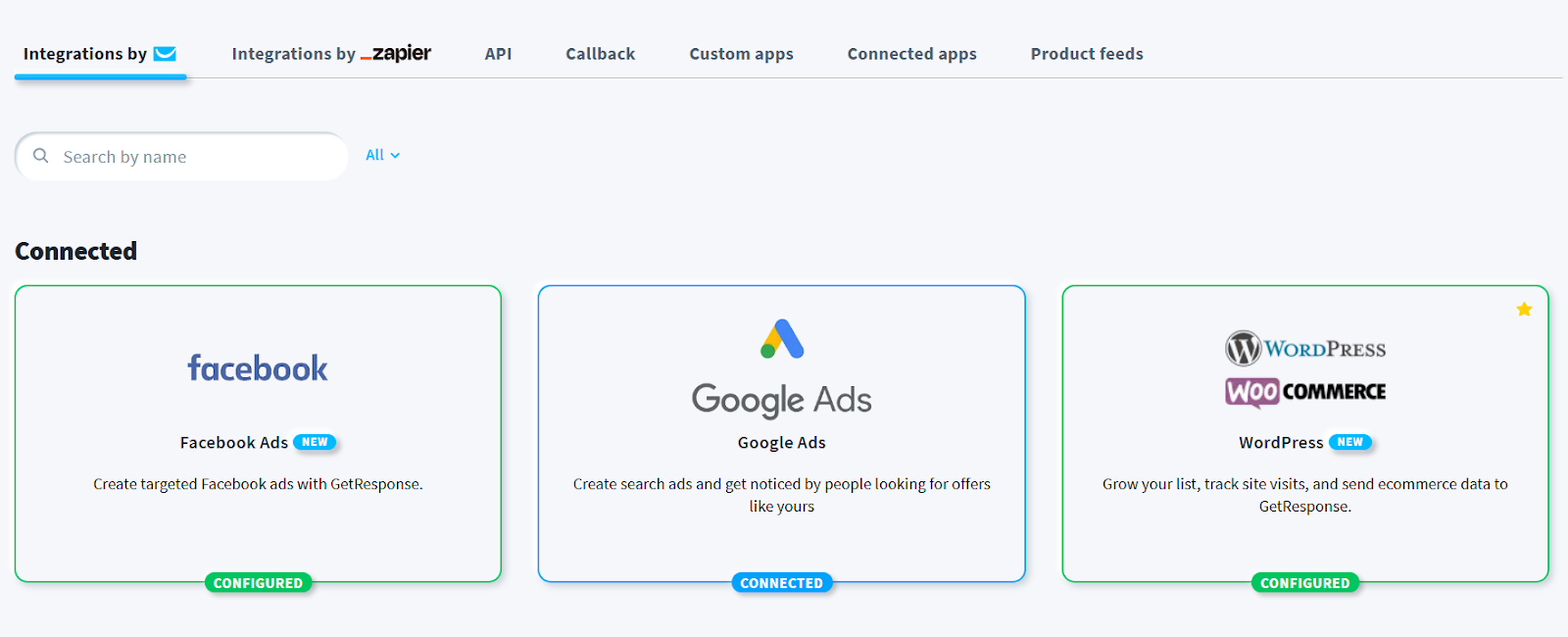
If you need even more flexibility, GetResponse works seamlessly with Zapier, allowing you to connect with thousands of additional apps—even if there’s no direct integration. This means you can automate workflows and integrate GetResponse into your tech stack without heavy development work.
For businesses with in-house developers, GetResponse provides a powerful API, offering full programmatic access to manage subscribers, campaigns, and automation workflows. It also supports webhooks, so you can receive real-time updates on key events like new subscribers or email opens.
Ecommerce businesses will find the platform’s integrations particularly useful. GetResponse syncs customer data, purchase history, and product details from major shopping platforms, enabling automated actions like abandoned cart recovery, personalized product recommendations, and post-purchase email sequences.
If you’re selling webinars, courses, or premium content, GetResponse’s direct integration with payment processors makes it easy to monetize without needing third-party platforms.
For website tracking, a simple JavaScript snippet lets you monitor visitor behavior and use that data for automation and segmentation. This helps you create highly targeted marketing campaigns based on real user activity.
Mailchimp
Mailchimp boasts an extensive integration library with over 800 direct connections to third-party applications. This is significantly more than GetResponse, reflecting Mailchimp’s long-standing market position and widespread adoption.
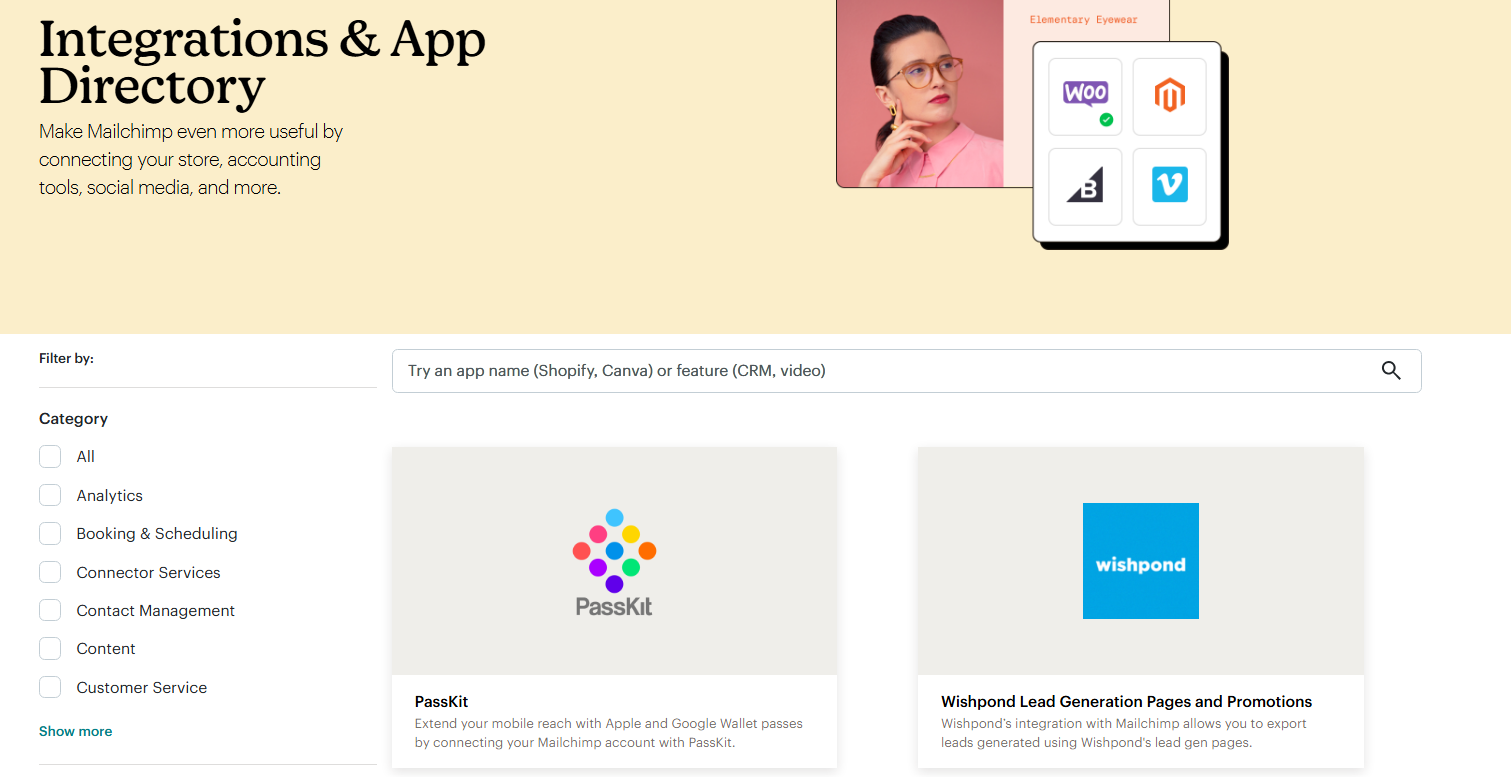
Like GetResponse, Mailchimp works seamlessly with Zapier and similar automation platforms, giving you access to thousands of additional tools. Its Zapier integration is especially robust, offering a wide range of triggers and actions to help you automate your workflows with ease.
For developers, Mailchimp’s API is well-documented and widely adopted, making it easy to integrate with other software. Since so many SaaS products already support Mailchimp, you’ll often find built-in integration options in various tools. Plus, official client libraries in multiple programming languages simplify the setup process.
If you want to track website activity, Mailchimp provides a JavaScript tracking code, much like GetResponse. It also integrates directly with Google Analytics, automatically adding tracking parameters to your email links so you can measure campaign performance effortlessly.
On the advertising side, Mailchimp offers direct integration with Facebook and Instagram Ads, allowing you to create and manage ad campaigns without leaving the platform. You can even sync your audiences between Mailchimp and these ad platforms to run highly targeted campaigns.
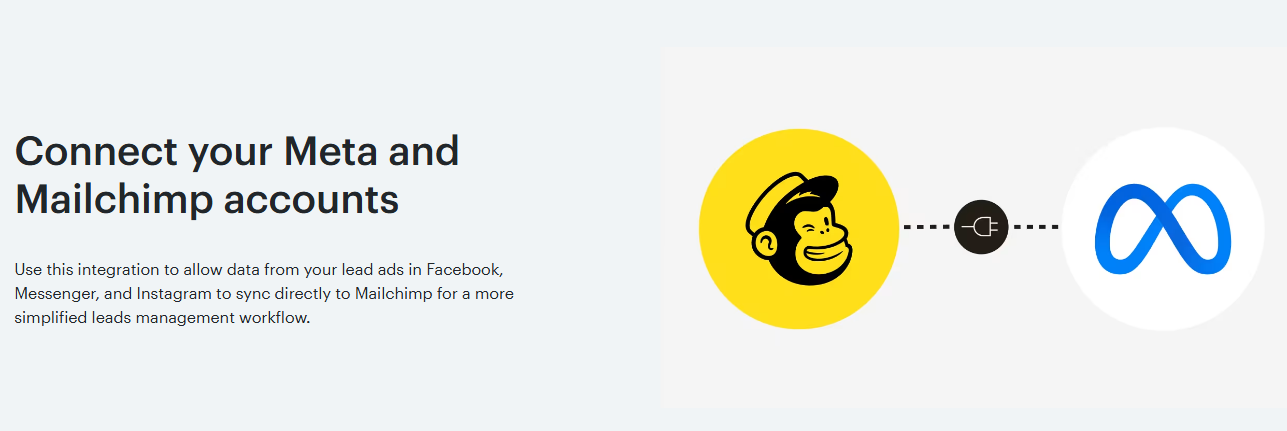
Verdict: Mailchimp wins
In raw numbers, Mailchimp wins the integration race with its impressive 800+ direct connections compared to GetResponse’s approximately 170.
However, the practical gap is smaller than these numbers suggest. GetResponse covers all major platforms and services that most businesses use regularly, and its Zapier connection effectively extends its reach to thousands of additional applications. For the vast majority of small and medium businesses, GetResponse’s integration capabilities will be entirely sufficient.
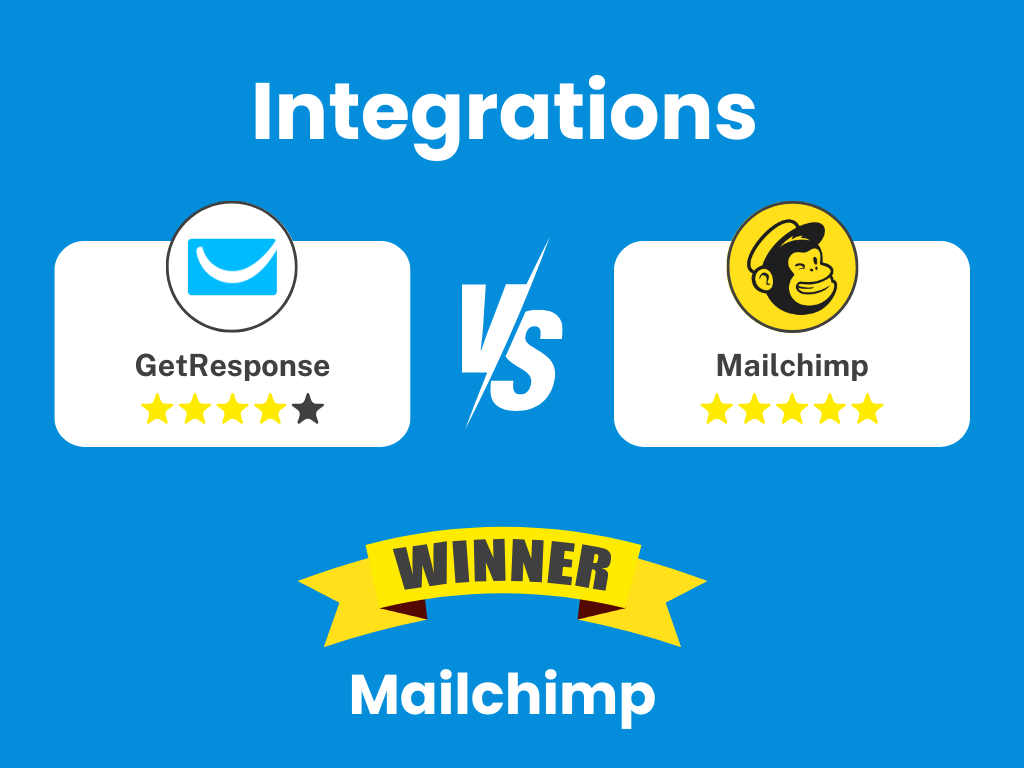
All-in-one marketing with GetResponse
Why juggle multiple marketing tools when you can do it all in one place? GetResponse combines email marketing, landing pages, webinars, automation, and more in a single integrated platform.
12. Support
GetResponse
One of the standout features of GetResponse is its responsive and accessible customer support. No matter which paid plan you’re on, you get 24/7 live chat support, meaning help is always available, whether it’s the middle of the night or a busy workday. Even Starter plan users get access to round-the-clock assistance, which is a big plus for small businesses that need reliable support without breaking the bank.
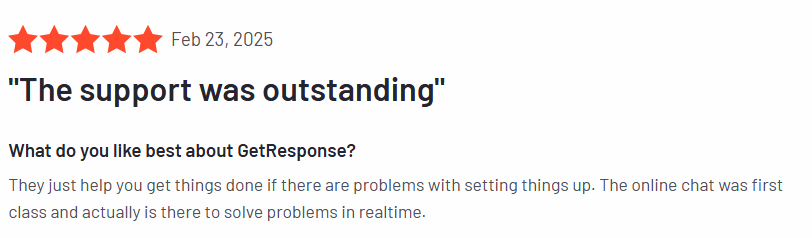
Beyond live chat, GetResponse also offers email support and a comprehensive self-help library, packed with knowledge base articles, video tutorials, and step-by-step guides. The platform is built for a global audience, so support is available in multiple languages, making it easier for non-English speakers to get the help they need.
For those on the Max plan, GetResponse goes the extra mile with white-glove service, including a dedicated account manager and phone consulting. This is a game-changer for larger businesses that need hands-on support and expert guidance tailored to their unique needs.
Users consistently praise GetResponse’s fast response times and knowledgeable support team. They actually understand marketing strategies, so you can get useful insights beyond simple troubleshooting.
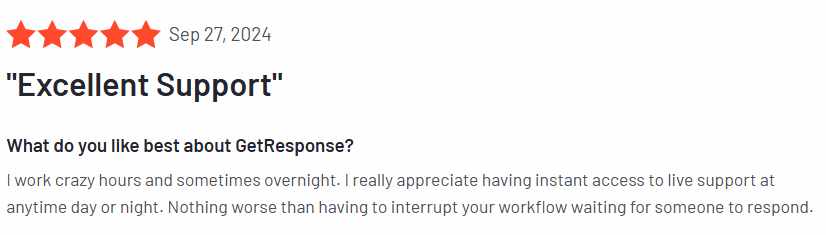
To make things even smoother, GetResponse includes an in-app chatbot that answers common questions instantly, plus contextual tooltips throughout the platform to help you navigate features without needing to contact support.
Mailchimp
Mailchimp’s customer support is solid, but what you get depends on your plan—and if you’re on the free plan, support is extremely limited. Free users only get email support for the first 14 days after signing up. After that? You’re on your own, relying on the knowledge base and community forums for help.
For paying customers, Essentials and Standard plan users get 24/7 email and live chat support, which is more in line with what GetResponse offers. However, if you need phone support, that’s only available on the Premium plan—which starts at $350/month. For many small businesses, that’s simply out of reach.
That said, Mailchimp does offer an extensive and well-organized knowledge base, filled with helpful articles, tutorials, and guides. Their community forum is also fairly active, where users can ask questions and occasionally get responses from Mailchimp staff.
Support is primarily in English, though some resources are available in other languages. Premium users get priority support, meaning their inquiries get pushed to the front of the line for faster responses.

User reviews on Mailchimp’s support are hit or miss. While some users find the agents helpful and knowledgeable, others complain about slow response times, especially for email support on lower-tier plans.
Verdict: GetResponse wins
GetResponse wins hands down when it comes to support, especially for small and mid-sized businesses. Unlike Mailchimp, which restricts phone support to Premium users and cuts off free users after 14 days, GetResponse offers 24/7 live chat to all paid users.
If I had to explain the difference in a sentence, GetResponse treats support as a core feature for all paying users, while Mailchimp uses it as an upsell.
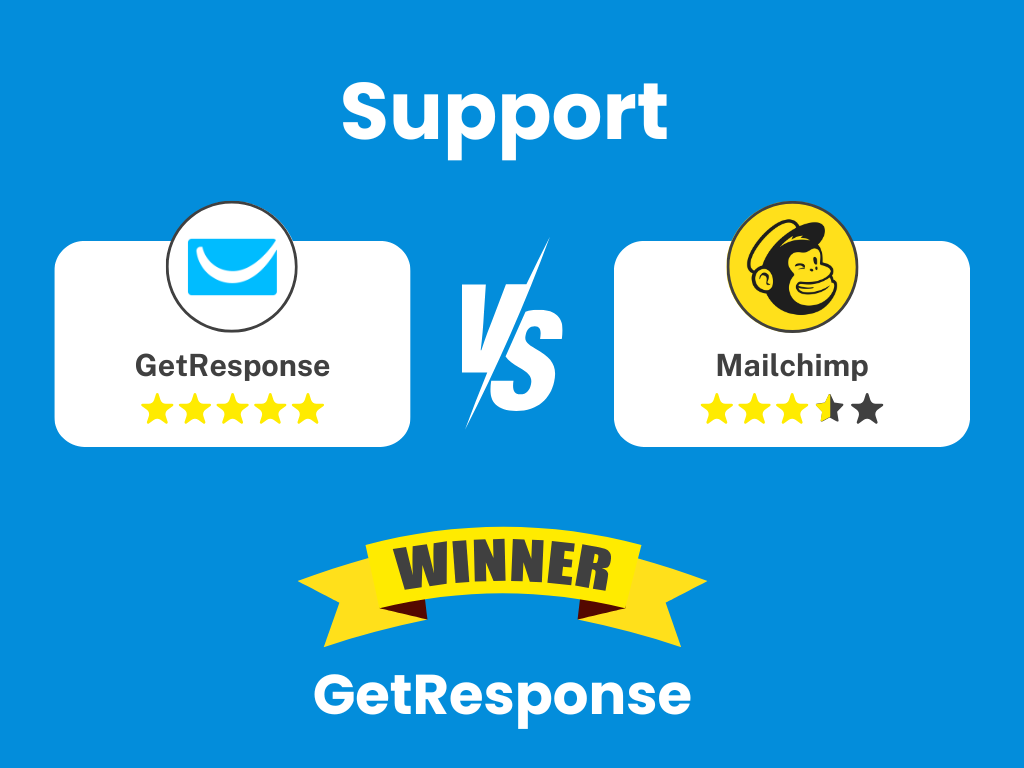
13. Pricing
GetResponse vs Mailchimp
Features and integrations are important, but the real question is whether a platform gives you the best value for what you pay. A tool might have an extensive feature set, but if the pricing doesn’t align with your budget or business needs, it may not be the right choice.
To provide a clear cost comparison, we’ve broken down how much you would actually pay for GetResponse vs. Mailchimp at different plan levels.
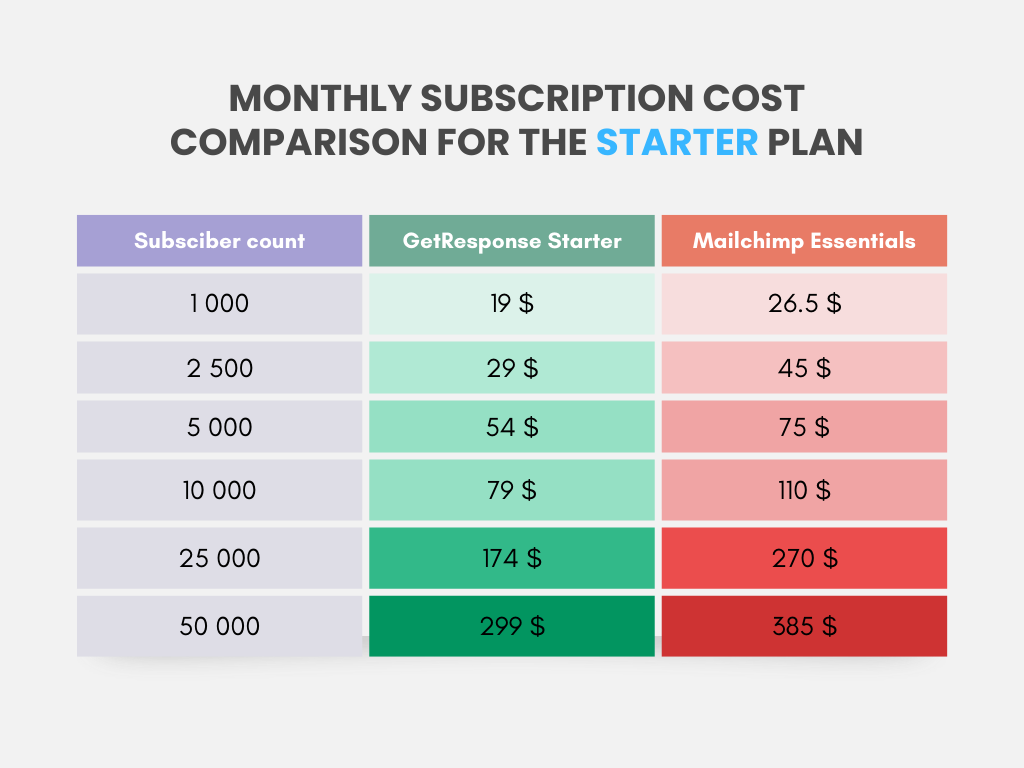
For those just beginning their email marketing journey, the Starter Plan provides budget-friendly options. GetResponse Starter is more affordable at almost every tier, beginning at just $19 for 1,000 subscribers compared to Mailchimp’s $26.5. The gap remains noticeable, with GetResponse charging $299 at 50,000 subscribers while Mailchimp asks for $385.
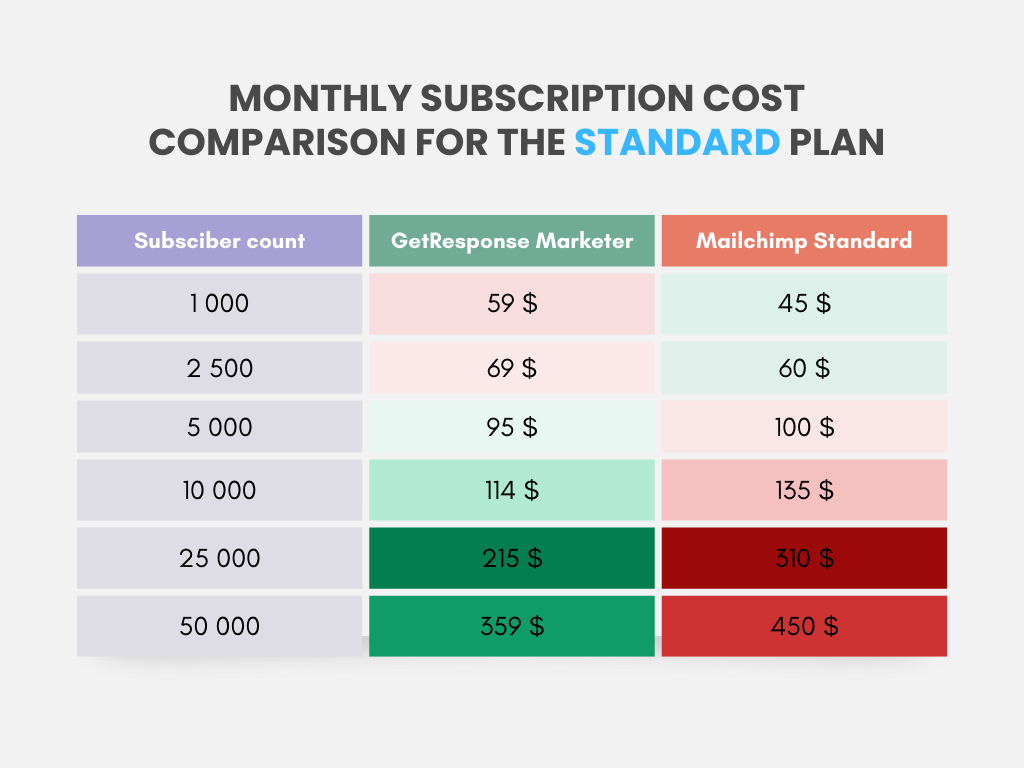
The Standard Plan is a middle-tier option, and costs vary between GetResponse Marketer and Mailchimp Standard depending on the subscriber count. While Mailchimp starts cheaper at $45 for 1,000 subscribers, the prices become more competitive at higher tiers.
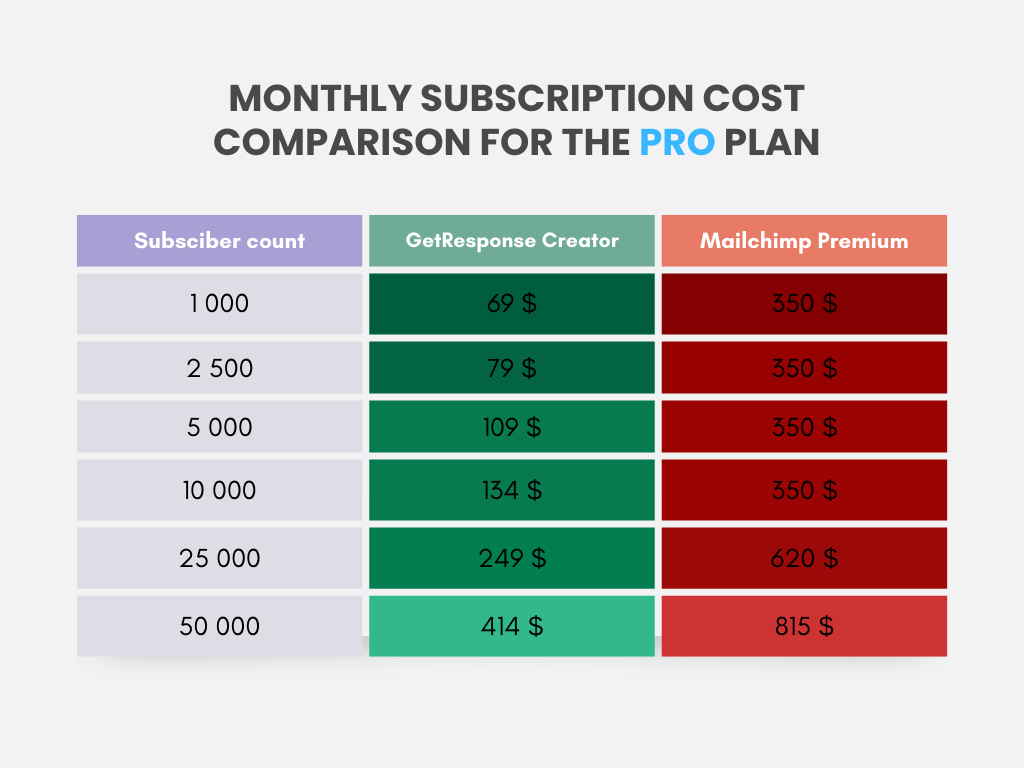
For businesses needing advanced features, the Pro Plan comparison highlights a stark difference in pricing. GetResponse Creator is significantly more affordable, starting at $69 for 1,000 subscribers, while Mailchimp Premium is fixed at $350 until 10,000 subscribers. The price gap widens as subscriber numbers grow, with GetResponse at $414 for 50,000 subscribers, compared to Mailchimp’s hefty $815.
Verdict: GetResponse wins
GetResponse is the clear winner on price and value—at every level. Even for small lists, it beats Mailchimp on cost, with 1,000 subscribers at just $19 vs. Mailchimp’s $26.50 on the Starter plan. And as your list grows, the savings get even bigger.
Beyond price, GetResponse doesn’t cap email sends, while Mailchimp imposes limits that can drive up costs. Plus, you only pay for active subscribers, unlike Mailchimp, which bills you for unsubscribed contacts.
GetResponse also packs in more features for the money. The Creator plan ($69/month) includes webinar and course tools—extras that would cost $40+ more per month with Mailchimp.
Mailchimp might seem like an easy choice for beginners, but those “affordable” plans quickly become expensive as you scale. With lower prices, unlimited sends, smarter billing, and better features, GetResponse is hands-down the smarter investment.
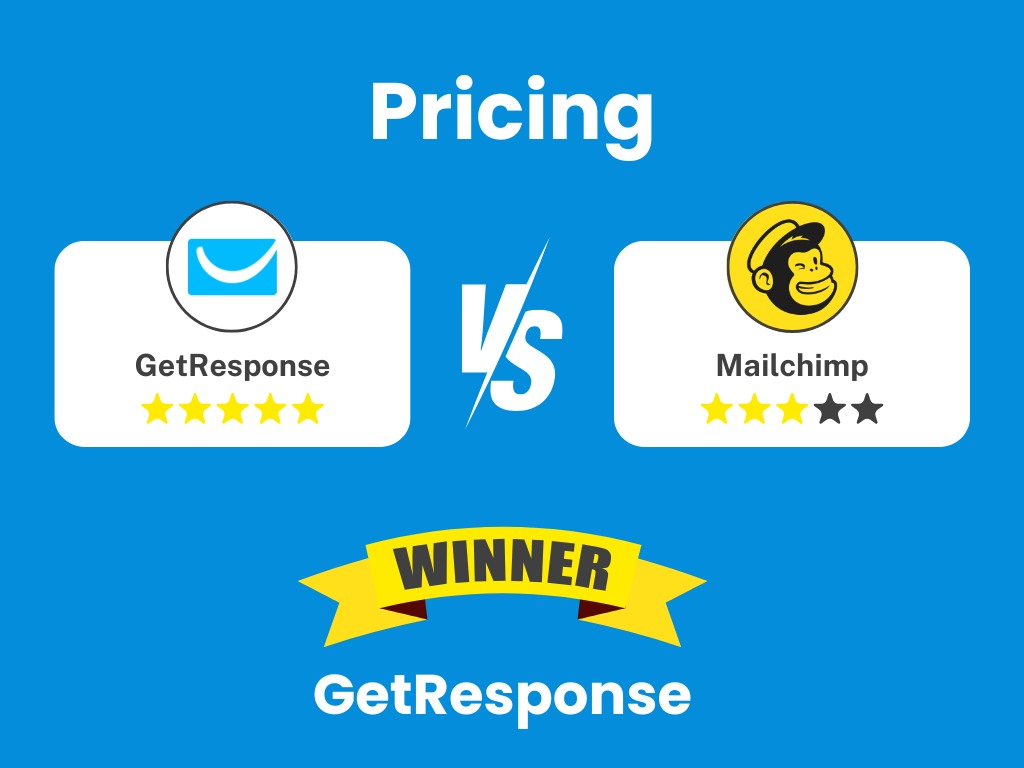
Better value, better features with GetResponse
Stop overpaying for email marketing. GetResponse delivers more features at lower prices, with unlimited email sending, fair billing (only active subscribers count), and built-in tools like webinars and course creation that would cost hundreds extra elsewhere.
GetResponse vs. Mailchimp in 2025: The final verdict
After diving deep into these two email marketing giants across 13 key categories, GetResponse comes out on top for most businesses—especially those focused on growth and advanced marketing capabilities.
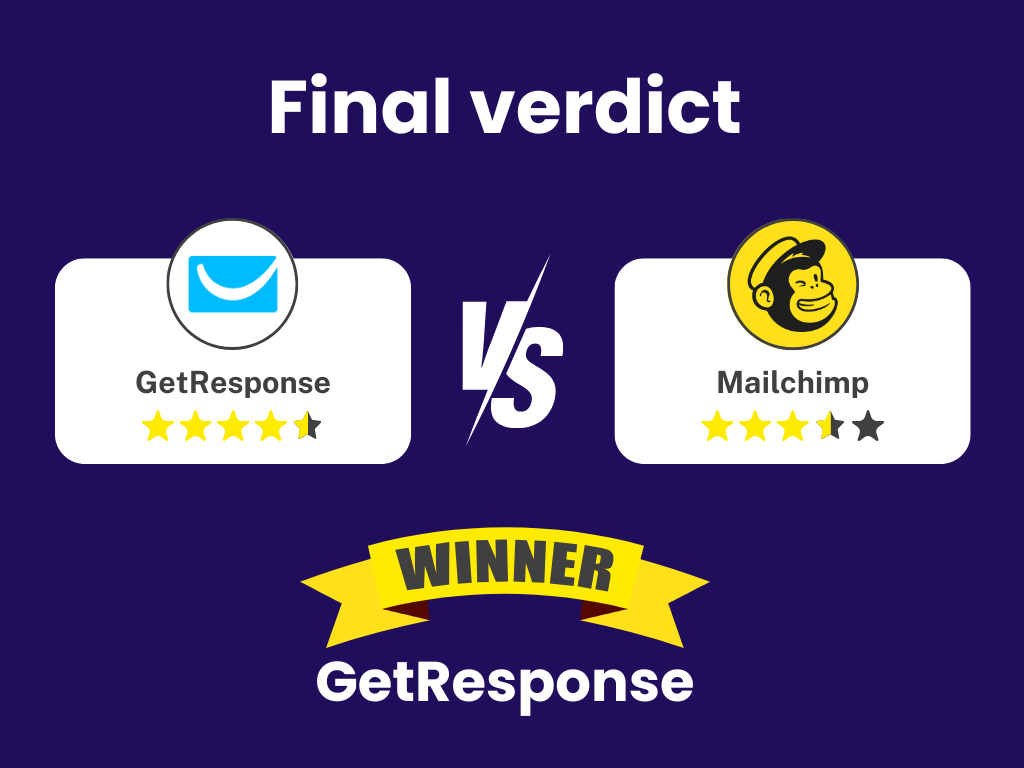
Why GetResponse wins
✅ More bang for your Buck
GetResponse offers unlimited email sends on all paid plans and only charges for active subscribers. That means no hidden costs creeping up on you. As your list grows, GetResponse becomes even more cost-effective, something Mailchimp struggles to match.
✅ A full-fledged marketing suite
Beyond email, GetResponse gives you powerful tools like automation, sales funnels, webinars, and even course creation. Instead of juggling multiple platforms, you get everything under one roof for a smoother, more streamlined marketing experience.
✅ Webinar & course tools built-in
This is a game-changer for coaches, educators, and knowledge-based businesses. Mailchimp doesn’t even come close to offering something like this.
✅ Better design & customization
Every GetResponse plan gives you full access to all templates, built-in spam and inbox testing, and superior design flexibility. No matter what tier you’re on, you can create stunning, professional-looking campaigns.
✅ Stronger lead capture & conversion tools
With better forms, advanced landing page A/B testing, and smarter lead capture triggers, GetResponse helps you turn visitors into subscribers more effectively.
✅ Always-available customer support
24/7 live chat support on all paid plans (plus multilingual assistance) makes a huge difference, especially when you need help fast. Mailchimp locks quality support behind higher-tier pricing.
Where Mailchimp still holds its own
To be fair, Mailchimp does have a few advantages:
➡️ Easier for beginners
If you’re brand new to email marketing, Mailchimp’s interface might feel a little more intuitive at first.
➡️ More direct integrations
With 800+ native integrations, Mailchimp connects more easily to niche tools and services.
➡️ Marginally better deliverability
Some independent tests show Mailchimp edging out GetResponse in inbox placement, but GetResponse gives you better tools to optimize deliverability on your end.
The bottom line
If you’re serious about growing your business through email marketing, GetResponse simply gives you more for your money. Unlimited sending, a full suite of marketing tools, and cost-effective scaling make it the smarter choice long-term.
Mailchimp is still a solid option for very small businesses with simple needs or those who rely on specific integrations. But for anyone looking to grow, automate, and customize their marketing without breaking the bank, GetResponse is the clear winner.
At the end of the day, the future of marketing is all about customization and automation – and GetResponse is built for that. If you want a platform that grows with you and gives you the flexibility to bring your creative marketing ideas to life, GetResponse is the way to go.
Now, the real question is: Which platform is the best fit for your business?
That answer depends on your goals and audience. But one thing’s clear – if you’re looking for the most value and advanced features, GetResponse is tough to beat.
