How to use the Custom CSS option in the email editor?
The Custom CSS option in the GetResponse Email Creator lets you add your own CSS code to personalize the look and feel of your messages beyond the standard design tools. It gives you more flexibility to fine-tune styles, spacing, and visual effects that reflect your brand’s identity.
The Custom CSS option is available in the Marketer, Creator, and MAX (Enterprise) plans. If you don’t see this option in your account, consider upgrading to access advanced customization features.
What is Custom CSS and how does it work
Custom CSS allows you to define your own styling rules that apply to the entire message or any message element. When you add your code in the Custom CSS element, the styles you add are loaded after (i.e., take priority over) the default styles that come from the editor.
You can use it to:
- Adjust colors, fonts, and margins.
- Override default block or button styles.
- Add simple visual effects, such as hover states for links or rounded corners on images.
Email clients (such as Gmail, Outlook, or Apple Mail) interpret CSS differently. Some CSS properties may not render as expected.
Message styles generated by Custom CSS are not visible in the message preview.
How to add Custom CSS to your entire message
To add Custom CSS to your entire message:
- Open your email in the message editor.
- Click the Message style in the panel on the right.
- Expand Custom CSS.
- In the editor window that appears, paste or type your CSS code.
- Click the eye icon next to the code to preview your custom CSS styles.
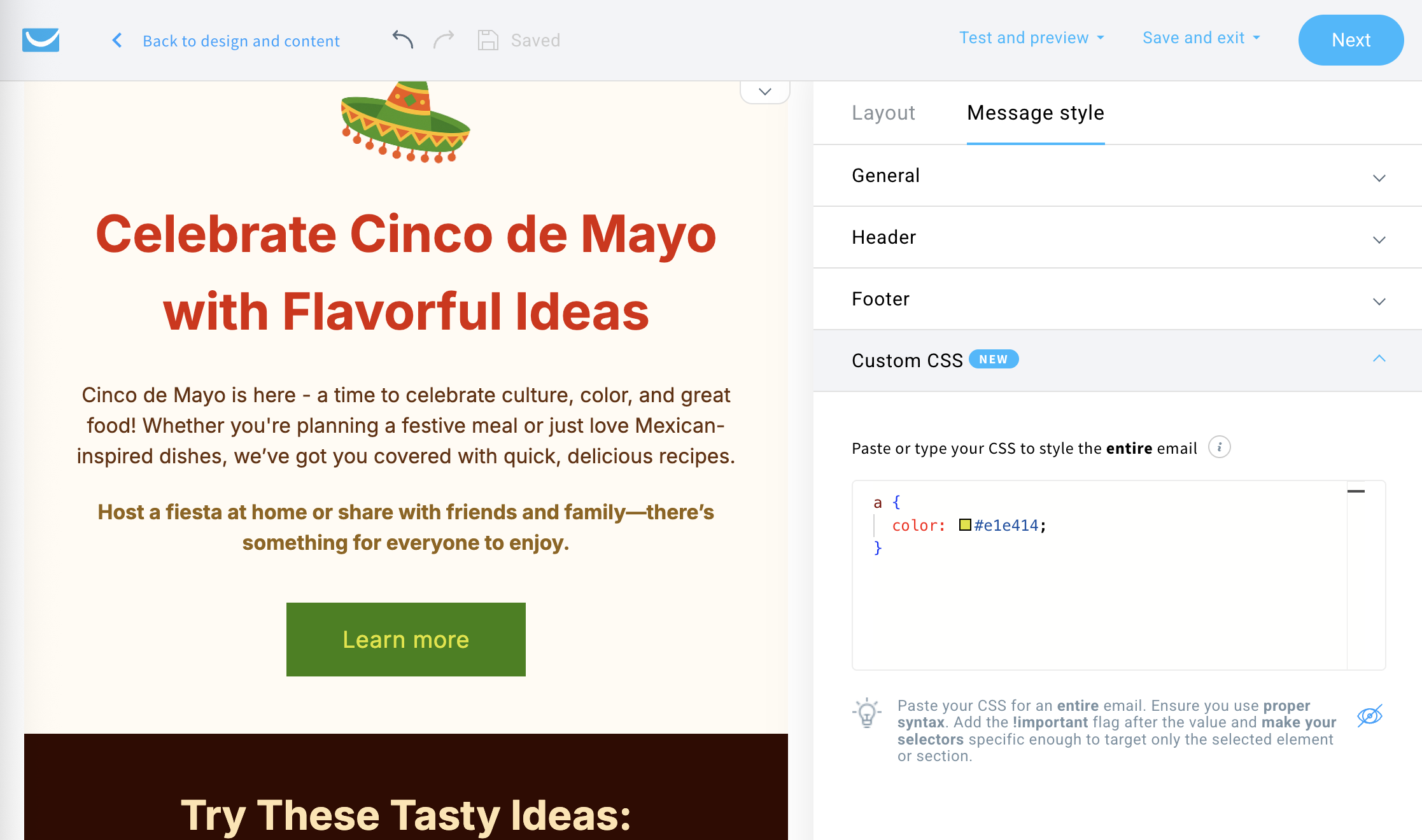
How to add Custom CSS to your message elements
You can select any element in your message editor, like a section, button, text block, or image, and Add Custom CSS only to that element. To do that:
- Open your email in the message editor.
- Click on any element in your message.
- Use the slider to Add Custom CSS in the panel on the right.
- In the editor window that appears, paste or type your CSS code.
- Click the eye icon next to the code to preview your custom CSS styles.
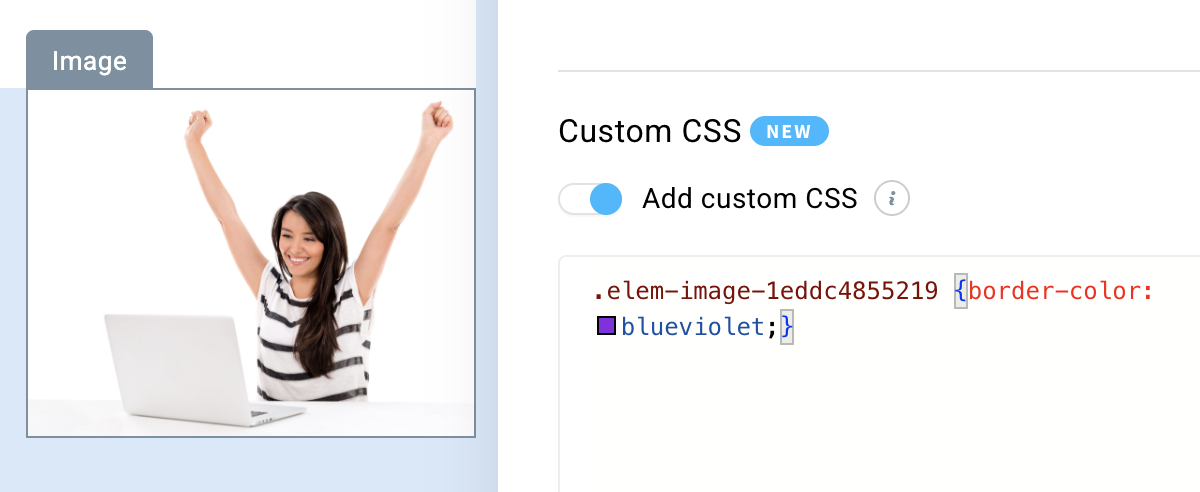
When you click inside the editor and type a dot (.), you’ll see the unique ID of the element – for example: .elem-image-abcdef1234 { }.
You can use that ID to apply your custom styles.
Keep in mind that different elements may require different selectors. For instance, if you’re styling a button and want to change the text inside it, it’s better to target the text specifically, like this:
.elem-text-216196qwerty span { }
Tips
- Use inline-safe properties (such as colors, borders, and padding) for better compatibility.
- Do not include JavaScript or external files – these are not supported in emails.
Support and limitations
The Custom CSS option is intended for users familiar with HTML and CSS. Please note that the GetResponse Customer Success Team cannot assist with writing or debugging your custom code.
We recommend testing your message across multiple devices and email clients to ensure your styles render correctly.
How is Custom CSS different from the Custom Code block
| Feature | Custom CSS | Custom Code block |
|---|---|---|
| Purpose | Adds CSS styling to the entire message or message element | Inserts custom HTML directly into the message layout |
| Scope | Affects the entire message or selected elements | Affects only the selected block |
| Content allowed | CSS only | HTML and inline CSS |
| Use case | Styling and design adjustments | Embedding custom elements (e.g., countdowns, tracking pixels) |




