How to create FAQ in GetResponse Chats?
FAQ in GetResponse’s Chats lets you to create frequently asked questions and answers in the form of the buttons. Chat visitor may click on the button to get instant answer about subject that interests them.
You can choose when the FAQ will be displayed. It may have maximum 25 questions and answers (up to 5 on every level). You may have one FAQ created at once.
FAQ in chats is structured like a tree. You may have all the buttons displayed all toghether or some to be shown only after clicking those in the upper (parent) branch.
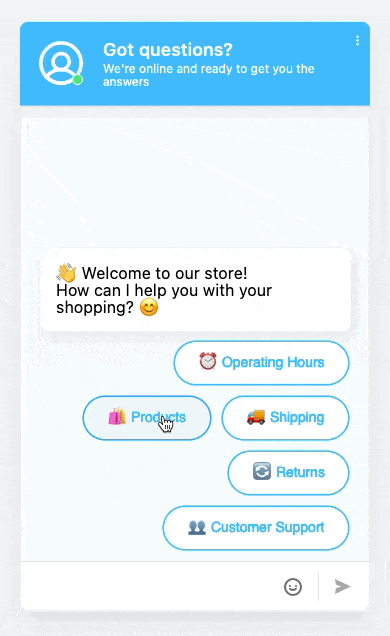
Creating a new FAQ
To start a new FAQ creation:
- Go to Tools > Chats.
- Click on Messages and triggers tab.
- Click on FAQs.
- Choose if you want to Bulid from scratch or Use template.

- Decide wether or when the FAQs will be displayed. It can be either turned off, displayed based on chats availability, or displayed always.

- Edit your Welcome message by clicking on it. After entering the text click outside the box to confirm it.

- Proceed to the next chapter to find out how to add questions and answers.
Adding new questions and answers
Button represents the question and clicking on it will display the answer.
To add new button:
- Click Add button on the right panel.

- Click Edit text, enter the button text (up to 30 characters) and click Save and close.

- Click to add your answer on the middle panel to edit the answer on the right panel. After entering the text (up to 350 characters) click outside the box to save it.

- Repeating steps 1-3 lets you add a new button, but you can decide where to add it.
If you click on the Welcome message tile first – button will be shown immediately.
If you click on the answer to one of previously created questions – button will be shown after displaying that answer. It can be used as a follow up question.
Hint: You can change the order of buttons by draging and dropping them.
Editing answers
You can edit answers by clicking on them. This would open the panel on the right hand side.
Deleting questions and answers
To delete a button, click on the bin icon on its right hand side.
Publishing changes
At any stage you can save your FAQ by clicking Publish FAQ button. If it is not ready yet and you only want to save it as a draft, change the display frequency to never. 
Testing FAQ
To test your FAQ:
- Go to Tools > Chats.
- Click on Messages and triggers tab.
- Click on FAQs.
- Test your FAQ in the chat window that displays on the panel on the right hand side.

Deleting FAQ
To delete your FAQ:
- Go to Tools > Chats.
- Click on Messages and triggers tab.
- Click on FAQs.
- Click on the bin icon beside Welcome message tile and confirm.





