How to add social media icons to my messages?
You can boost engagement and make it easy for your audience to connect with you by adding social icons to your newsletters — like Facebook, Instagram, X (Twitter), LinkedIn, Pinterest, or WhatsApp. This lets readers instantly visit your profiles or send you a direct message, helping you build stronger connections and increase your reach.
- In the message editor, drag and drop the Social element.
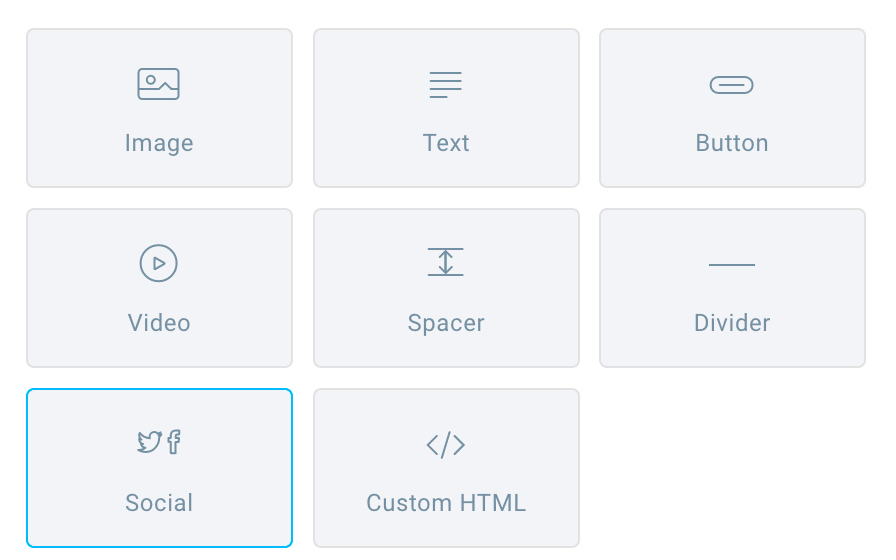
- Select the platform and provide the link to your social media profile(s).

- (Optional) Add more platforms if needed.
The other platforms you can add are: LinkedIn, Pinterest, VK, Telegram, TikTok, and WhatsApp.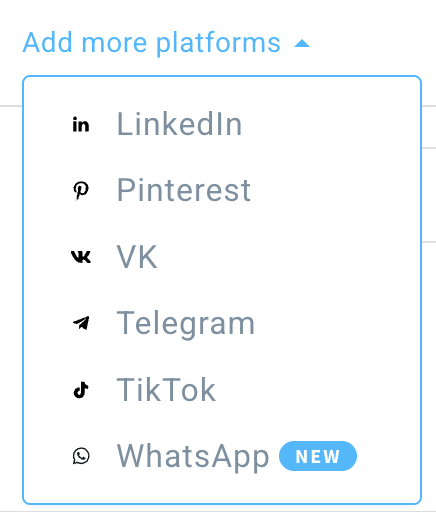
Note: For WhatsApp, you can add a simple click-to-chat link (e.g., https://wa.me/whatsappphonenumber) or a link with a pre-filled message that will automatically appear in the chat text field (e.g., https://wa.me/whatsappphonenumber?text=urlencodedtext). Check the official WhatsApp guide for more info. - Select the icon style, size, and alignment.
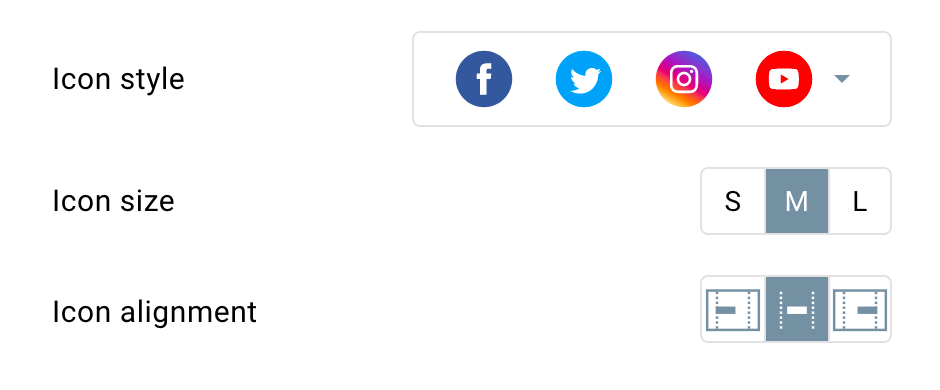
Legacy editor
Find the social media icon images you want to use in your newsletters and add them to Files and images.
1. Add a social media icon as an image to your newsletter template.
2. Click on the image to open the editing options and click on the Insert/edit link.
3. Enter the account URL and click OK.
When your contacts click on the image, they’ll be able to navigate to your social media account.


