Picking the right email marketing service provider can have a tremendous effect on your marketing performance and your company’s potential to grow.
This article is going to compare two email service providers: GetResponse vs. MailerLite.
The question is, which of these providers is the best fit for your needs?
If it were up to us, we would say, “GetResponse!”
But for obvious reasons, we’d be biased, so we won’t.
Instead, we’ll break down 11 critical factors of each tool so you can make your own choice about which service is best for you.
Here are features you should be considering when trying to pick between GetResponse and MailerLite!
Author’s note:
This comparison is accurate on January 3rd, 2022. We do our best to keep it as accurate as possible, and we check it on a regular basis, however, if you want to acquaint yourself with the offer of our competitors, you should check it at their official website or contact their representatives.
In a hurry? Have a look at this quick summary of features available in MailerLite and GetResponse.
| Feature | GetResponse | MailerLite |
|---|---|---|
| Email Marketing | Yes | Yes |
| Email Editor | Yes | Yes |
| Inbox Preview | Yes | No |
| Spam Check | Yes | No |
| Segmentation | Yes | Yes |
| Landing Pages | Yes | Yes |
| A/B Testing of Landing Pages | Yes | No |
| Marketing Automation | Yes | Yes |
| Web Event Tracking | Yes | No |
| Workflow Templates | Yes | No |
| Webinars | Yes | No |
| Paid Ads | Yes | No |
| Conversion Funnels | Yes | No |
| Web Push Notifications | Yes | No |
| Signup Forms | Yes | Yes |
| 24/7 Support | Yes | Yes |
| Dashboard available in other languages | Yes, 10+ languages in total | Yes, 5 languages in total |
1. Which one provides ready-made templates?
GetResponse
GetResponse’s main aim is to make it as easy as possible for you to launch professional marketing campaigns.
And that starts with our templates.
We have a library filled with ready-made newsletter templates. And if you want to tweak them or build your own, we’ve got that covered too with our GetResponse Email Creator.
Our templates are built with your customers in mind — every template is fully responsive and works across any device.
We keep up with design trends by continually adding new templates to the library so your campaigns will always look modern.
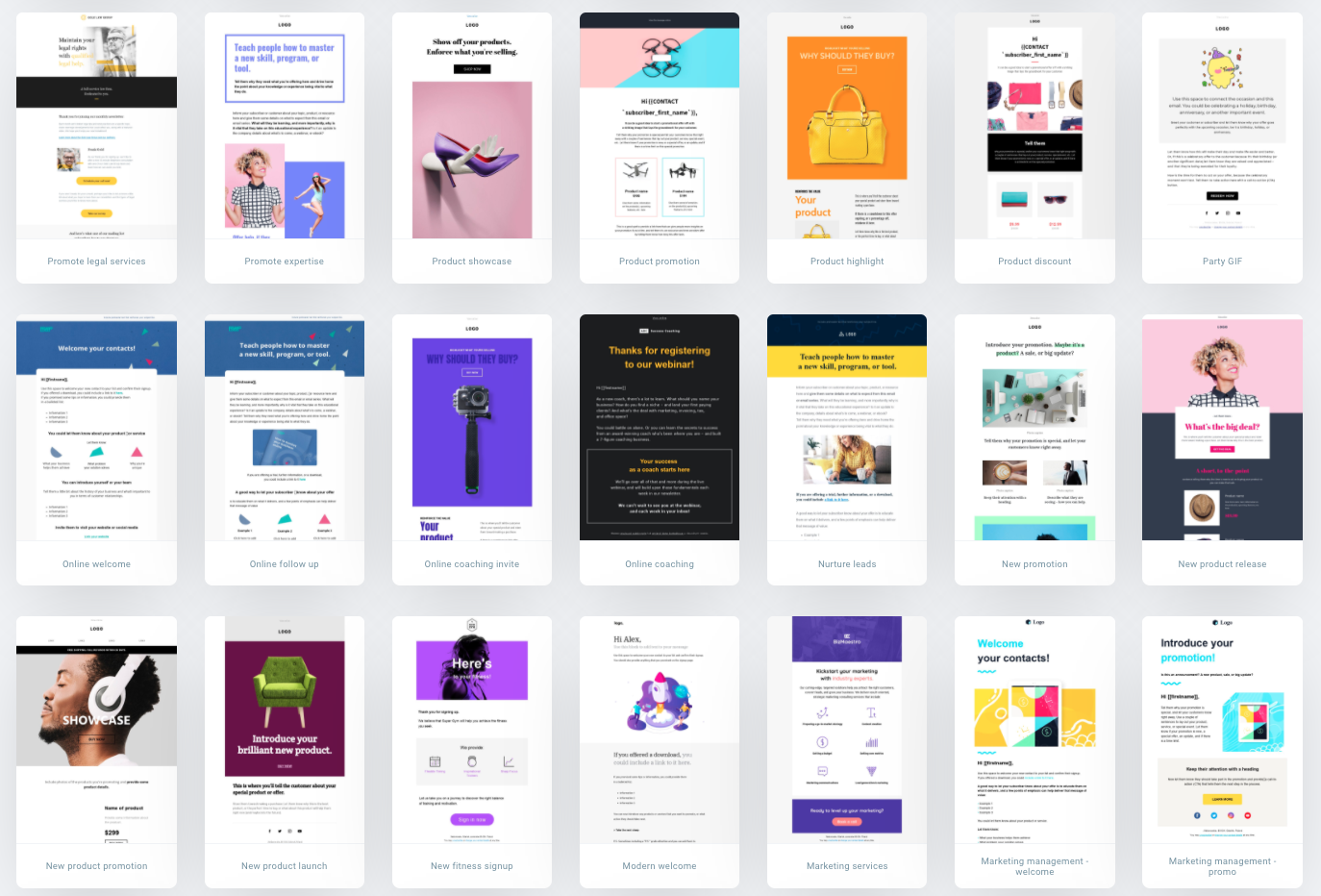
And if you prefer to create your own templates, our email builder has you covered.
You can let your imagination run wild and create your own original templates in two ways: (1) by using a drag-and-drop builder or, (2) if you know how to code, using the HTML editor.
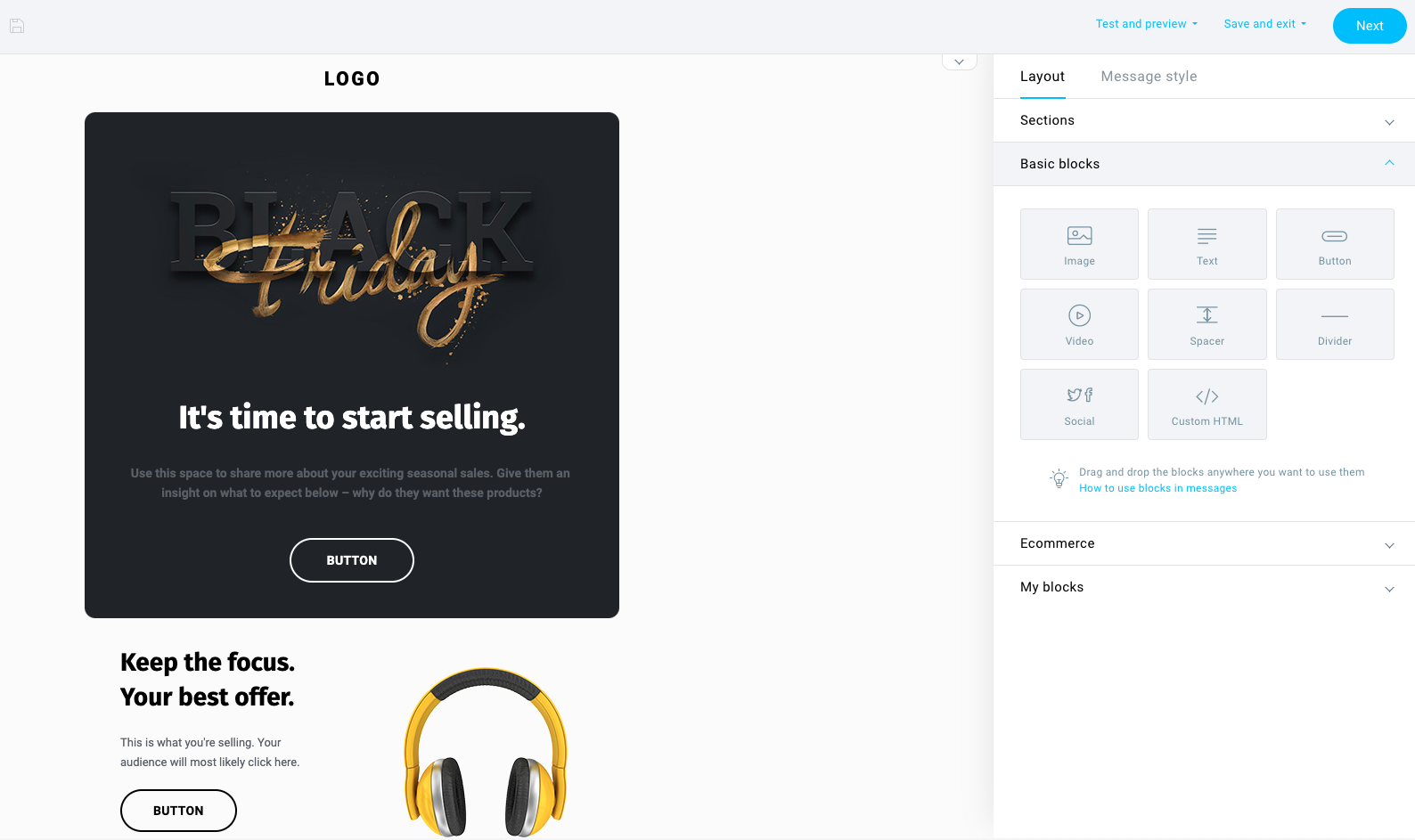
But whether you choose to start from scratch or customize a template we’ve designed already, you can use our email creator to:
- structure emails using sections.
- add content blocks for images, video, text, and buttons.
- save sections to use on future campaigns and product launches.
- customize emails by adding your brand’s logos, fonts, and color palette.
- add custom-code elements using HTML.
- preview your email to see what it looks like on a mobile device or in major email clients.
- spam-check your message before sending it to your audience.
The creator also allows you to hide individual sections of an email depending on what device it’ll be viewed on. For example, if you want a certain banner to show up on a desktop computer but stay hidden on a mobile, you can.
Having this level of control means you can optimize your emails so every campaign looks perfect — no matter what device your customers are viewing them on.
MailerLite
MailerLite also has a pretty extensive library of pre-built templates you can use to launch marketing campaigns.
These are all mobile-friendly and follow the latest design trends so you can be sure they’ll make your brand look good.
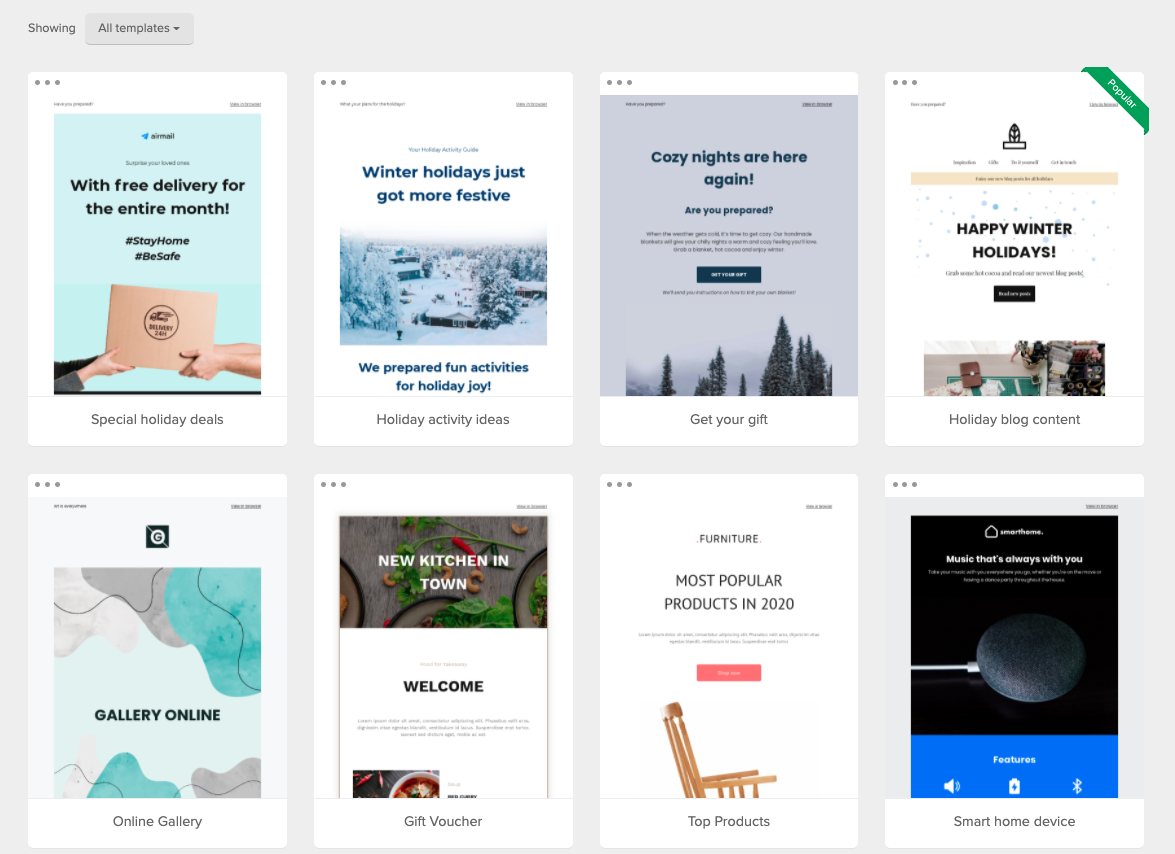
On top of that, they have a drag-and-drop editor, so you can easily customize the templates and build a professional-looking email campaign.
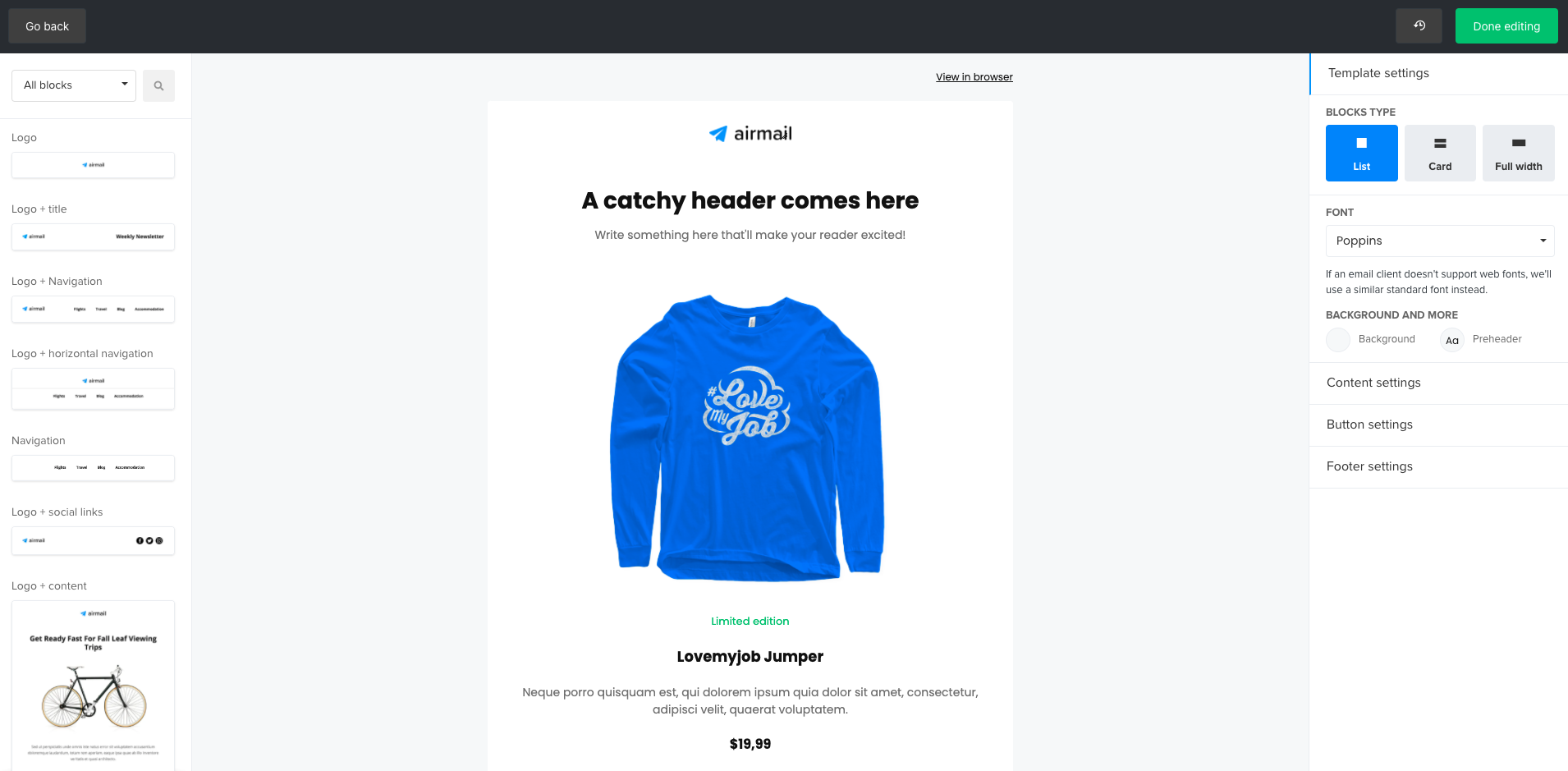
Like GetResponse, you can add HTML or CSS code to the templates as well as add images from the inbuilt gallery.
While the email editor offers many features, there are a few important ones you may find missing. These include, for example, the spam check option that helps you evaluate whether your email message is likely to end up in the recipient’s spam folder. Another one missing is the inbox preview feature that lets you test what your messages will look like on different devices and email clients.
Verdict:
Both tools offer great-looking email templates that are easy to customize and will work well on any device.
While the email editors have a relatively similar UI, GetResponse email builder offers more features that’ll help you ensure your messages will not only look great but also deliver well. And this can have a big impact on your email ROI.
2. Do these tools both provide landing page builders?
GetResponse
GetResponse offers all the tools you need to create a landing page that pops.
Using the Landing Page Creator, you can choose between the 100+ ready-made templates or build landing pages from scratch if you want more control.
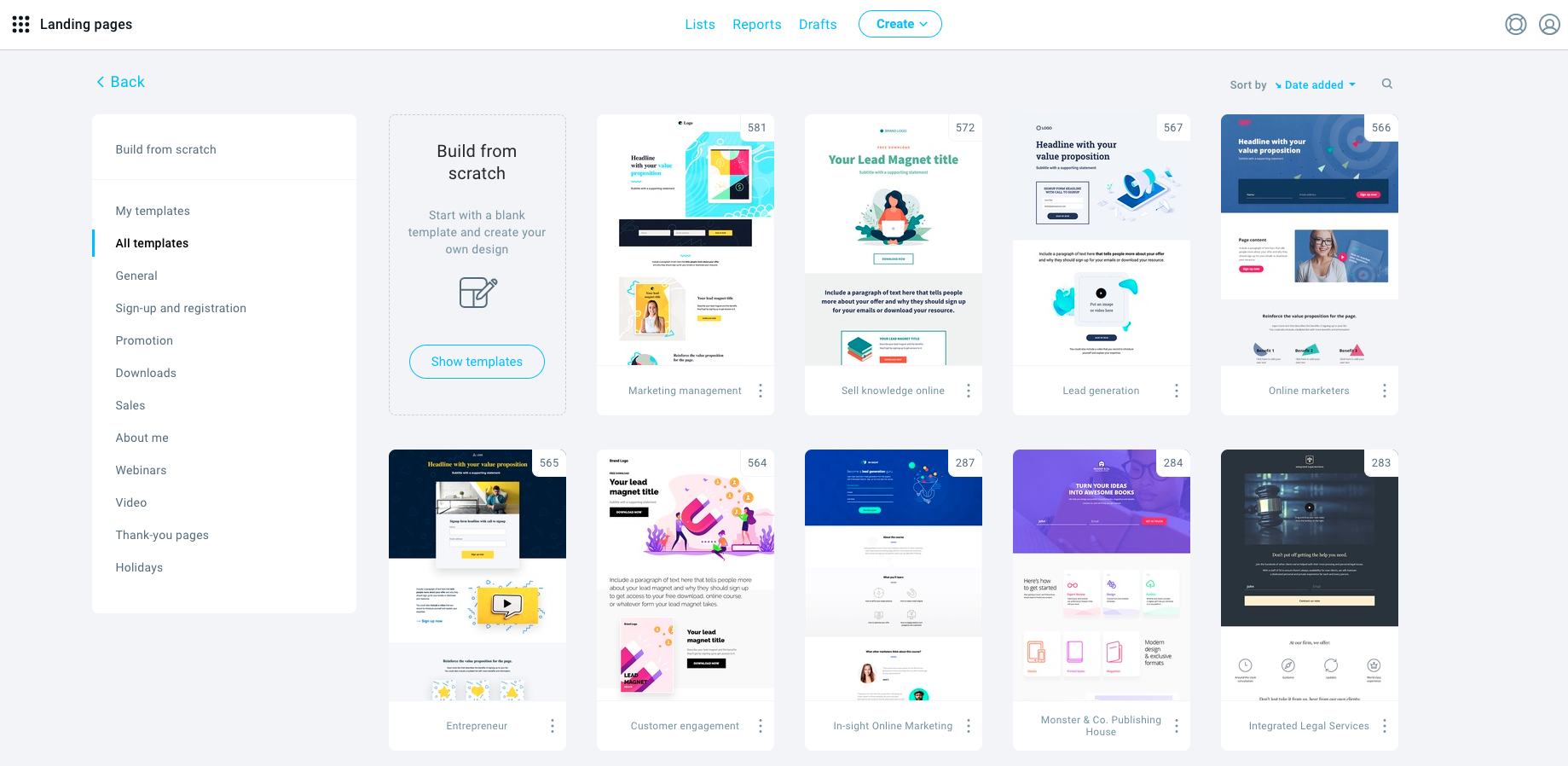
Like GetResponse’s email creator, the landing page creator allows your imagination to run wild.
The tool allows you to:
- structure your landing pages using sections.
- add content blocks for images, video, text, and buttons.
- add static and pop-up forms.
- add webinar registration forms.
- add a sense of urgency with countdown timers.
- collect payments thanks to PayPal integration.
- add social sharing icons.
- preview your landing page to see what it looks like on a desktop or a mobile device.
- run a/b tests to pick the winning landing page design
If you need more control, you can use the editor to add custom-code elements using HTML, CSS, or Javascript. This feature helps you add in external content or forms, like a Twitter or review feed to win potential customers over with social proof.
GetResponse’s landing pages also integrate with a bunch of optimization tools like Google Analytics, Crazy Egg, Facebook Pixel (1-click integration), and Google Tag Manager so you can continuously improve their performance.
MailerLite
MailerLite also has a landing page builder where you launch landing pages on your site or by using MailerLite’s domain.
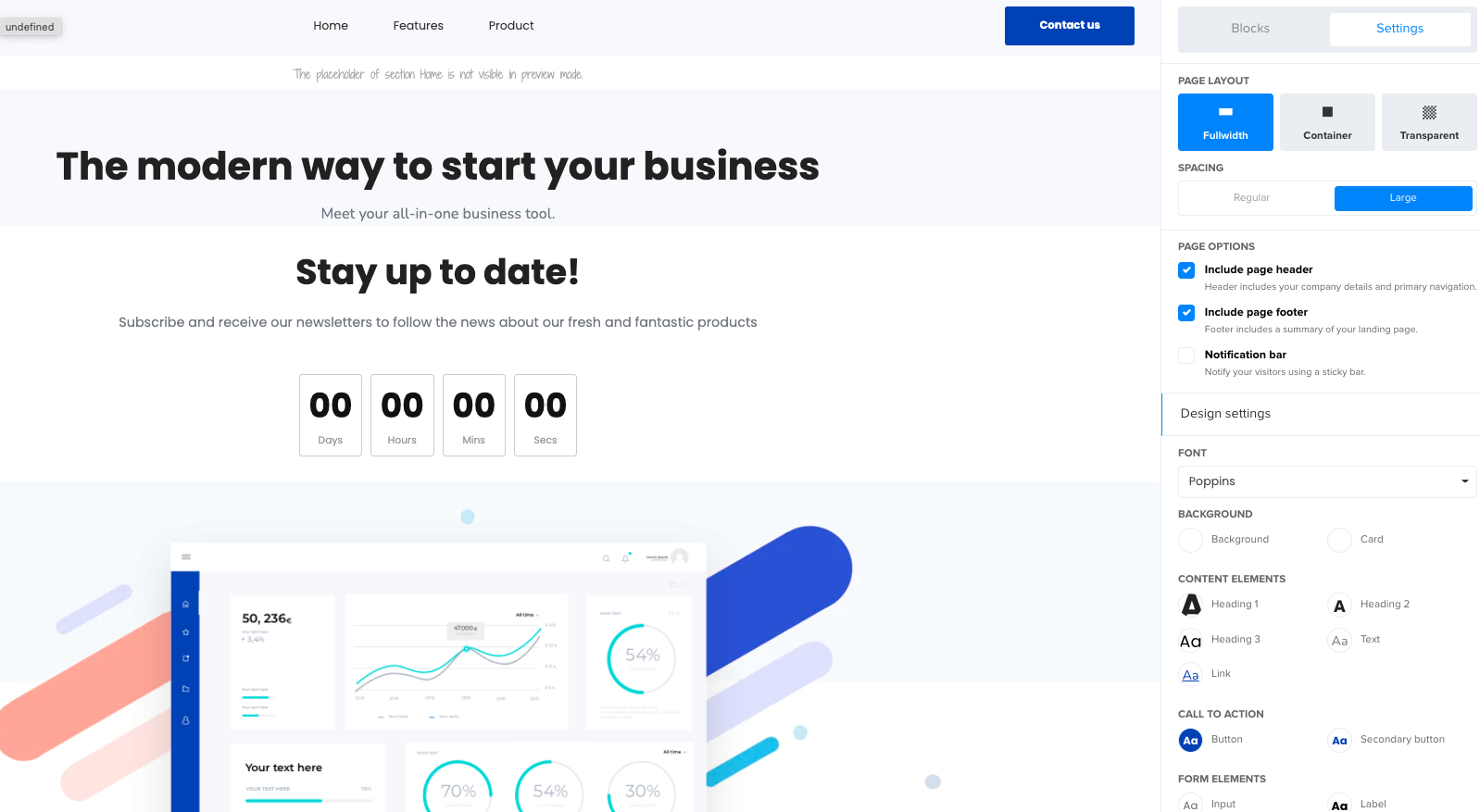
The builder allows you to tweak colors, fonts, and other styles so the landing pages will match your branding and campaigns.
But while MailerLite’s landing pages offer some cool features, like surveys and ecommerce integrations, it doesn’t provide other marketing features like webinar registration forms like GetResponse does.
Verdict:
If landing pages are important to you, then you’ll be happy to hear that both tools offer reliable solutions. While there are some minor differences between them in terms of UI, one critical difference is in how well these two integrate with other solutions.
GetResponse Landing Page Creator integrates seamlessly with our webinars, Facebook pixel, and of course Facebook and Google ads. If you’re planning to run more complex campaigns that’ll include these activities, you’ll want to note that down.
3. What about their marketing automation capabilities?
GetResponse
GetResponse’s powerhouse lies in its marketing automation capabilities.
Inside one single tool you’ll find everything you’ll need to automate your marketing campaigns – webinars, dynamic segments, automated tagging, Facebook and Instagram ads, Google Search Ads, email drip campaigns, and marketing automation workflows.
We also sync with tons of other marketing software via our prebuilt integrations, Zapier, and API.
If you want to map out your customer journeys and automate the communication, you can do this via our Marketing Automation Workflow builder. Here’s what it looks like:
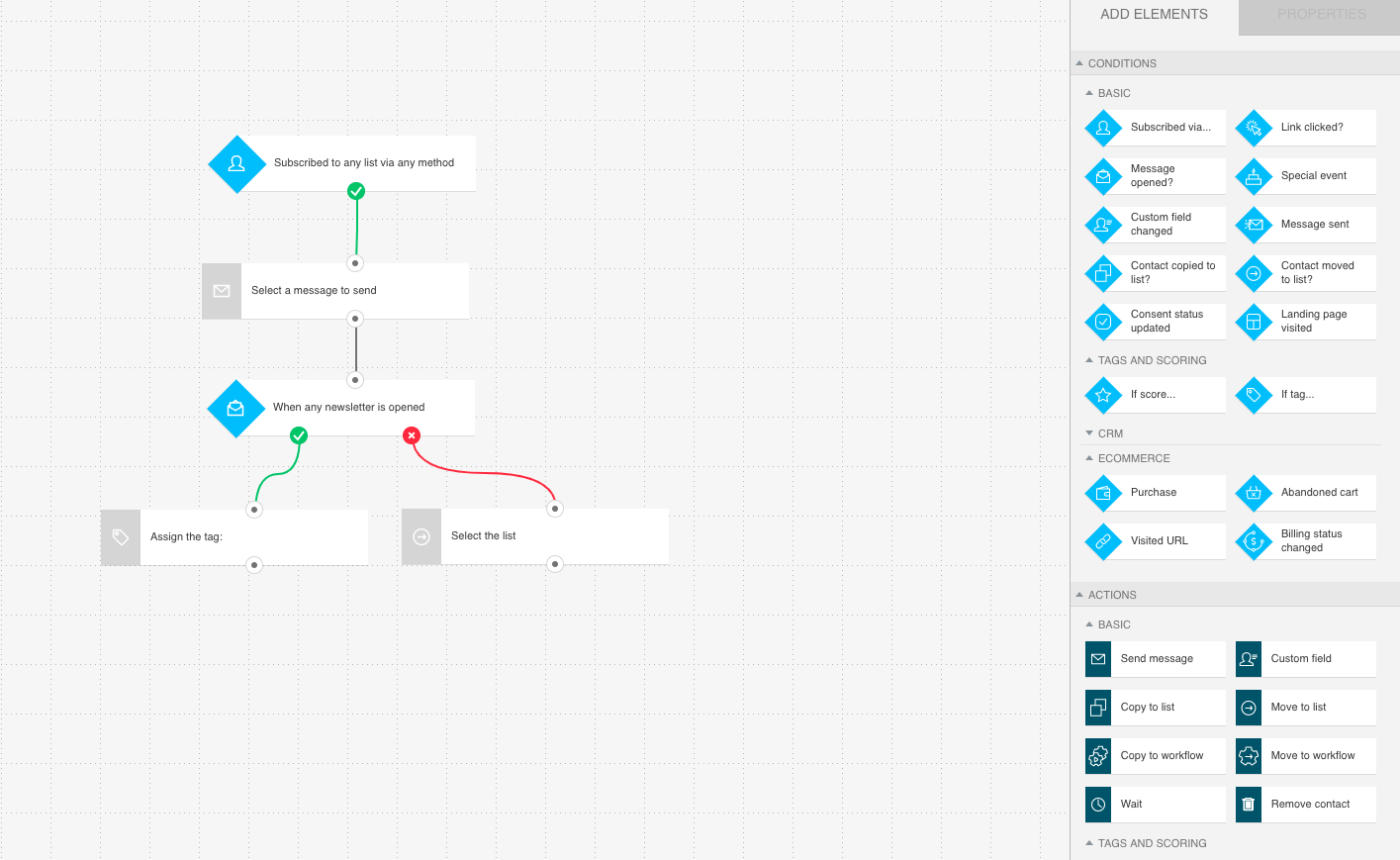
Inside the workflow builder, you can set up your automation either a) by building them from scratch or b) by customizing one of the ready-made automation templates. This makes the tool perfect for advanced users as well as those who are just getting started.
In the workflow, you can set up actions, conditions, and triggers. The triggers are events that either launch the entire workflow or one of the actions inside of it.
Here are some examples of these “triggers”:
- new subscriptions
- email opens
- clicks on links
- abandoned carts
- product purchases
- product upgrades
- URLs visited (i.e. pricing pages)
With these, you can create workflows to launch onboarding sequences, post-purchase communications, abandoned cart campaigns, and many many more.
MailerLite
MailerLite’s marketing automation tools allow you to set up basic automations like welcome email series and autoresponders.
You can trigger automations for actions to happen when:
- A subscriber joins a group
- A subscriber clicks a link
- A subscriber’s field is updated
- A subscriber has a birthday or an anniversary
- A subscriber completes a form
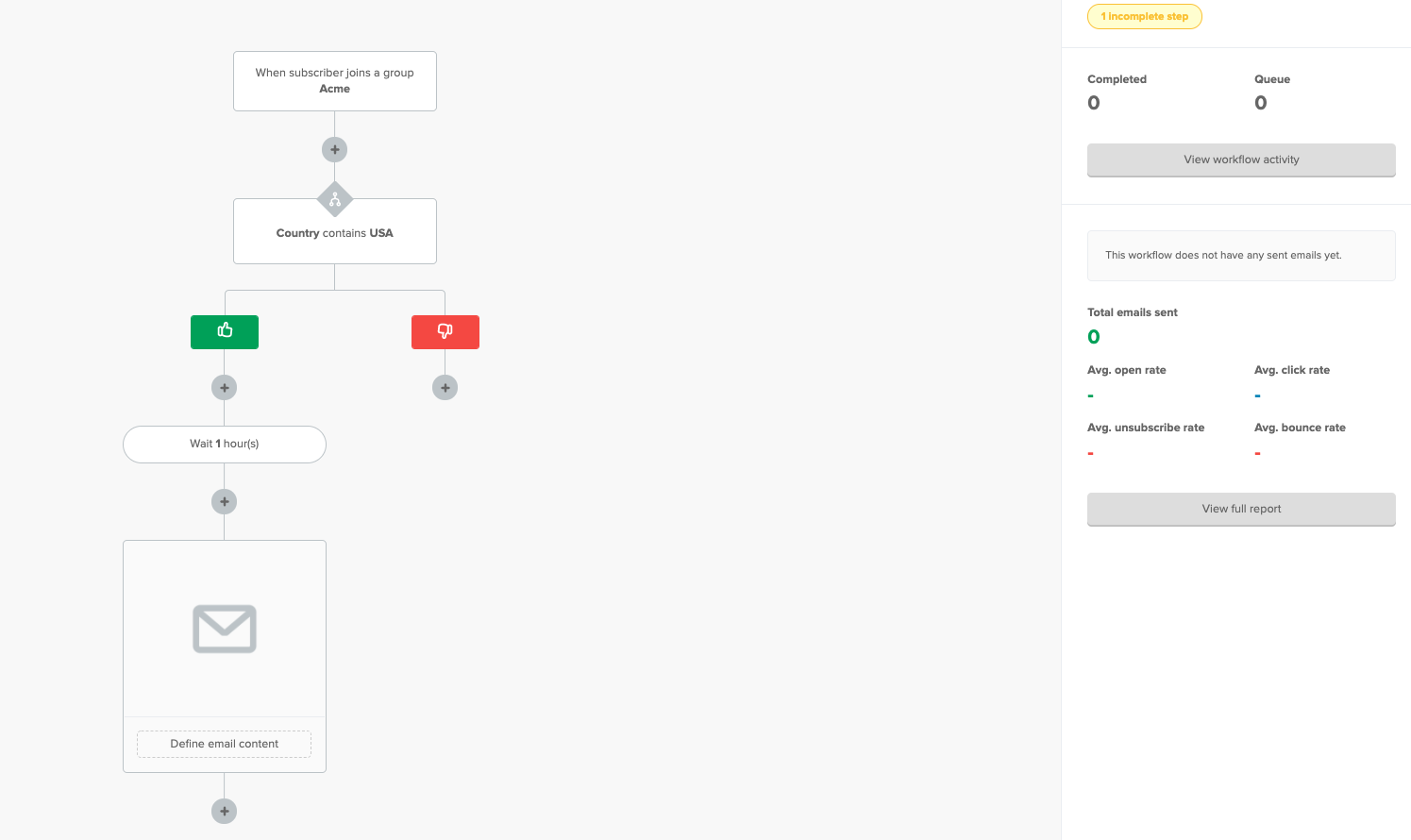
While the UI is rather easy to use there are no templates for those who are completely new to automation. This may not be a dealbreaker, but for some, this will pose a learning curve.
Verdict:
Both GetResponse and MailerLite offer intuitive workflow creators. For basic campaigns, either will be fine.
However, if you’d like to run more advanced communication sequences based on such events as product purchases, abandoned carts, or webinar attendance – your best bet is GetResponse.
You may also want to read:
1. AWeber vs GetResponse comparison
4. What about conversion funnels?
GetResponse
With our Conversion Funnels, businesses can quickly and easily build a rock-solid marketing machine.
You can use all our tools like landing pages, sales pages, Facebook Ads, Stores, and abandoned cart emails to create a custom conversion funnel.
The funnel then tracks how successful each part of the customer journey is so you can optimize it.
Here’s an example of a conversion funnel for promoting a paid webinar:
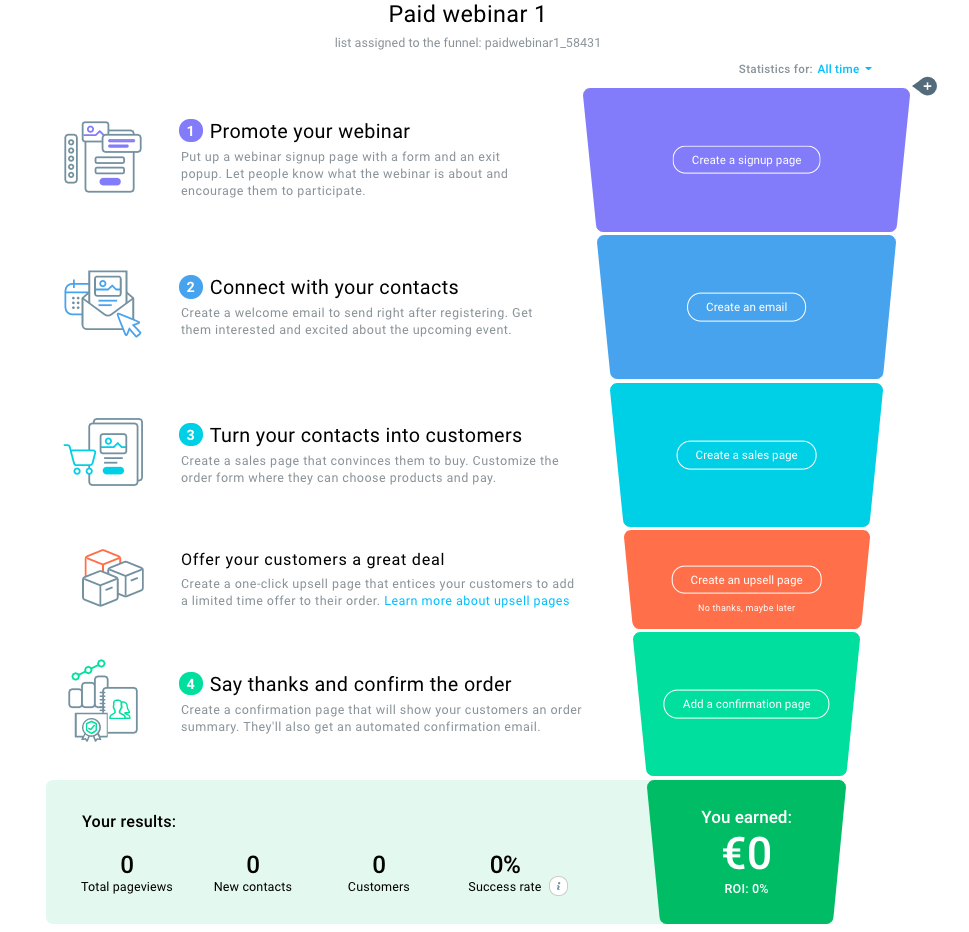
As you can see, each stage of the sale is tracked.
It’s clear how many people signed up through the landing page, how many people visited your signup page, how many have converted, and how many of the contacts turned into paid customers.
The reason we love our conversion funnel feature is that, in the past, marketers would’ve had to use a bunch of third-party tools to track and optimize steps in their sales funnel.
But with GetResponse, you can track everything in one tool.
MailerLite
MailerLite doesn’t offer a conversion funnel feature right now.
Verdict:
If you want to automate your online campaigns or sell your products (physical or digital) without having to pay for additional software, GetResponse is the right choice.
5. Super helpful customer support, anyone?
GetResponse
Not only does GetResponse offer customers 24/7 support, but you can choose how you want to interact with us.
You can talk to our experts over live chat or email or phone, depending on the plan you choose. We also offer support in 8 different languages, so you can reach out in your preferred language.
Besides this, customers on our MAX plan get a dedicated Account Manager. They’ll help you onboard, set up and optimize your marketing campaigns, and advise you on even more technical aspects like email deliverability.
MailerLite
MailerLite also has a comprehensive customer support service.
It has a bunch of content in its Help Center, so you can search and see if you can solve a problem before you reach out to customer service.
And if you want to talk to someone, the options you have depend on your plan. If you are signed up for MailerLite’s free plan, you’ll have access to email support. If you’re paying for a plan, you can contact a customer support agent over their 24/7 live chat.
Here’s the most significant difference between MailerLite and GetResponse: If you want a dedicated account manager with MailerLite, you’ll have to pay an extra $100/month. The extra cash will also push you to the front of the queue for live chat support.
Verdict:
Both GetResponse and MailerLite offer reliable support that’s available 24/7. The key difference is that for GetResponse, the support can be reached via chat no matter what plan you’re on, and with MailerLite that only becomes available once you have the paid package.
6. Webinars, anyone?
GetResponse
Our webinar solution makes us the first major email service provider on the market to offer small businesses, freelancers, and consultants a way to merge webinars with marketing automation.
Launching a webinar campaign is super easy.
The first step is picking the name and time for your webinar. Then you need to customize your lobby message, the webinar reminders, and the page your webinar attendees will land on after the webinar ends.
Then, you can set up your webinar event. You can upload your presentation slides, customize the webinar room, test video & audio, and try all the interactive tools that come out of the box.
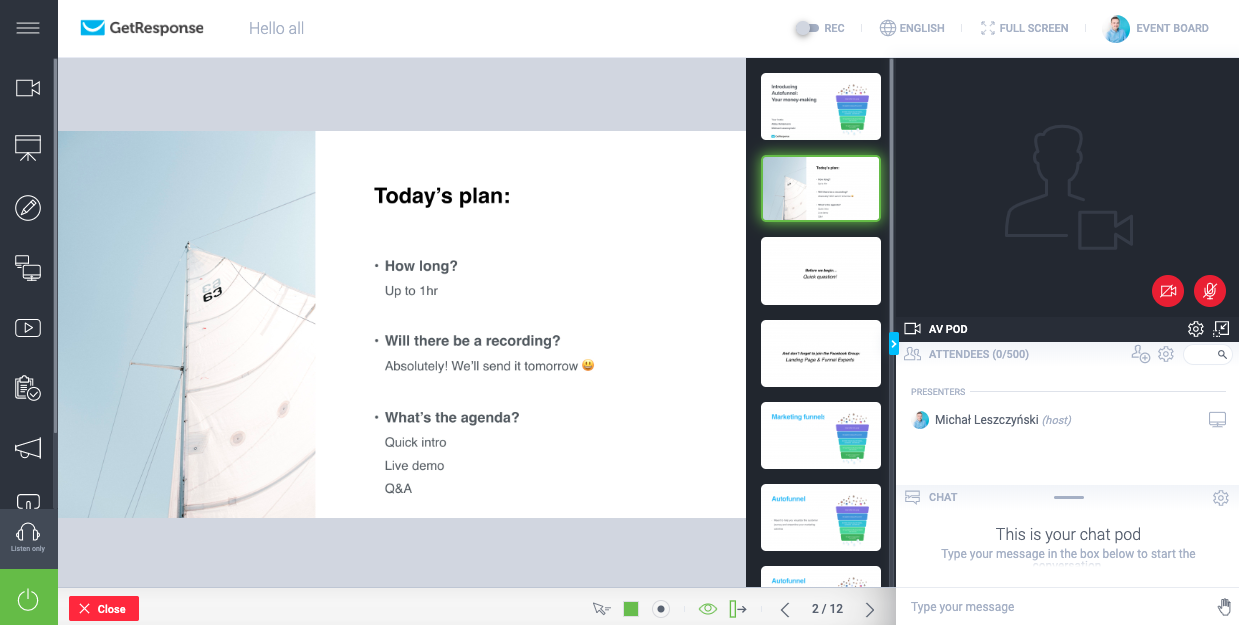
Here are some of the features included in our webinar software:
- Interactive whiteboards
- Screen sharing/interactive chat room
- Recording (so you can remarket the webinar once it’s over)
- Q&A session
- Moderated chat
- Multiple hosts
- Time-limited offers with a CTA
Oh, and did we mention the webinars are perfectly synced with our other tools, including Marketing Automation and Facebook Ads?
MailerLite
Like most email marketing service providers on the market, MailerLite doesn’t offer any webinar tools.
Verdict:
If you don’t want to pay extra to run webinars and stay in touch with your customers, you’ll want to go with GetResponse. If you don’t mind the extra cost, both tools integrate with other popular software.
7. Which one has a favorable pricing structure?
GetResponse
We have a pricing plan to fit everyone’s budget.
The pricing depends on your list size, but our Plus plan remains the most popular out of our four plans. Of course, you should check which plan fits within your budget and offers the features you’re looking for:
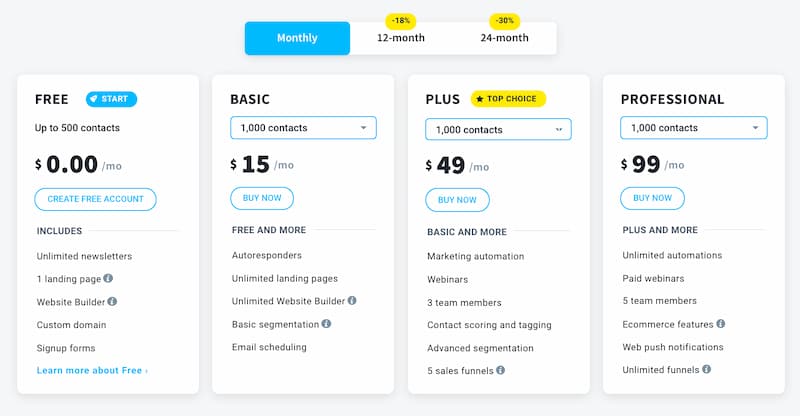
We also offer discounts for those who sign up for one or two-year plans.
If you sign up for any of our plans for a year, you’ll receive an 18% discount, and if you sign up for two years, you’ll get 30% off. There’s also an extra discount for non-profit organizations.
And if you’re not sure if GetResponse is the right tool for you, sign up for a Free account first!
MailerLite
MailerLite’s pricing plan also depends on how big your list size is.
It offers a free plan with limited features and support, which is available to customers with under 1000 subscribers. If you need access to more features, here’s the price tag you’re looking at:
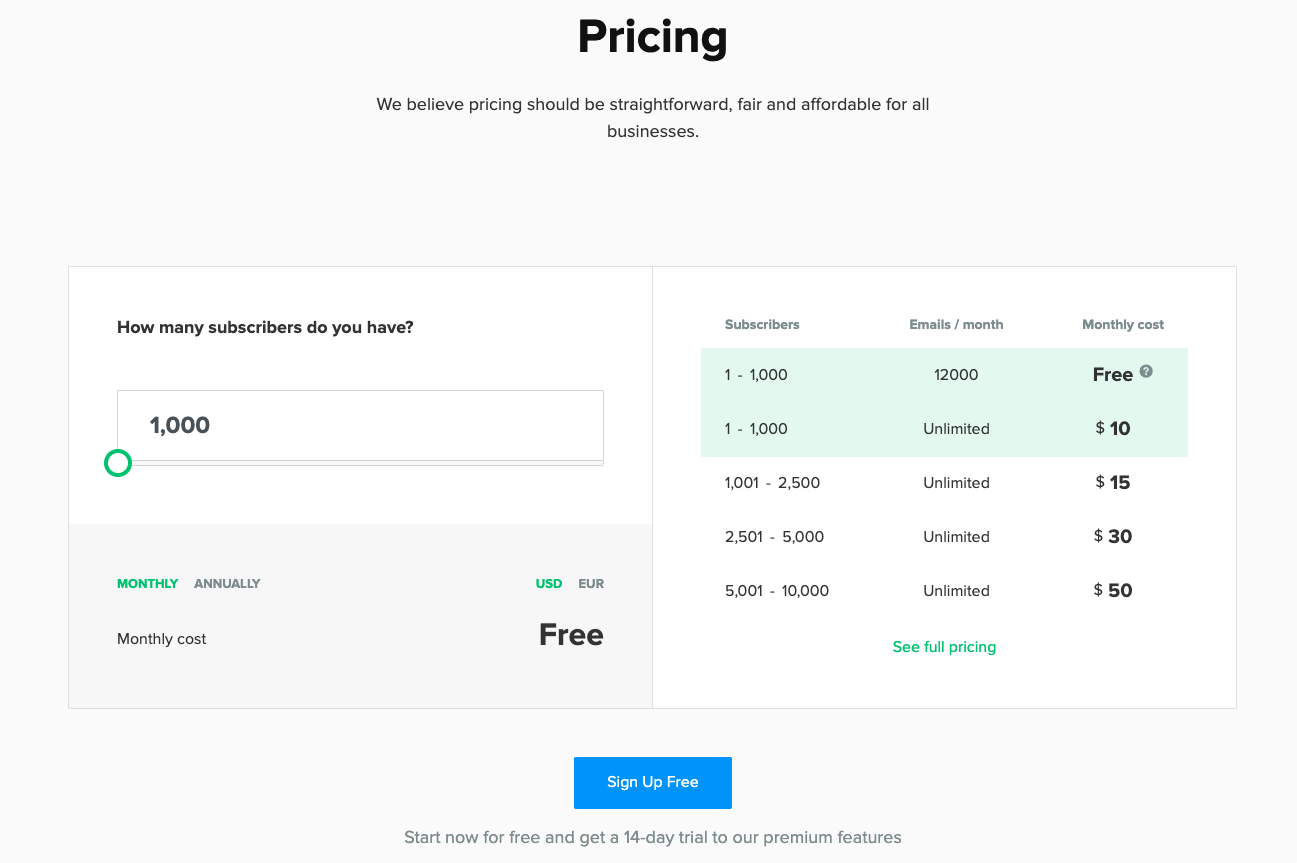
MailerLite also offers a 30% discount for annual subscriptions, but their free trial is short – only 14 days.
Verdict:
If you’re just looking to send basic email campaigns and build landing pages, MailerLite is slightly more affordable for the same list size.
But if you would like to run more complex campaigns using Marketing Automation or tools such as Sales Funnels, Facebook & Instagram ads, Google ads, Web Push Notifications, or Webinars – GetResponse includes all of them at a price point you can’t beat.
8. Which one offers A/B testing capabilities?
GetResponse
One of the most critical parts of any marketing campaign is figuring out how successful it is, which is why you need A/B testing.
GetResponse’s A/B testing suite allows you to test everything from email subject lines to webinar and landing page copy to see what’s working and what you need to change.
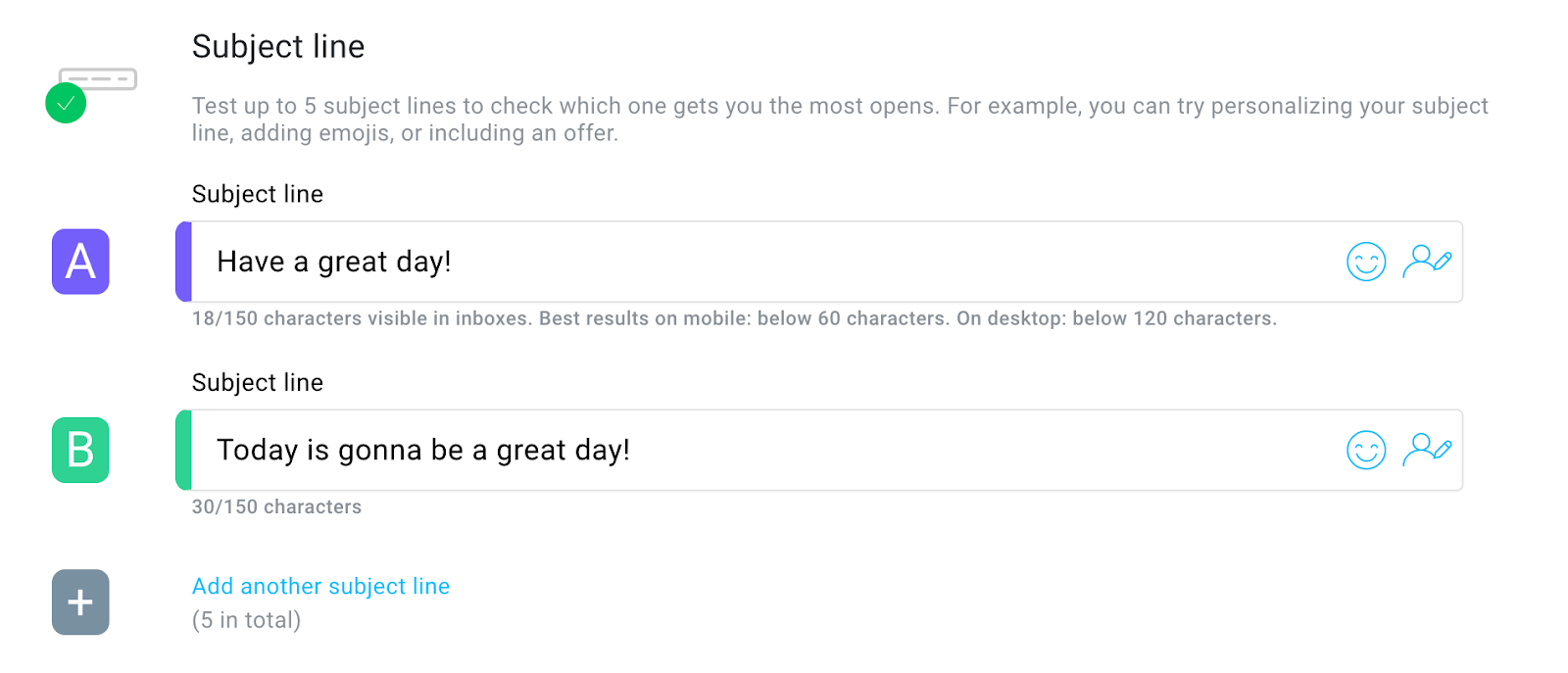
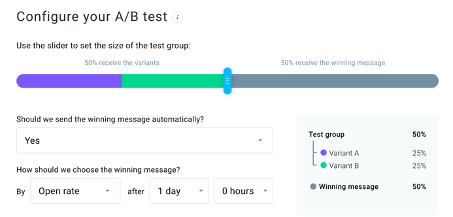
You can use the testing suite to test every variable on your pages and emails, like:
- Colors
- Call-to-action (CTA) Buttons
- Forms
- Navigation elements
- Images
- Headlines/content
- Layout
And if the results show that certain color schemes or navigational elements are working better than others, you can change those parts of your marketing strategy and boost your conversions.
MailerLite
MailerLite’s A/B split testing also allows you to test subject lines and email content to see what your customers are responding to.
All you have to do is set up identical emails and change one variable, like a subject line or call-to-action, and send them out to your customers.
MailerLite will then analyze their performance and pick the winning combination.
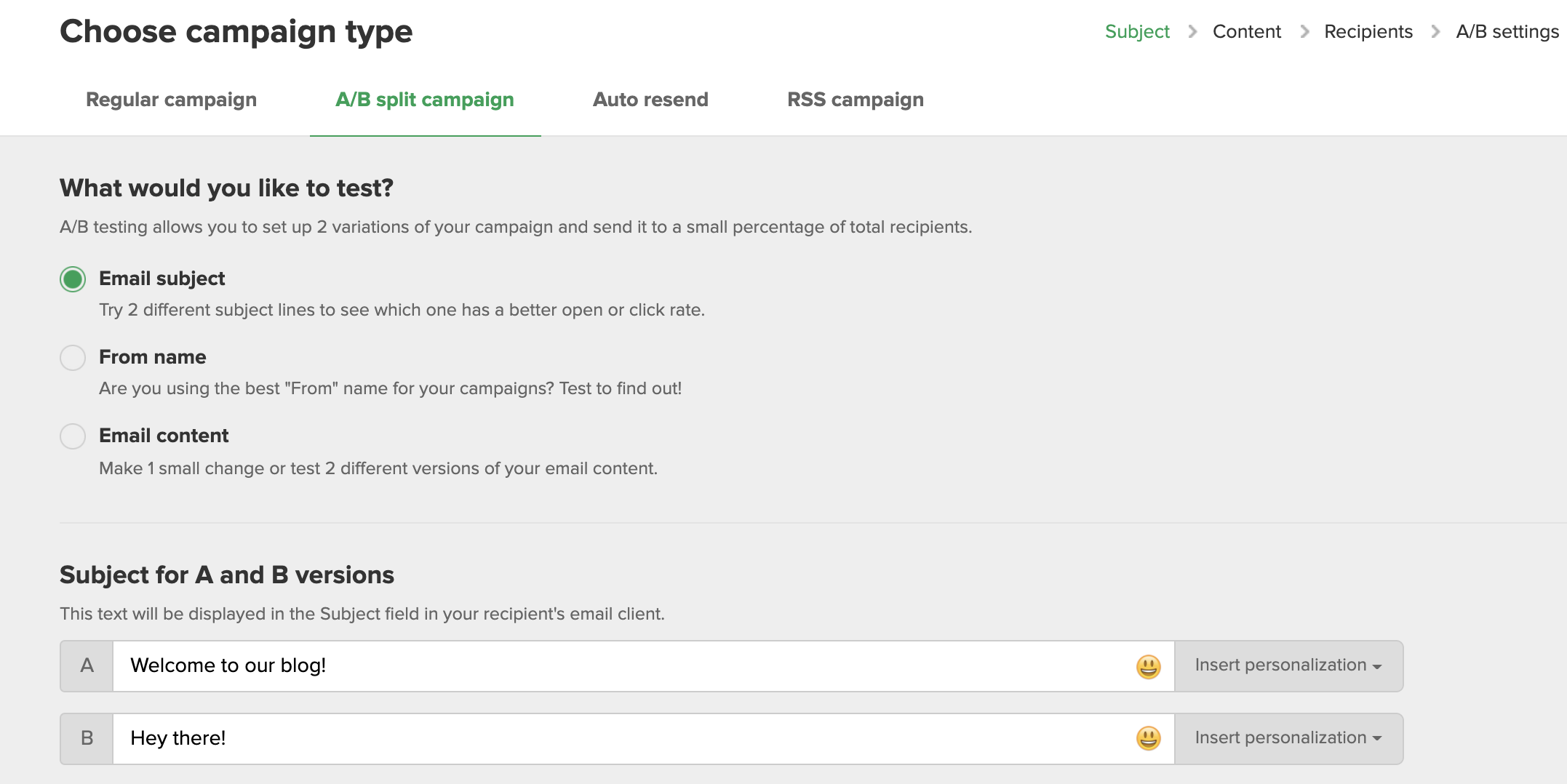
Verdict:
With MailerLite, you can only test two variables at once – whether it is the email subject line or the from name.
With GetResponse you have much more flexibility. You can test multiple variants and elements of your marketing communications at the same time.
So the decision’s mostly about how advanced your communication program is and how much you want to optimize it.
You may also want to read:
1. Brevo vs. GetResponse – which should you choose?
2. Best email marketing service providers for 2023
3. GetResponse vs. Drip – comparisons, features, and pricing
9. What about autoresponders?
GetResponse
You can create autoresponders in GetResponse and even visualize when they’re going to hit your customer’s inboxes.
Autoresponder is another name for an email drip campaign. They’re useful for marketing campaigns, email newsletters, and product launches.
With GetResponse, you can create autoresponders using ready-made templates and, using the calendar view, visualize when your subscribers see them:
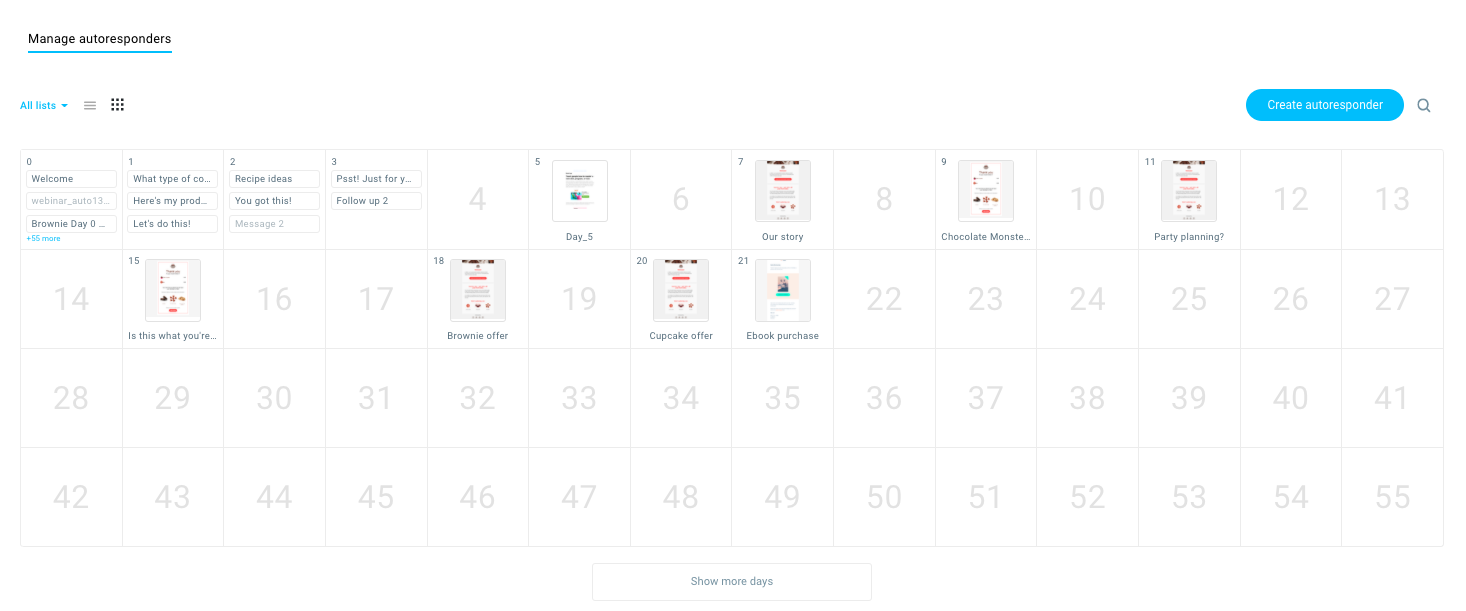
The feature that sets GetResponse’s autoresponders apart from the competition is how intuitive they are.
With the calendar view you can manage your mailing schedule by simply dragging and dropping your messages on the appropriate days.
And for each message, you can specify whether you want it to arrive:
- Immediately (at the same hour your subscriber opted into your list)
- With a delay
- No earlier than a particular hour (taking into consideration their time-zone)
- Only on a particular day(s)
MailerLite
You can launch basic autoresponder sequences using MailerLite too.
To do this, you’ll have to use their Automation builder, which we’ve already described above.
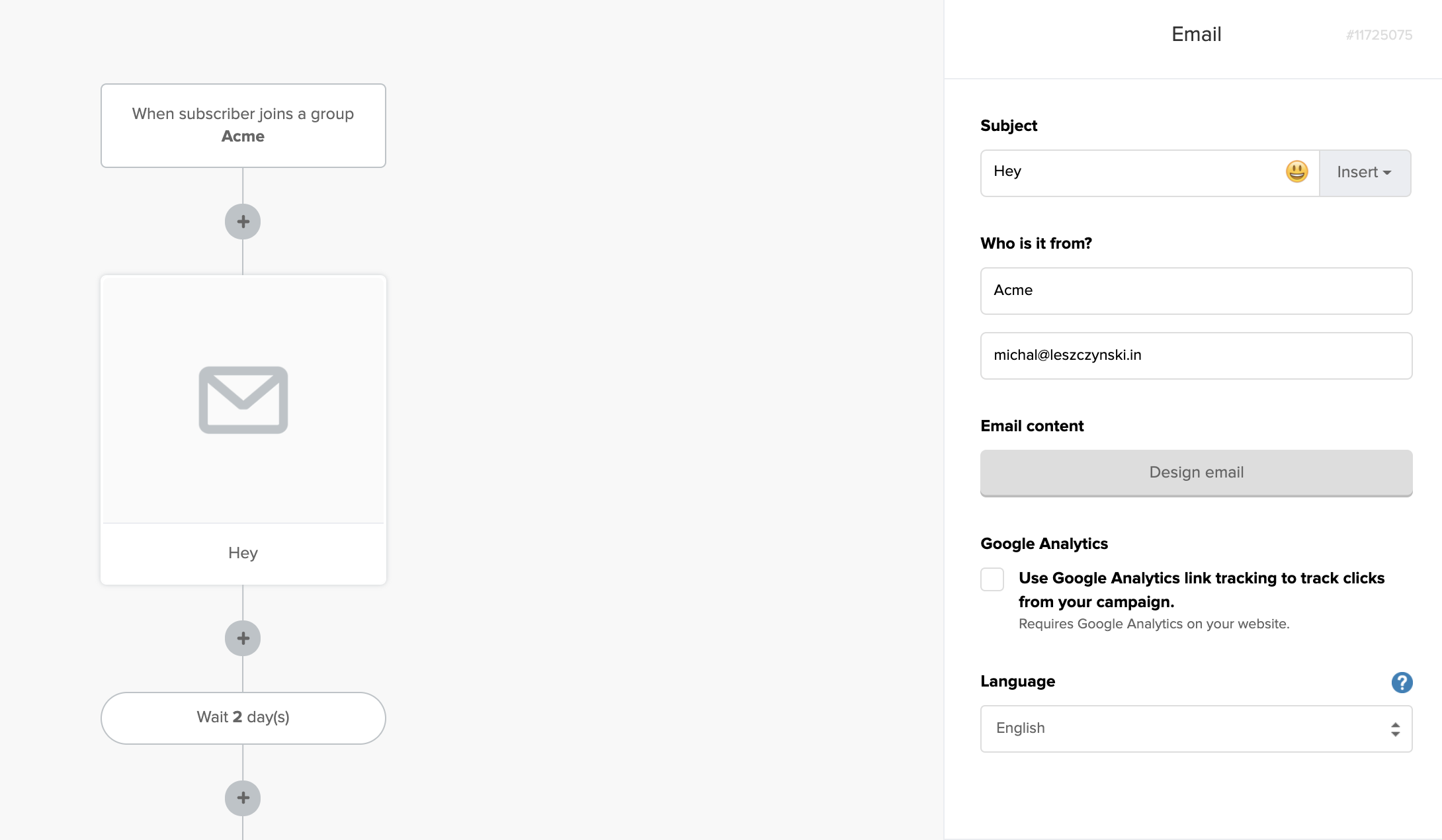
While it will get the job done, setting up your drip campaigns this way isn’t as intuitive as with the calendar view.
Verdict:
Both tools let you create drip campaigns to run onboarding sequences, lead nurturing programs, or set up email courses.
The key difference is that with GetResponse this process is much more simplified.
10. This one’s basic, which one has segmentation features?
GetResponse
Our segmentation tools allow you to segment your subscribers into preset lists or custom lists, depending on the kind of content you plan on sending out.
So you can send an email campaign offering a special product feature to subscribers based on the messages they’ve opened in the past. You can also send an email campaign to repeat customers based on the number of times they’ve purchased products from your website.

GetResponse also automatically scores your subscribers based on their engagement on a scale from 1 to 5.
This lets you segment your audience by their engagement level and can serve as a great starting point for reactivation or VIP-client appreciation campaigns!
You can also segment your contacts based on:
- Their subscription date
- Their subscription source
- Where they’re located
- How they interacted with your emails
- Whether they registered and attended one of your webinars
- Bought any of your products
- Bought more than X number of products or spent more than X in your store
- Any additional custom data you import from your CRM
MailerLite
You can segment subscribers and create groups in MailerLite.
The tool allows you to segment subscribers based on:
- Email campaign
- Number of emails they’ve opened
- Number of emails they’ve clicked
- Number of purchases they’ve made
- Location
- And more
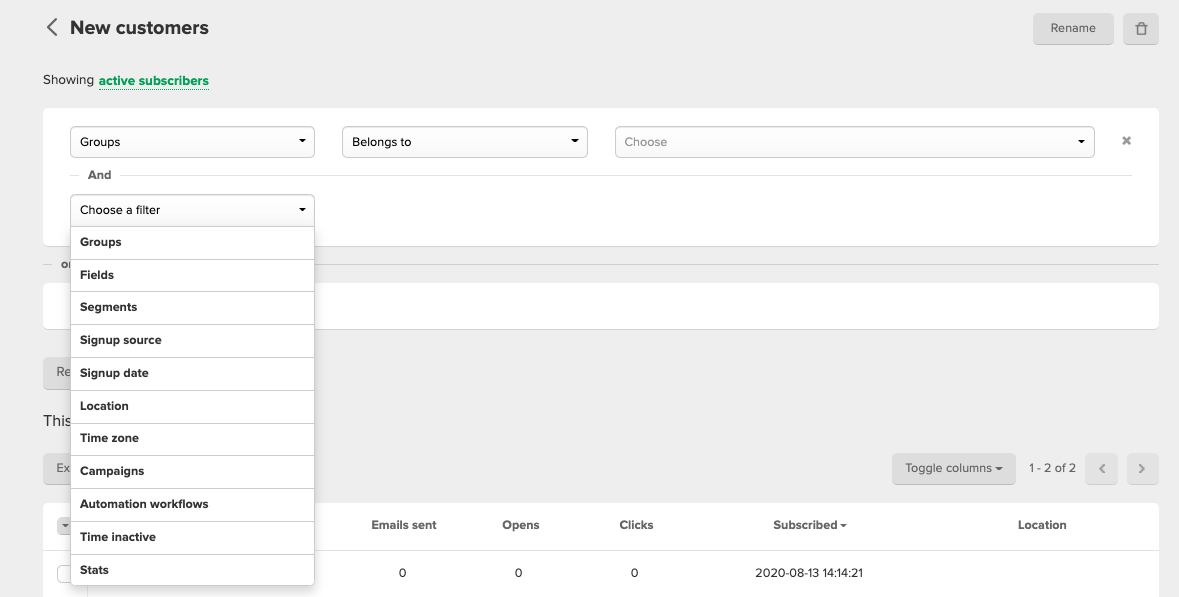
These segmentation tools are powerful and give you more than enough options to create personalized content for subscribers.
But if you need lists to be segmented automatically using an engagement score like GetResponse, MailerLite doesn’t offer a similar solution.
Verdict:
Both tools offer advanced segmentation that lets you divide your audience based on the contact information and their behavior.
What MailerLite’s lacking and GetResponse offers is the option to segment your audience automatically based on their engagement and purchase behavior.
11. Which one helps you to run Facebook and Google ads easily?
GetResponse
GetResponse has two super-intuitive tools to help SMBs, freelancers, and consultants launch ads easily: the Facebook Ads creator and the Google Search Ads.
Creating ads for platforms often requires specific dimensions and images. The ad creators give you access to pre-made templates to create professional-looking ads and launch them straight to Facebook and Instagram.
On top of that, they help you reach specific audiences for maximum results.
For Facebook and Instagram, you can target: custom audiences, existing contacts from your email lists, people who like your business page, or people who visited your landing page.
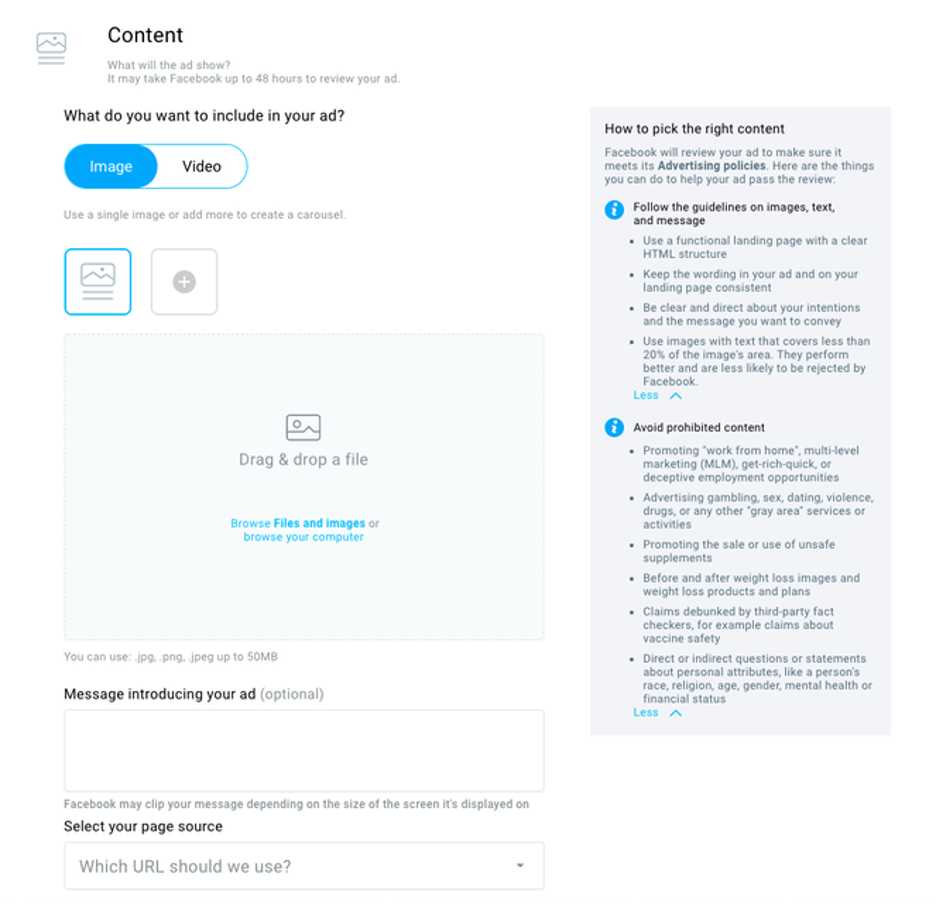
With Google Ads, you can provide both positive and negative keywords to narrow down your audience and get the most bang for your buck.
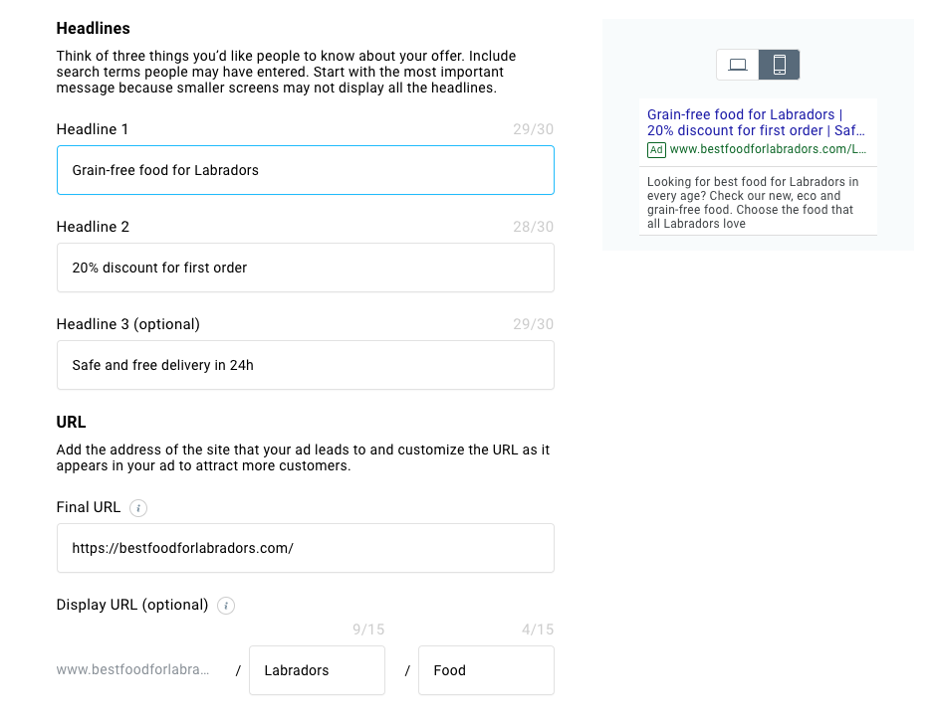
Once you set your budget and launch the ad, GetResponse automatically tracks everything from conversion rates to engagement.
And if you need to change an element like an image or your budget, you can do so from within your GetResponse dashboard.
MailerLite
MailerLite doesn’t offer tools to build Facebook or Google Ads.
Verdict:
If you’d like to run Facebook or Google Ads seamlessly without having to log into multiple tools, GetResponse is the right choice.
GetResponse vs MailerLite: Full feature comparison
| Feature | GetResponse | MailerLite |
|---|---|---|
| Email Marketing | Yes | Yes |
| Email Editor | Yes | Yes |
| Inbox Preview | Yes | No |
| Spam Check | Yes | No |
| Segmentation | Yes | Yes |
| Landing Pages | Yes | Yes |
| Marketing Automation | Yes | Yes |
| Web Event Tracking | Yes | No |
| Workflow Templates | Yes | No |
| Webinars | Yes | No |
| Paid Ads | Yes | No |
| Conversion Funnels | Yes | No |
| Web Push Notifications | Yes | No |
| Signup Forms | Yes | Yes |
| 24/7 Support | Yes | Yes |
| Dashboard available in other languages | Yes, 10+ languages in total | Yes, 5 languages in total |
Wrapping Up
With so many email marketing tools on the market, it can be tough to pick the right one for your needs. And that’s exactly why we put this list together.
Now, it’s up to you to compare each tool and invest in the one that can help with your specific needs.
Taking the time to pick the right tool for your company’s marketing goals — and your budget — will pay off in the long run.
