How to enable subscriptions for my PrestaShop store visitors?
You can add subscribers to a selected GetResponse list when they register to your online shop via the registration page, or via a webform that you create in GetResponse.
Registration
- Navigate to GetResponse>>Subscribe via Registration.
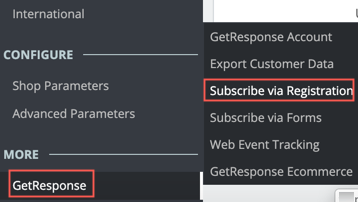
- Switch Add contacts to GetResponse during registration to YES.
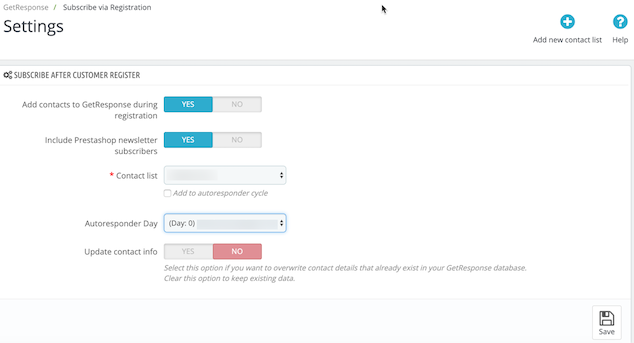
- Select an existing list or create a new list for your PrestaShop visitors. Note: It’s a good idea to choose the same list for the ecommerce data export and adding contacts at registration, so that all your Prestashop customers are in the same list. Learn more about exporting ecommerce data.
- If the list includes an autoresponder, choose the sequence day you want to add the contacts to.
- In case customers change their contact data in the final stage of placing an order, set Update contact info to YES. GetResponse will update their details automatically.
Form
You can add your GetResponse forms to your PrestaShop store.
- Navigate to GetResponse>>Subscribe via Forms.
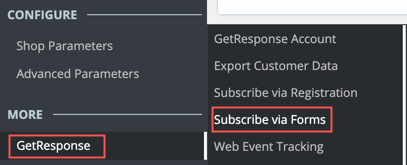
- Switch Add contacts to GetResponse via forms (or exit popups) to YES.
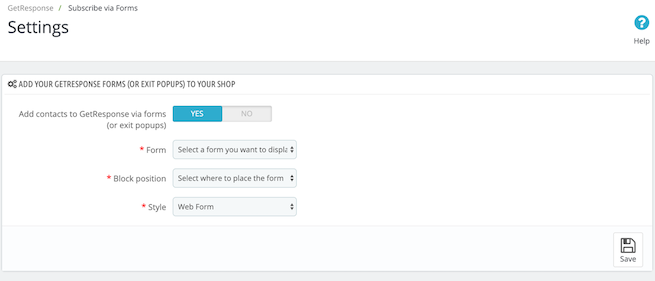
- Pick one of the forms you’ve created in GetResponse.
- Choose the positioning of the form.
- (Legacy web forms only. If you don’t have legacy forms, you can skip this step.) You can display the form in its original GetResponse style or the plain PrestaShop style.
- Click Save.
You’re done! Your GetResponse form will now show up in your store.




