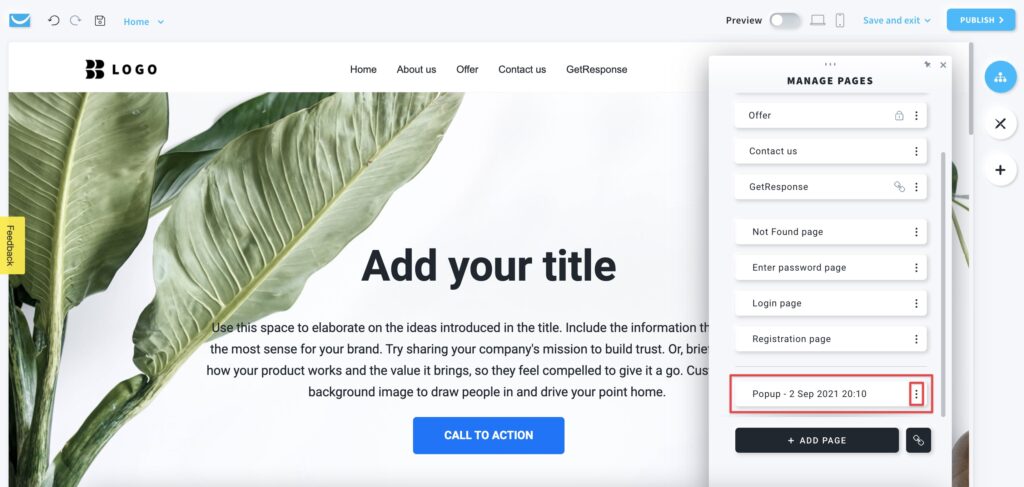How to add and manage a popup on my website?
Adding popups to your website can encourage customers to take certain actions. Popups can contain subscription forms, but also they can promote your sales or events.
How can I add a popup?
- When in the Website Builder editor, click on the Add elements button.

- Drag and drop the Popup element into your page content.
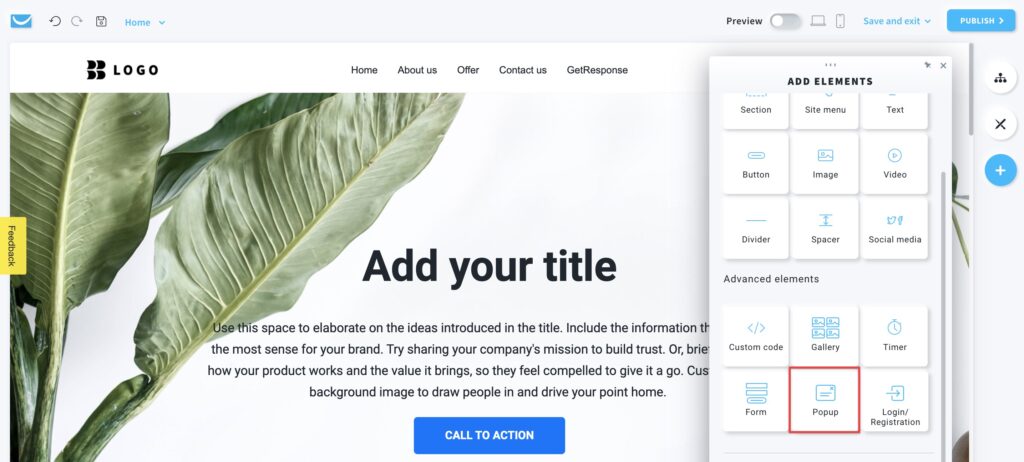
- Add elements into the popup by dragging them from the toolbar on the right.
You can add multiple elements to each popup.
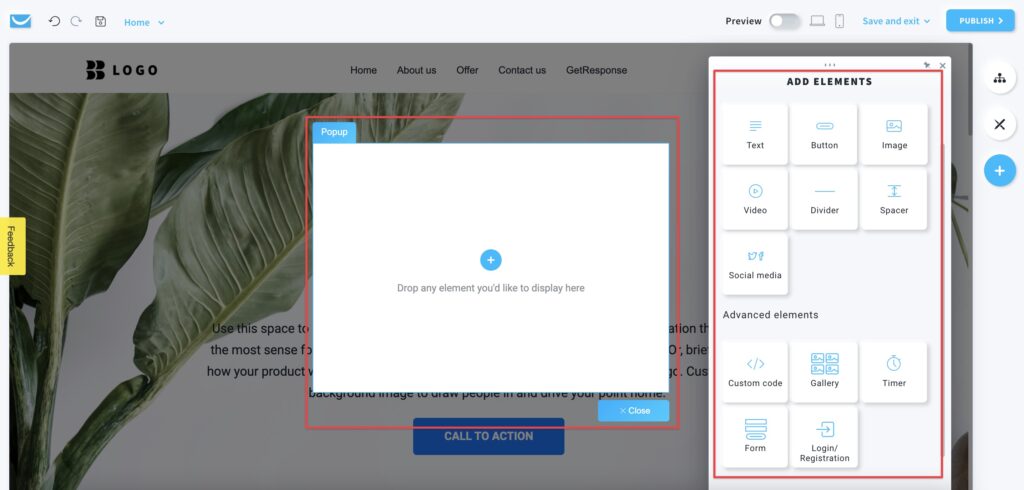
For example, you can decide to add a signup form (use Form element and select Signup type):
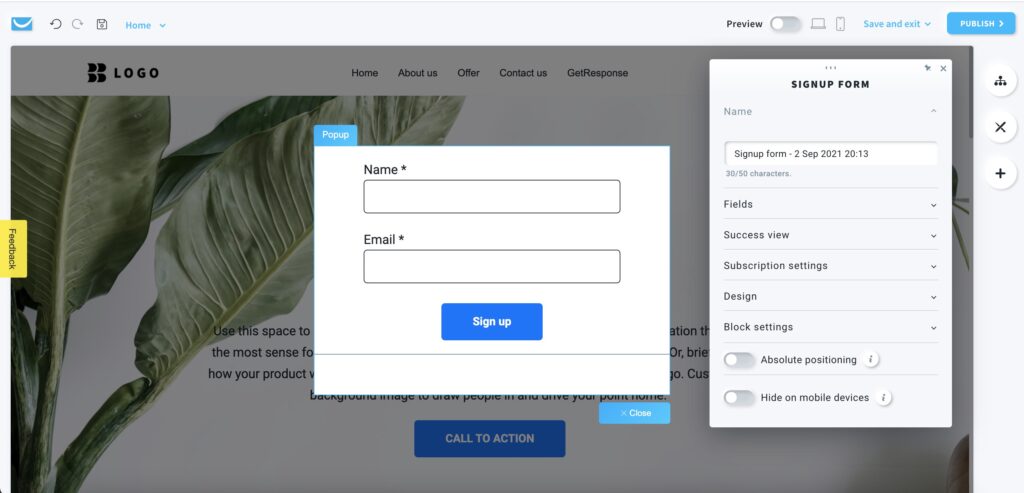
But you can also add images and text next to the signup (use Image and Text blocks):
To add more than one element to the popup, use the Add Element button shown in step 1.
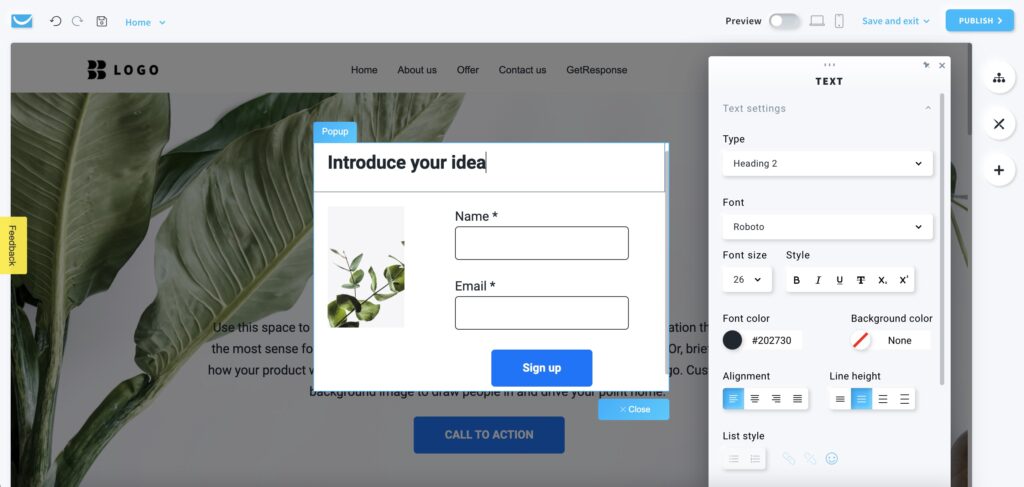
How can I edit popup settings?
When you have the popup open in the editor, click on the blue Popup label in the top-left corner of the popup frame to open its settings.
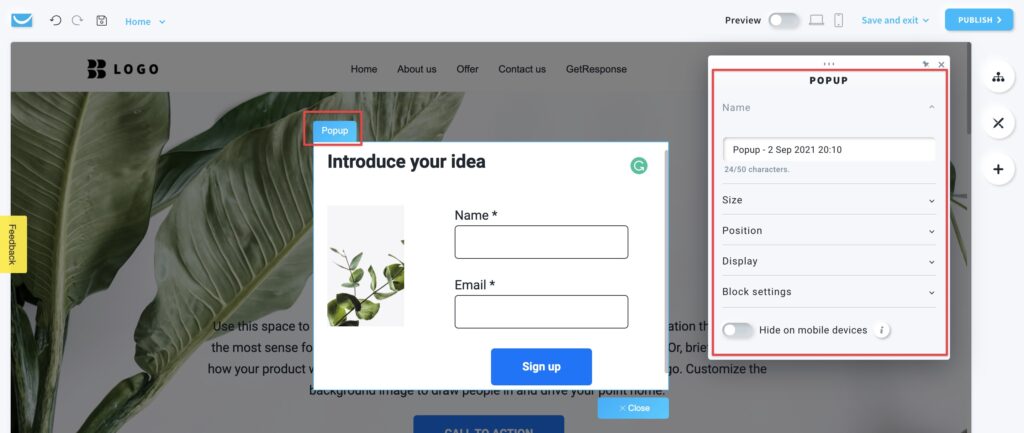
- Name
Edit your popup’s name to easily differentiate between multiple popups when managing elements. - Size
Select from 5 predefined sizes or set up a custom one.
Custom size values are referring to percentage of the page size the popup should take when displayed. - Position
Choose where to show the popup on your website. Select from nine predefined positions. - Display
Set up what should trigger the popup, when, and how freqently.
Block settings
The popup block is a framed workspace with a Popup label on the left. You can only see the blue frame after clicking on the object. It won’t be visible on your website.
You can customize its color, padding, border, radius, shadow, and overlay.
Note: overlay setting will affect how the rest of your website looks when the popup is displayed.
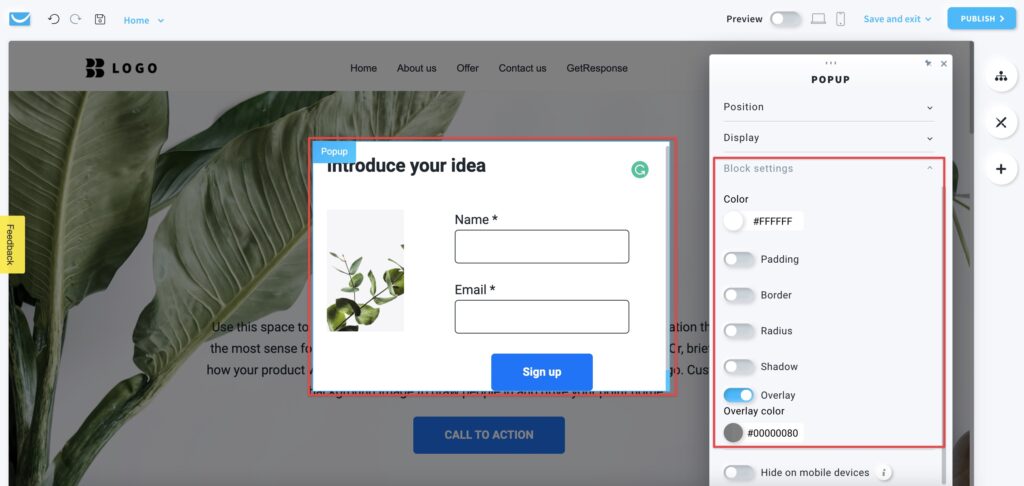
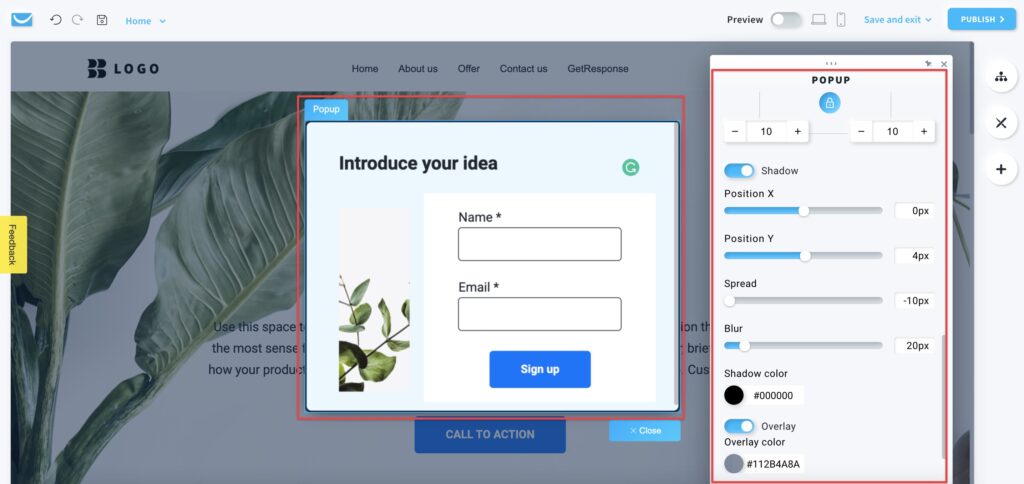
Hide on mobile devices
Enable this option to hide your popup while your page is opened on a mobile device.
You may want to use this option to make your page simpler for mobile users.
Note: popups set to On exit in Display settings won’t show up on mobile devices, as it’s not possible to track the visitors’ behavior there.
Because of that, it’s a good idea to enable the Hide on mobile devices option for On exit popups.
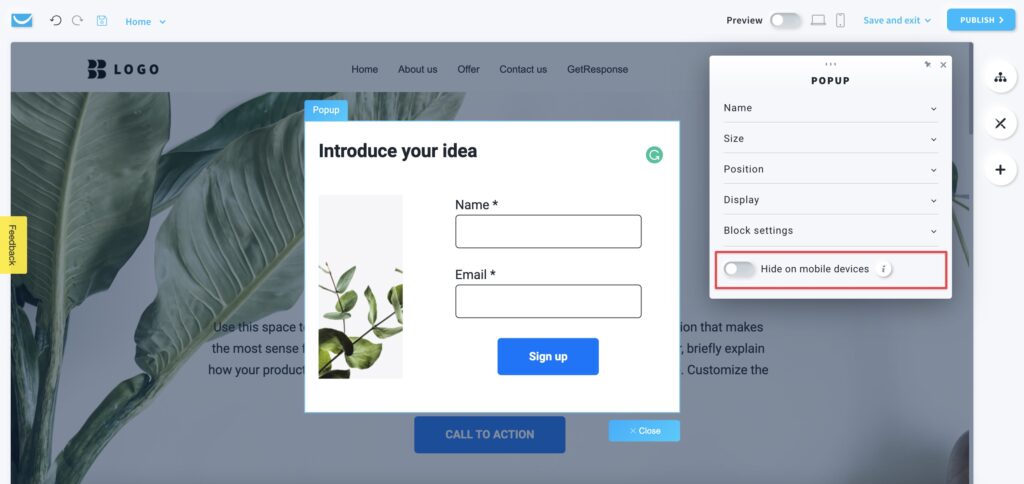
How can I edit my popup after I close it?
All popups created for your website are shown in the Manage pages element, under all pages.
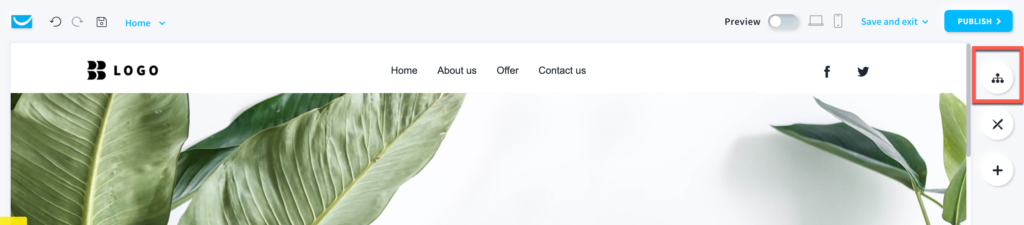
Find Edit, Duplicate and Delete options under the vertical ellipsis on the right, next to the popup.