How to add Google Ads conversion tracking to my landing page?
Use Google Ads conversion tracking to monitor how often visitors click the subscribe button on your sign-up form.
If you have a Google Ads account, you can easily enable conversion tracking on your landing page. Simply input a conversion label and conversion ID in your landing page builder settings.
Google Ads conversion tracking allows you to evaluate the performance of your Google Ads campaigns. These campaigns drive engaged customers to your landing pages. By tracking activity, you can assess how a Google Ads campaign influences signups or form submissions.
For further details on Google Ads conversion tracking, visit Google Ads Help.
Before you begin make sure you have:
- Working Google Ads account
- Google Ads conversion setup
- Google Ads Conversion ID & Conversion label
- GetResponse landing page
If you don’t have a Google Ads account, go to https://ads.google.com/home/, click Start now, and follow the instructions.
If you don’t have a Google Ads conversion yet, see https://support.google.com/google-ads/answer/6095821
Adding the tracking code to your landing page
- Go to Landing pages > Actions icon beside your page > Edit settings

- Scroll down to Analytics and integrations section.
- Select Google Ads conversion tracking from the list and paste your Conversion ID and Conversion label.

- Click the Save settings button.
Steps for legacy landing pages
To add Google Ads tracking code to your landing page:
- Go to Landing pages > Manage landing pages (legacy).
- Hover over actions icon beside you page.
- Click Edit settings.

- Scroll down and expand the AdWords conversion tracking section.
- Paste the Conversion ID and Conversion label.
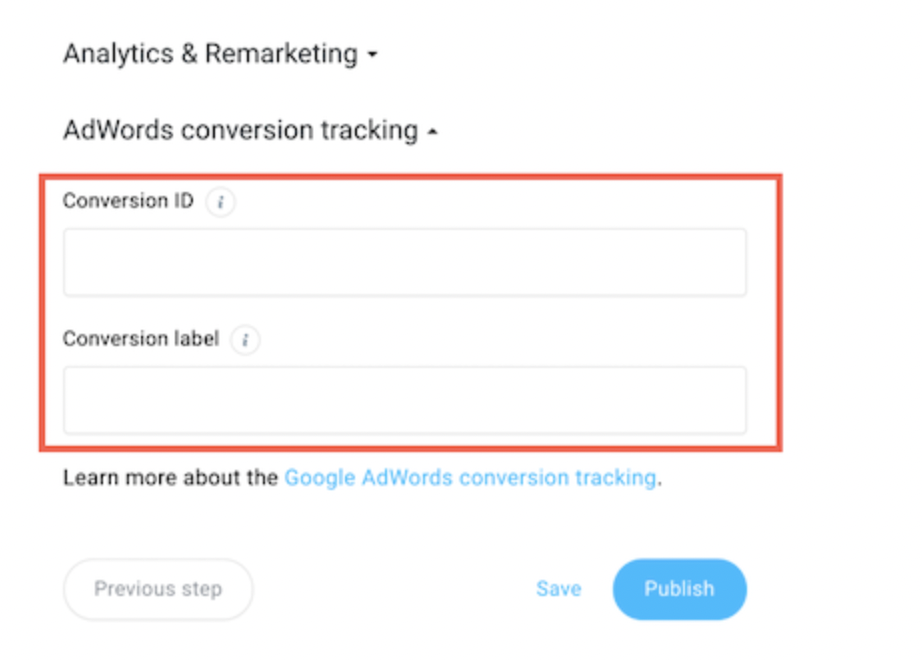
- Click Save or Publish.




