Email list building is at the heart of any successful digital marketing strategy. It’s the process of collecting email addresses from potential customers and building a targeted list of subscribers who are genuinely interested in your business.
By creating an email list, you’re not just gathering contact information—you’re establishing a direct line of communication with your audience. This allows you to promote your products or services, share valuable updates, and nurture relationships that can turn website visitors into loyal customers.
In this guide, we’ll explore how to build an email list from scratch and attract subscribers who’ll engage with your campaigns and help your business grow.
What is an email list?
As the name indicates, it is a list of email addresses usually built through marketing efforts. A subscriber list is a valuable, owned asset for direct communication, consisting of individuals who have opted in through various sign-up methods. Businesses or organizations can use these lists to send their audience promotional emails, updates, newsletters, and other communications.
Why is building an email list so important?
It all boils down to not building your house on rented land but on strong foundations where you own and control your marketing assets.
“Don’t Build Your Content House On Rented Land”
-Joe Pulizzi
A list of warm or hot leads can be more valuable than a social media follower base. Mainly because these leads have displayed interest in your brand and are more likely to convert. And you’re not left at the mercy of social media and search engine algorithms that might affect your online brand visibility.
After generating leads and building your email list, you can use highly targeted and personalized messages to optimize results for conversion and ROI. With email automation, you can schedule and personalize messages for different segments based on subscriber behavior.
Here’s an advanced example of a retargeting email from the Polish online marketplace “Allegro,” tailored to the user’s recent searches and product views on their website.

In short, here’s why building your email list is very important:
- Reach out to your audience through owned marketing media
- Deliver highly personalized and targeted messages
- Use email automation to schedule and personalize emails for different segments
- Track email campaigns and monitor performance to optimize results
- Low cost compared to paid digital advertisements
- Nurture leads, retarget, and re-engage customers
- Increase sales, conversion, and ROI
The Do’s and Don’ts of building an email list
Email lists are effective for marketing communication, but their effectiveness depends on quality. You can’t buy a list of email addresses from users who don’t want to hear from you, spam them with irrelevant messages, and expect greater open rates and conversions.
To get the most out of your campaigns, value quality over quantity. Keep your email list clean by removing invalid emails and inactive subscribers. Be sure to segment your list based on demographics or interests. Here’s a summary of key principles:
| Do’s | Don’ts |
|---|---|
| Collect high-quality contacts | Spam your list |
| Verify email addresses | Ignore data privacy |
| Regularly clean your list | Use misleading subject lines |
| Make it easy for users to unsubscribe | Neglect personalization |
| Segment your list | Buy lists |
| Use double opt-in |
How to build an email list from scratch
Make your newsletter a valuable product
Before diving into specific tactics, ensure that your newsletter is of high quality. Only if your subscribers find it worth their time will they want to subscribe, engage with it, and tell others about it.
Treat your newsletter like a product. Focus on your target audience and constantly learn about their information needs. Make the content relevant and useful—it must solve real-life problems. Engage with your contacts and ask for feedback through surveys, webinars, or replies. The closer you are to your customers, the more you know about their needs.

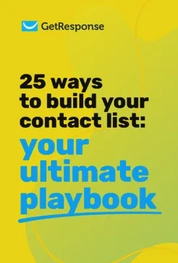
Get the Free Guide
We’ve compiled a list of 25 tried-and-tested tactics for the success of your future campaigns. Grab it for free and grow your audience today.
1. Add pop-ups and signup forms to your website
Once your newsletter is ready, it’s time to promote it. The best place to start is your own website.
To capture emails from your website visitors, you’ll need two tools – pop-ups and signup forms.
Opt-in forms are subscription forms that you add to the layout of your website. You’ll most likely find them in the website’s footer or side column. Embedded signup forms are a seamless and non-intrusive way to collect email addresses by integrating them directly into high-traffic pages.

A pop-up, on the other hand, is a small window or banner that appears in the foreground while browsing a website. They can be set to display at a certain point in the user’s scroll or behavior to maximize engagement and conversions.

Although pop-ups usually observe higher subscription rates (1-10%) compared to standard sign-up forms (0.5%-2%), it’s recommended that you use both tools together.
Start by adding a standard newsletter signup form on every page of your website. Then add a pop-up that’ll appear to people who’ve engaged with your website for at least 10 seconds. As you get used to using website pop-ups, you can add more of them—just be careful not to show too many too often.
The most convenient way to create your popups is to use a signup form builder integrated with your newsletter software.

If you’re looking for a convenient and cost-effective solution, try the Free Popup Creator from GetResponse. It comes with many prebuilt form templates and 30+ display rules and is integrated with our email marketing software out of the box.
Pro tip: There are various types of popups, including welcome mats, exit intent pop-ups, and fixed bars. You can build them all using the above-mentioned tools.
2. Create lead magnets
Sometimes, the newsletter itself might not be a good enough incentive for people to join your email list. That’s where lead magnets come in.
A lead magnet, also known as a freebie or content upgrade, is something valuable for your target audience that you offer in exchange for contact information. Lead magnets include ebooks, courses, guides, reports, checklists, resource kits, and frameworks.
Start by creating one that answers the most common questions you hear about your topic, and that’s hard to find anywhere else.

Check out our lead magnet examples guide and our study on the best lead magnets for lead generation.
3. Create landing pages
A landing page, also known as a “lead capture page,” is a single web page designed to turn website visitors into email subscribers. Since their main goal is to collect email signups, landing pages usually have only a single call to action. In 2024, the average landing page conversion rate across all industries was 7.12%.

Start by creating one landing page that’ll promote your newsletter and then one more for every lead magnet you create. The Website Builder from GetResponse comes with mobile-optimized free landing page templates, an intuitive drag-and-drop editor, and millions of stock images.
4. Attract new subscribers on social media
It’s time to promote your newsletter and lead magnets outside of your website. The best place to start is your social media accounts.
You can grow your subscriber list on social media by adding a banner promoting your lead magnet to your background/cover image, adding a link to your newsletter signup form in your bio, posting thought-leadership content that links to your newsletter, organizing giveaways and contests, or running paid lead ad campaigns.

Here’s an example from Katelyn Bourgoin, where at the end of her post, she tells the audience to visit her profile to join her newsletter.

This approach ensures the algorithms play in her favor and don’t limit her posts’ reach.

💡 Find out how Sabaton uses email marketing to turn their email subscribers into loyal fans
Pro tip: Use your email signature to collect new subscribers. Add a banner promoting your latest lead magnet to your email’s footer. Whenever you interact with customers, you’ll have a chance to turn them into email subscribers.
5. Partner up with other brands
Collaborating with other brands is another great way to boost your subscription rate. Identify brands that share a similar audience and (ideally) aren’t your direct competitors. Once you’ve identified your potential brand partner, figure out how you’re going to collaborate—the easiest way is to promote each others’ newsletters, but a more impactful way may be to do a shared campaign like a video, ebook, or webinar.
6. Take advantage of podcasts and events
If you’re regularly speaking at events, online conferences, or podcasts, use them to collect email addresses. Whether it’s your own podcast or you’re joining as a guest, there’s usually a moment when you can invite the audience to subscribe to your newsletter or download your lead magnet.
If you’re presenting at a conference or event, prepare a QR code that, upon scanning, will take people to your landing page. This is much more convenient than writing down a newsletter signup link.
7. Run webinars
Webinars are another great way to capture new subscribers. Some people don’t like reading ebooks or lengthy reports but are eager to join a live event where they can ask questions. Webinars are effective for building authority and getting to know your audience better.

8. Run a referral marketing campaign
Referral programs are popular among ecommerce brands, but more and more fintech and SaaS companies are using them too. The idea is to ask your subscribers to invite people to join your newsletter. The more people they successfully invite, the better perks they can expect—such as exclusive discounts, free shipping, product samples, or branded swag.

To create a referral program, you’ll need to use a tool such as GrowSurf, ViralSweep, or Gleam.
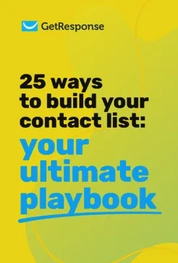
25 ways to build an email list
Learn even more ways you can build your email list with our free ebook, filled with creative ideas and real-life examples!
9. Get ideas from your subscribers
Add an optional field on pop-ups or subscription forms asking users what made them subscribe to your list. This way, you can understand what they value most and use that knowledge in your forms and lead magnets. By doing so, users might provide insights on what type of marketing effort made them subscribe or give you new ideas for topics and lead magnets.
You may also enjoy:
1. Email segmentation strategies & ideas
2. Email list management best practices
3. Best popup form examples & why they work
How to build a B2B email list
In B2B, many of the same principles apply, but the tactics and channels you use can look a bit different. Here are strategies to help you build a strong B2B mailing list.
Address the pain points
Understanding and addressing specific pain points of your target audience is key to getting them to join your list. Create content that identifies their problems and offers clear solutions through blog posts, whitepapers, ebooks, case studies, webinars, and podcasts.
Salesforce, for example, has successfully built a large customer base by understanding that businesses struggle with managing customer relationships. They boost email sign-ups by offering valuable content such as case studies, ebooks, and exclusive webinars that address specific industry challenges.

Build an online community
Building an engaged online community is crucial for growing your list. Add interactive content such as industry-relevant quizzes. Run giveaways that require participants to enter their email addresses. Use user-generated content to boost engagement—ask community members to share experiences, reviews, and success stories. Encourage discussions on industry topics through forums, comment sections, and social media.
Attend conferences and events
Attending or hosting conferences and industry events is a great strategy for list building. Set up a sign-up station with a kiosk or iPad. This allows potential customers to quickly subscribe and receive follow-up messages. At your own events, encourage attendees to join your email list by offering exclusive content or free consultations.
Always follow up with attendees after the event with a personalized email that thanks them for coming and reminds them about the benefits of being on your list.

Optimize opt-ins in blogs and website forms
Make it easy for visitors to subscribe by placing opt-in forms prominently throughout your website. Place a signup form at the end of engaging blog posts. Use pop-up forms that appear based on user behavior. Clearly communicate the benefits of subscribing, such as expert advice, early access to new products, or exclusive discounts.

Adopt a referral program
Encourage current subscribers to refer colleagues or industry peers. Offer attractive rewards for every successful referral—discounts, free trials, or exclusive content. Communicate clearly and consistently through email newsletters, your website, and social media. Send regular reminders and highlight success stories to inspire participation.
Use social media marketing and paid campaigns
Social media is a powerful tool for B2B. LinkedIn is especially useful for targeting professional audiences. Facebook and Instagram offer additional targeting capabilities. Create content that addresses specific needs and interests of potential subscribers. Use testimonials or case studies to show how your content has positively impacted other subscribers.

Incentivize email sign-ups
Offer incentives to increase email sign-ups. Clearly state what new subscribers will get right away—a free eBook, discount code, or exclusive webinar access. Ensure these incentives align with what your target audience values. Statistics prove that even a $10 incentive increases the likelihood of someone taking action by 30%.

How to measure your email list-building success
Building an email list is about more than just collecting addresses—it’s about creating genuine value for your audience. Track key metrics to measure your success:
- List growth rate: Monitor how quickly your subscriber count increases over time
- Conversion rate: Track the percentage of visitors who sign up through your forms, pop-ups, and landing pages
- Unsubscribe rate: Keep an eye on who’s leaving your list and why
- Engagement metrics: Measure open rates, click-through rates, and email replies
- Source effectiveness: Identify which channels (website, social media, events) bring in the most subscribers
Regularly analyzing these metrics allows you to optimize your approach and focus on tactics that deliver the best results. Whether you’re a small business or an established brand, consistently measuring your results and adapting your strategy will help you build a loyal subscriber base and achieve long-term marketing success.
Tools that can help in building your email list and newsletter
Creating landing pages, forms, popups, and webinars is easier than you might think. There are many email marketing tools that provide all the necessary features for building your email list. Many platforms offer free plans with basic email automation, subscriber limits, and landing pages.
| Tool | Strengths | Features |
|---|---|---|
| GetResponse | Ease of use, lead generation, webinar features | Email templates, autoresponders, landing pages, A/B testing, lead magnets, segmentation, webinar hosting, CRM integration, analytics |
| HubSpot | Comprehensive marketing features, powerful CRM | Email marketing, lead capture forms, landing pages, marketing automation, CRM, detailed analytics |
| Mailchimp | Wide range of integrations, robust analytics | Email templates, automation workflows, audience segmentation, A/B testing, platform integrations |
| MailerLite | Affordable, straightforward interface | Drag-and-drop editor, landing pages, pop-ups, automation, surveys, A/B testing |
| Constant Contact | Strong customer support, good for beginners | Email templates, list management, event registration, social media tools, e-commerce integrations |
Start building your email list today!
You’ve now learned the best ways to build an email list from scratch.
We’ve covered the importance of owned marketing channels like your website and using signup forms, landing pages, lead magnets, and webinars. We’ve also discussed building your list using social media, podcasts, events, and brand partnerships.
Now, it’s time to turn those ideas into reality. Start creating valuable content and promoting it, and you’ll soon see your contact list grow.
If you’re looking for a powerful tool to empower your list-building strategies, check out GetResponse. With forms and popups, landing pages, webinars, conversion funnels, and hundreds of integrations, it’s got everything you’ll need to build an engaged email list.
More related content:
1. GetResponse vs. Mailchimp comparison
