How to block access to my course?
If you need to restrict access to your course – whether for beta testing, internal company training, or more flexible course offerings – there are several ways to manage who can view your content in GetResponse. Below, you’ll find the essential steps and options for blocking access to your course.
Limiting course access allows you to:
- Offer exclusive or early access (e.g., for beta testers)
- Share courses only with internal teams or selected groups
- Control who can view or enroll in your content
Hiding a course in the creator’s profile
To hide your course:
- Go to Tools > Courses.
- Hover over three vertical dots next to your course and click Settings.
- Scroll down to Access tab.
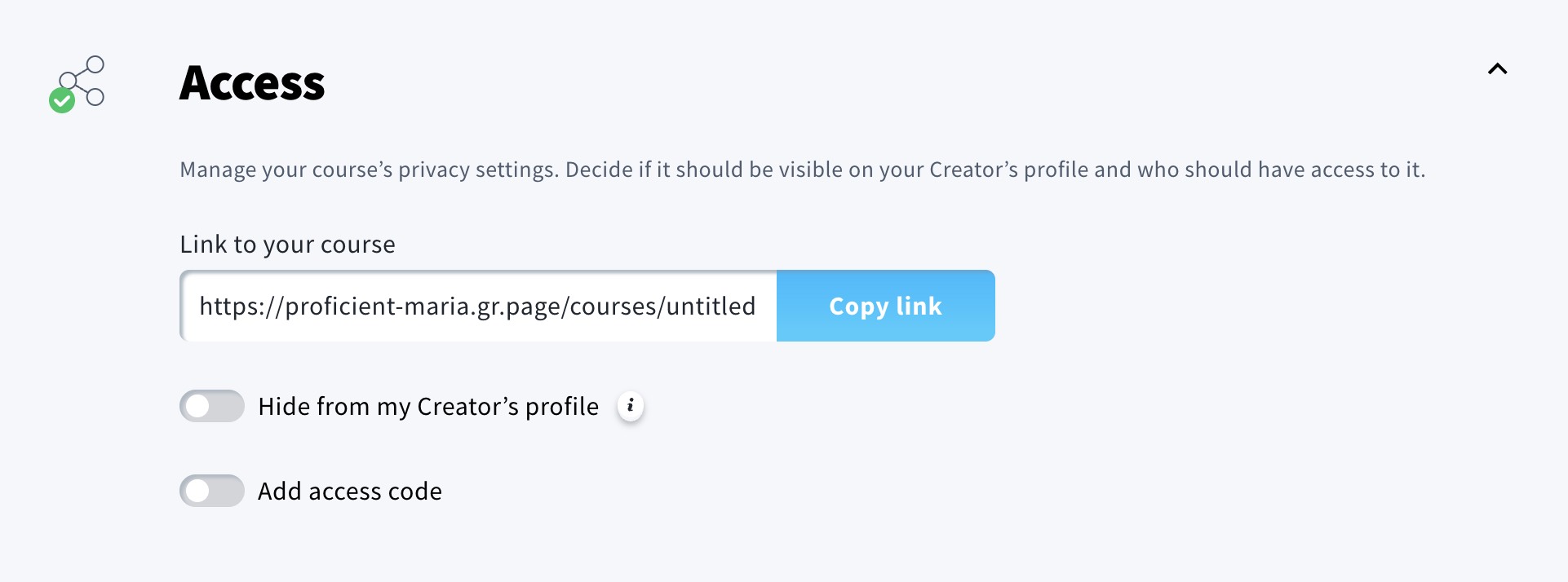
- Enable one or both listed options:
- Hide from my Creator’s profile
When this option is switched on, your course won’t be shown on your Creator’s Profile. You can still share it through the link. - Add access code
Enter your access code (it can only contain letters and numbers). When this option is turned on, only users with the code will be able to access the course.
- Hide from my Creator’s profile
- Click Save.
When a course is hidden in the creator’s profile, students with a direct link are still able to access it.
To fully revoke access, you can unpublish or delete the course. This will prevent all users from accessing it, even with a direct link.
For more information about courses, visit the GetResponse Courses Help Center.




