How to add my landing page to WordPress in legacy WordPress plugin? Video
The following article applies to our legacy plugin, which will be deprecated soon and we will not make any updates in it.
You can only install the legacy WordPress plugin manually from this file.
We have created a brand new integration which is described here.
You can use our WordPress plugin to add your GetResponse landing page to your WordPress site as a subpage (like http://example.com/mylandingpage). This is useful when, for example, you want to avoid coding a whole new page for your site. There’s no need to modify the HTML code or WordPress themes. Learn more about the benefits of having a landing page.
To add your landing page to WordPress, you will need:
- a published GetResponse landing page
- our WordPress plugin, configured and ready to go. Learn how to install the plugin in your WordPress account.
Note: if your landing page has a Paypal button, the button won’t work in WordPress. This is due to Paypal’s internal settings.
Adding your landing page to WordPress
To add a GetResponse landing page to your WordPress site:
1. Log into WordPress.
2. Look for the GetResponse plugin, and click it.
3. Click Account.
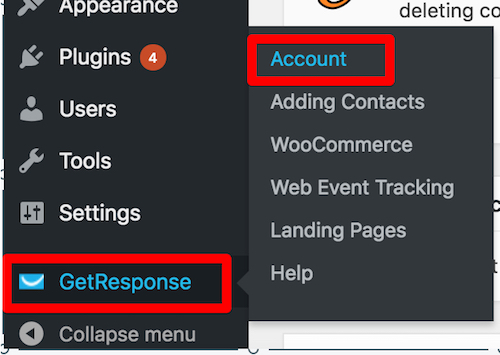
4. On the Account plugin page, click the Landing Pages tab.
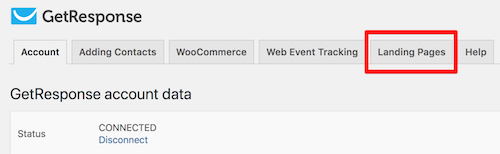
5. Click Add page.
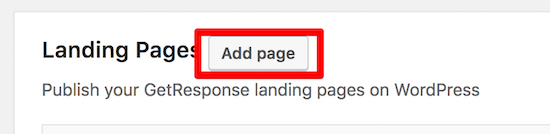
6. The plugin automatically loads the data from your GetResponse account into WordPress. This means that you will see a list of your published GetResponse landing pages in a drop-down menu next to the Name field. Open the menu and select the page you wish to display on your WordPress site.
7. In the URL field, complete the page URL after the “/”. This part of the address is up to you. Note: you can’t edit the first part of the URL as WordPress generates it automatically. It’s based on the URL of your main page.
8. Choose if you wish to publish the page right away or not.
9. Complete the process by clicking Save.
10. You will see the saved page (name and clickable URL) under the Landing Pages tab. Once you publish the page, check if it’s working by clicking the URL you see there, or by entering it in your browser.
You can edit the page settings or trash the page if you go to the Landing Pages tab in WordPress and mouse over its name.
Note: GetResponse still hosts your landing page even if you add it to a WordPress site. To edit the page, you will have to make the changes directly in the GetResponse landing page editor (it updates in WordPress automatically). If you unpublish the page or delete it from your GetResponse account, it will disappear from WordPress as well, and your visitors will see an error screen.
In case your landing page goes offline for any reason, it’s a good idea to create a 301 or 302 redirect in WordPress. This will help search engines index your page correctly and avoid a 404 error.
Can I add a landing page that I have already added to a private domain?
Even after you choose to host a landing page on a private domain, you can still use this landing page on your WordPress site. The original URL of the page that we host is still live after you add a landing page to a private domain. WordPress will use this original URL to add your page, so your private domain URL will stay intact. Keep in mind though that in such cases, search engines may see one of the URLs of your page (the original one, your private domain or the WordPress URL) as a duplicate. To avoid it, you could choose not to index the landing page in search engines (you can do this in the landing page settings in GetResponse). Alternatively, you can set one of those addresses as canonical.




