How to track my legacy landing page with Visual Website Optimizer (VWO)?
If you already have a VWO account, you can instantly enable tracking of your landing pages. Just enter your account ID in the landing page settings.
VWO is a conversion optimization tool offering several testing and tracking solutions. With VWO, you can perform A/B testing, track conversions, review websites, perform multivariate testing, track heatmaps and clickmaps, and analyze landing pages.
For more information about VWO, see https://vwo.com/faqs/ and https://vwo.com/knowledge/getting-started-with-vwo/.
What you’ll need
- An active VWO account
- Your VWO account ID
Where can I find my VWO account ID?
- Log into your VWO account and click the Settings icon.
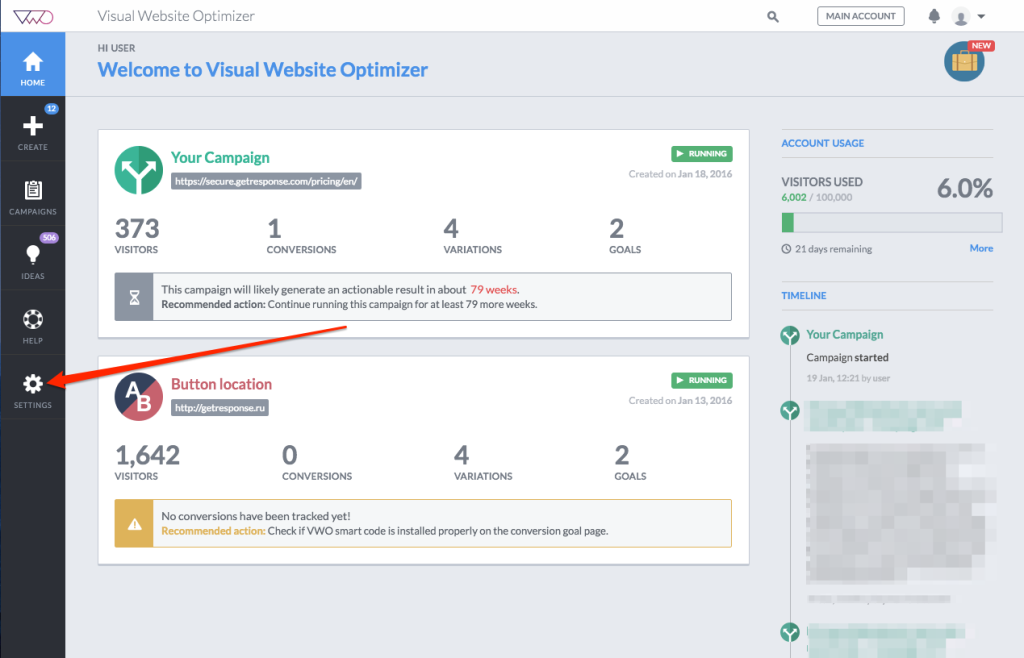
- The settings page contains your account ID.
- Select and copy your account ID. You’ll need it in the following steps.
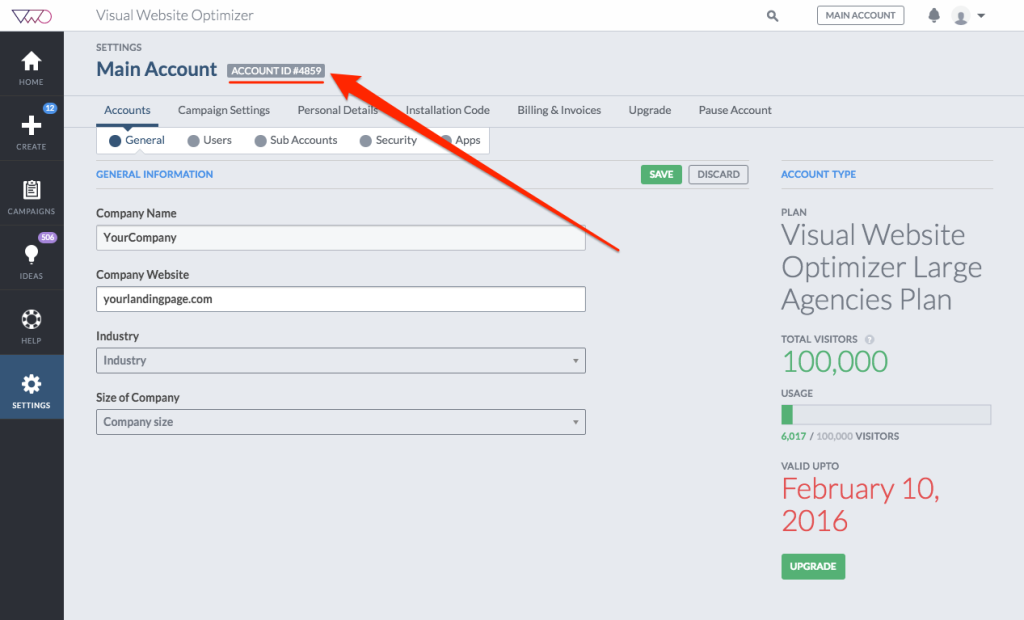
How do I include the tracking ID on my landing page?
- Log into your GetResponse account and do one of the following:
- Create a new landing page.
- Edit the settings for an existing landing page.
- When you’re happy with your landing page layout, click Next step and proceed to My landing page settings.
- Scroll down and expand the Analytics & remarketing section.
- Select Visual Web Optimizer from the list and enter your account ID.
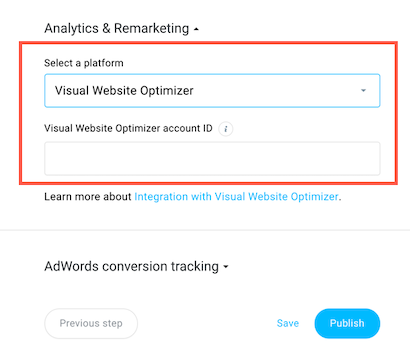
4. Click Save if you edited an existing landing page or Publish if you created a new one.
You’re all set.




